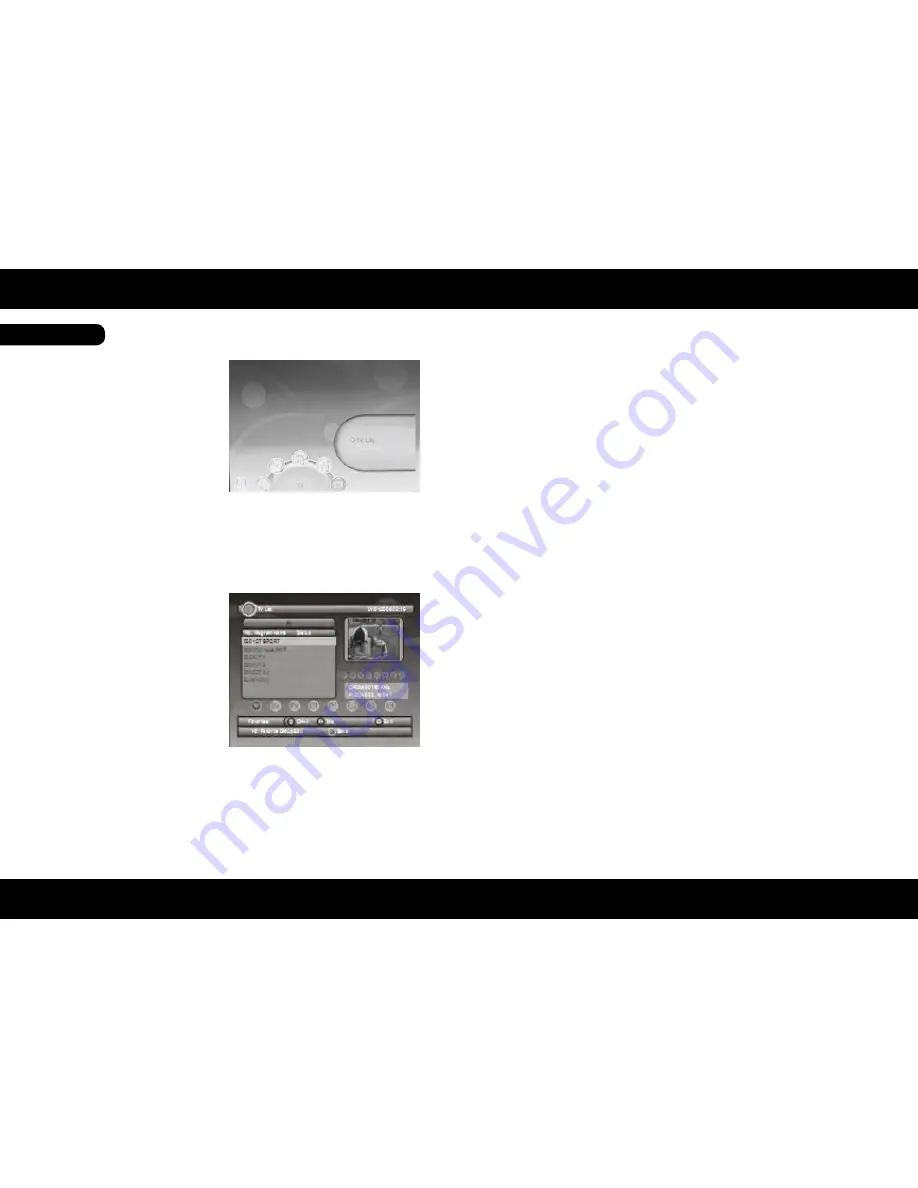
ENGLISH
ENGLISH
24
25
Settings
Settings
The main menu of the DVB-S receiver can be open
by pressing the MENU button. The submenus are:
• TV with TV list and EPG
• Radio with Radio list and Information
• Multimedia with My Album, My Music, My Mo-
vies and My Recorder
• Accessories with the game Gomoku, Calendar
and Calculator
• Settings with Installation, TV settings, Pass-
word, Advance Timer, Default setting and SW
Update
TV
The TV menu contains the submenus TV list and EPG display. With the TV you edit the list found by one or more
TV channels via satellite
TV List
With the TV menu list, you have the possibility to found TV to suit your needs sorting and editing. The following
tools are available:
• Favourite
• Lock
• Edit
• Move
• Sort
• Skip
• Delete
• Search
Each time you start the TV favourites list,
the tool is active first. Using the left/right
keys to change the tools.
With the following buttons you can operate the TV list:
up/down:
Change to the previous or next TV channel
left/right:
Changes the tool
EXIT: Quit
YELLOW:
Save the changes
BLUE:
Change the satellite displaying
Define Favourite
Select the TV channel you want to put in the Favourites list. Using the up/down buttons to select the TV chan-
nel. You can create a total of 8 favourite lists. Do this, press the numeric keys 1 to 8 The predefined favourite
categories with the associated key (1 to 8) are:
1. News
2. Sport
3. Movies
4. Musik
5. Shopping
6. Travel
7. Boys
8. Girls
Lock a TV channel
Do you want to block certain TV channels, so choose in the list by pressing the TV tool locks in which you rechts
button to bottom links appear locks. Select using the hoch/runter buttons to select the appropriate TV and
press the OK button. At the selected TV channel will see a lock icon. Save the changes with the YELLOW button
and confirm the dialog with the OK button. The blocking is only active when the menu settings and password
option is enabled channel locks. If you want to watch the locked TV, then you will be asked for a move to the
locked TV channels for the password. Enter the password and then you can watch the TV channel.
Operation:
1. Select a TV channel and press as the button 1 to save this station in the first favourites list.
2. To save the selected or selected TV stations in or the lists, press the YELLOW button.
3. Confirm the changes with the OK button, or cancel the operation with the EXIT button.
If you have accepted the changes, then you have with the FAV button to access the Favourites list (s). In the
Favourites list, you can change the YELLOW button to display different lists and favourites.
Main menu





















