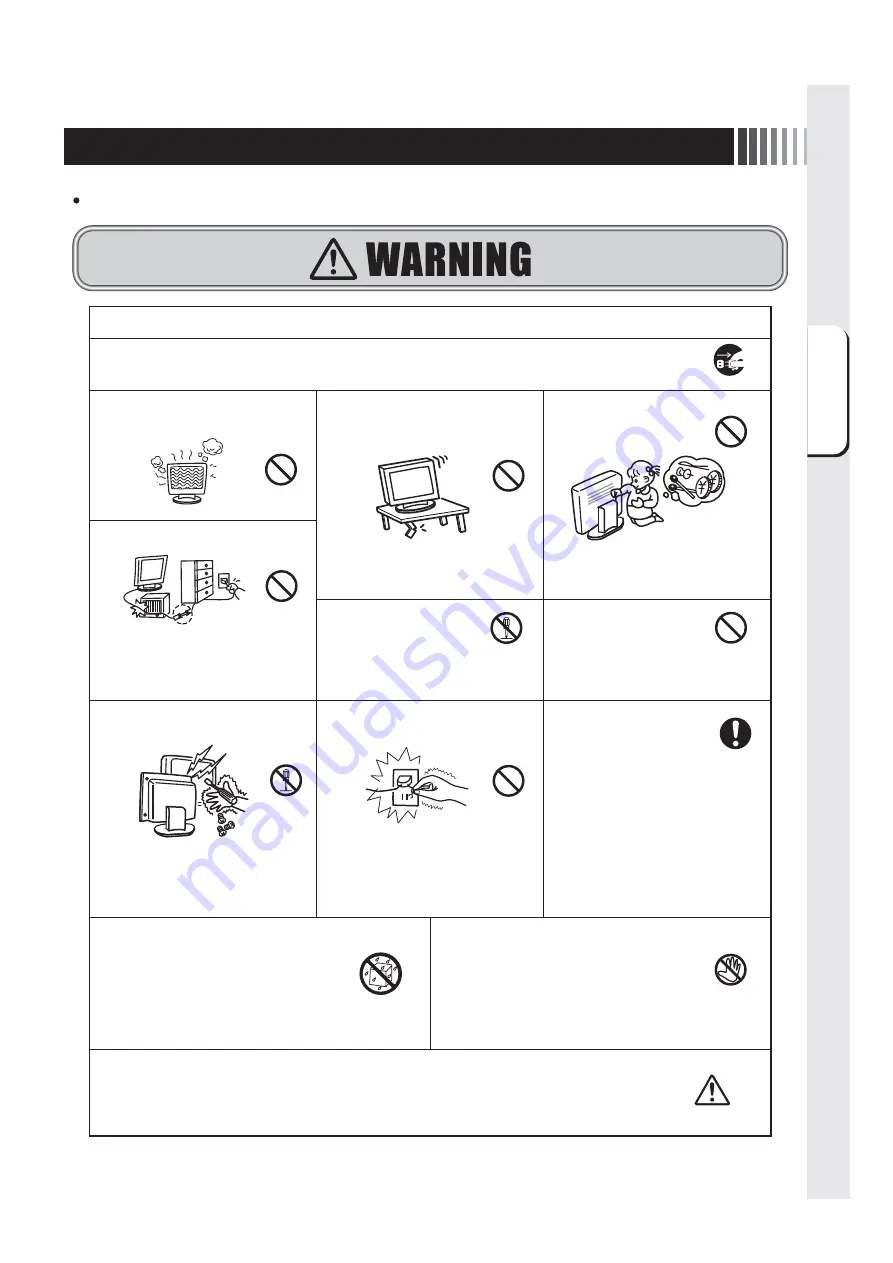
Before Using:
Precautions
for Safe Use...
3
2 Precautions For Safe Use
Before using, be sure to read this section for details on correct and safe use.
In the event of malfunction, immediately disconnect the power plug!!
Using this device in a defective state can cause fire and electric shock.
Immediately turn off the power switch, unplug the power plug from the power outlet, and bring your
monitor to your vendor for repair.
Disconnect plug
Do not use
May cause fire or electric shock.
Do not
disassemble
Do not remove the back cover.
The monitor contains high voltage
components that may cause electrical
shock if touched.
Prohibited
Do not put on non-flat or unstable
surfaces.
May drop or fall over, causing injury.
Do not damage
Do not damage the power cord.
Do not place heavy objects on the power
cord, leave it near heating appliances,
forcibly pull the cord or apply force when
the cord is bent. Doing so may damage
the cord, causing fire or electric shock.
Crushing
Close to heating appliances
Pulling cord
Tear
Prohibited
Do not insert foreign objects.
Beware particularly of children.
May cause fire or electric shock.
Prohibited
Do not insert or touch the earth
lead wire.
Inserting the earth lead wire into the
power outlet or touching the power outlet
with the earth lead wire may cause fire or
electric shock.
Use with the correct
power voltage.
Using this device at
non-designated power voltages may
cause fire or electric shock.
This device comes with a power cord
(AC100V) compatible with the power
outlets in general households. When
operating at voltages other than AC100V
(max AC240V), be sure to use a power
cord appropriate for that voltage. The
power cord that comes with this device
is for this device only. For your safety,
do not use this power cord with other
devices.
Prohibited
Do not play with plastic bags.
Beware particularly of children.
Playing with the plastic bag
used to package this device can cause
suffocation.
Repair/modification
prohibited
Do not repair or modify.
May cause injury, fire or
electric shock.
Do not touch
Do not touch the power cord during thunderstorms.
May cause electric shock.
Do not put the liquid crystal in your mouth.
Inhaling or drinking the liquid crystal that leaks from damaged liquid crystal panels can cause poisoning.
If the liquid crystal enters your mouth or eyes, rinse with water and consult your physician.
Wipe liquid crystal on your hands and clothing with alcohol, etc., then wash with water.
Warning
Keep away
from water
If water, etc. gets inside the liquid crystal
display, immediately shut off power to the
main unit, unplug the power cord from the
power outlet and contact your vendor.
Using the display when wet may cause
malfunction, fire, electric shock, etc.
Do not place the monitor in the bathroom or in a place
where it can come into contact with water.
Do not use when the monitor is
malfunctioning (screen does not
display, etc.) or when the monitor is
generating smoke, odd sounds or
odors
Summary of Contents for TSD-CT194-CN
Page 2: ...2 VCCI B VCCI WindowsNT Windows Vista Windows Microsoft Corporation Macintosh Apple Inc...
Page 3: ...3 AC100V AC100V...
Page 4: ...4 During servicing disconnect the plug from the socket outlet...
Page 13: ...13 WindowsXP TouchWare5 64SR5 2 4 5 6 7 4 5 5...
Page 14: ...14 WindowsVista Windows7 MT 7 Software Setup Type Typical Select Components Legacy mouse 8 9...
Page 17: ...17 TSD CT194 CN 1 1...
Page 18: ...18 9 2 TSD CT194 CN 1 TEL 1 2 3 1 2 3 4 5 4...
Page 39: ......
Page 40: ...40D871116B10...






























