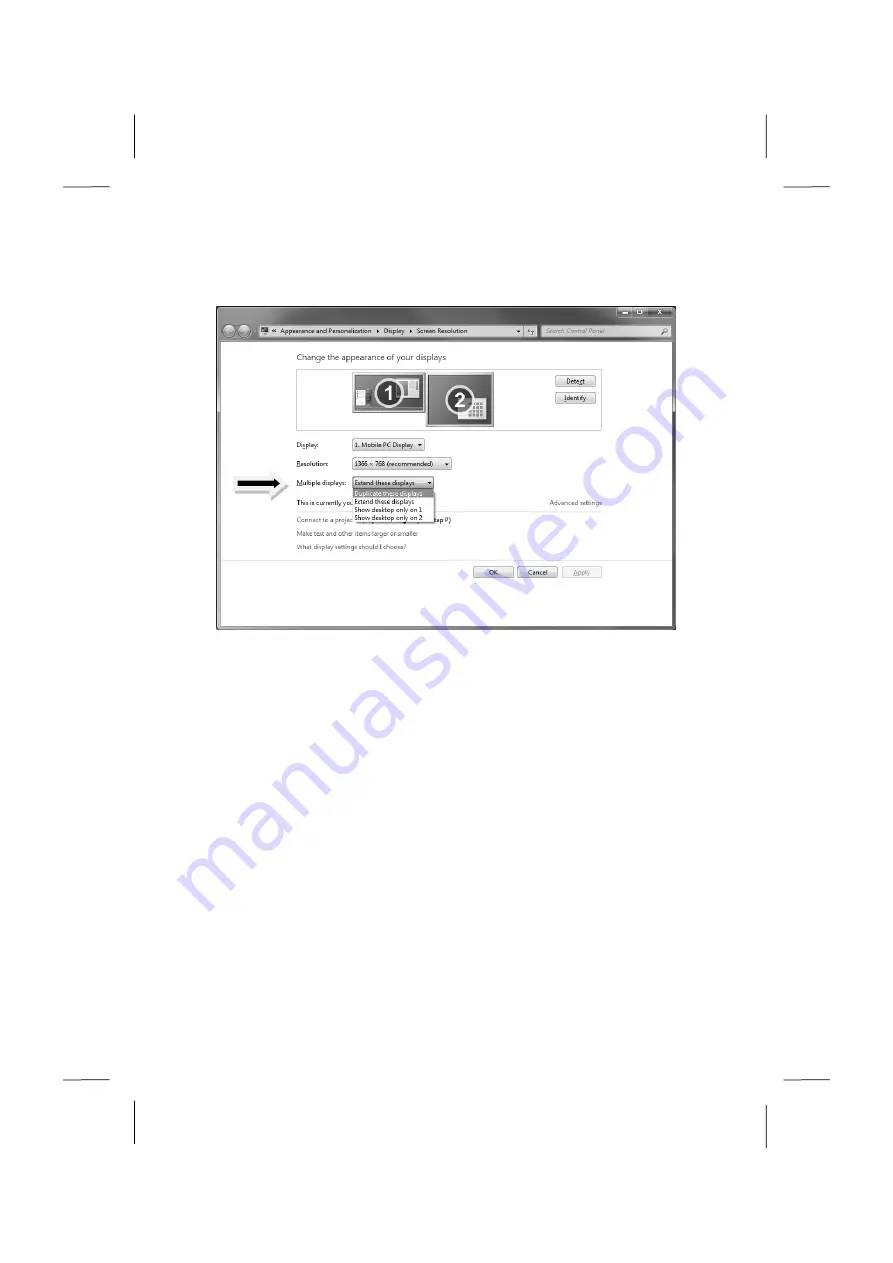
UK/ N. IRELAND HELPLINE 0871 37 61 020
REP. IRELAND HELPLINE 1-800-992508
(calls are charged at 7p per min from a standard landline, calls from mobiles could be higher)
- 36 -
The external screen will be determined after the operating system has been loaded.
Several possibilities will be available to you. You will call them up as follows:
1.
A right click on the display.
2.
Select the
Screen Resolution
option in the selection window.
3.
Select from the following options under
Multiple displays
:
Duplicate these displays
Extend these displays
Show desktop only on 1
Show desktop only on 2






























