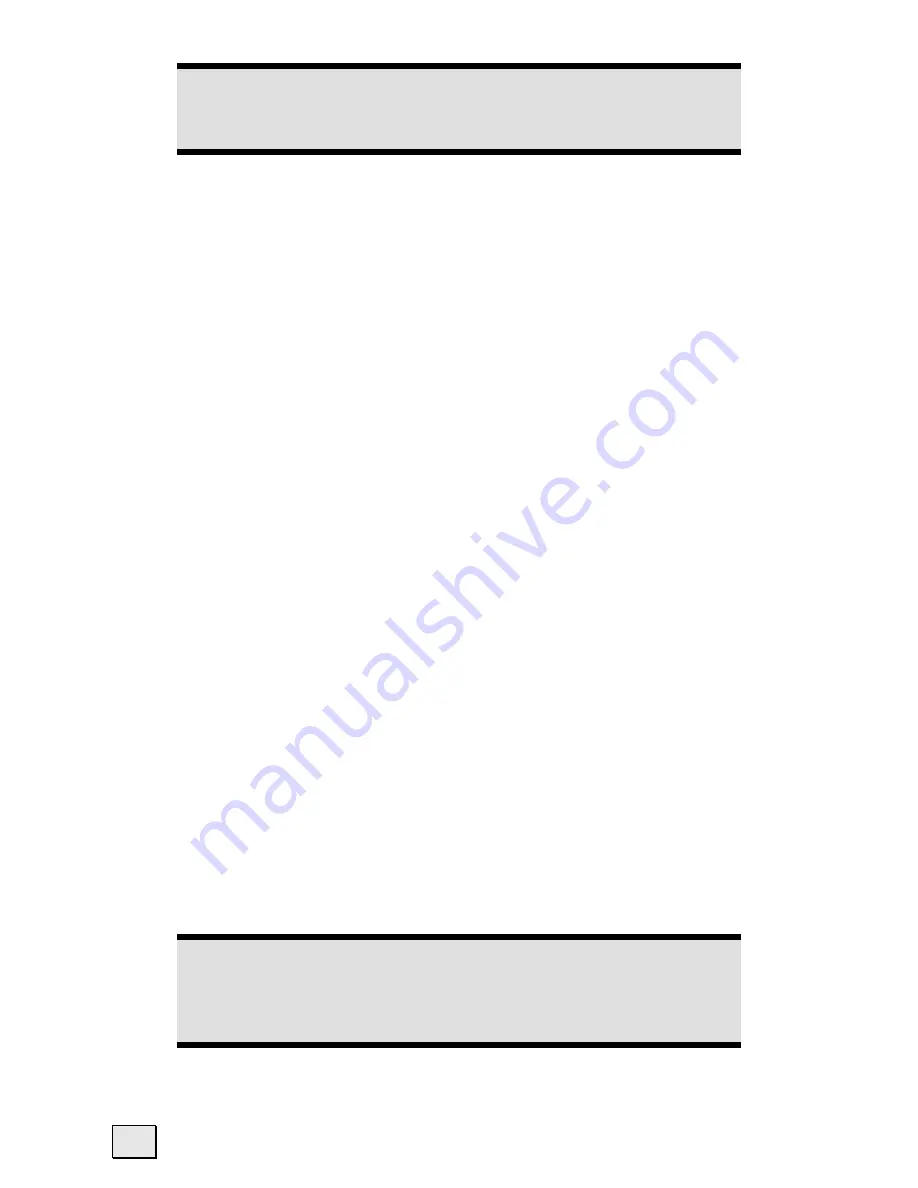
English
46
Note
When installing the GoPal Assistant, ActiveSync® will be installed
automatically .
II. Connecting with the PC
1.
Press the On/Off button to start your navigation system.
2.
Connect the USB cable to your navigation system.
3.
Push the USB connector into a free USB port on your computer.
4.
The hardware installation assistant will recognize a new appliance and in-
stalls a suitable driver which can take some minutes. Repeat the die connec-
tion search if it fails the first time.
5.
Follow the instructions on the screen. The program will now set up a part-
nership between your PC and the device.
Alternative possibility of charging the battery
The battery will charge as soon as you connect your navigation device to a
switched-on PC or notebook by means of a USB cable. No type of software or driv-
ers installation will be necessary for this. Do not interrupt the charging process if
possible during the initial bringing into operation.
III. Working with Microsoft
®
ActiveSync
®
ActiveSync
®
will be started automatically if you connect your navigation system to
the PC. The program will check whether the device is one with which a partnership
has been entered. If this is the case, the changes that have taken place on the PC
and on the navigation system since the last synchronisation will be compared and
adjusted to each other. You will be able to define exactly which data will have prior-
ity during the synchronisation in the settings of the ActiveSync
®
Program. Call up
the Help of the Program (with the F1 Button), in order to become familiar with the
effects of the respective settings. A restricted
Guest Access
, with which you will be
able to exchange data, for example, will become active automatically if the naviga-
tion system has not been recognised as a partner. If this is the case, although the
process concerns the registered partner device, separate your navigation system
from the PC and switch it off and on again. Now connect your navigation system to
the PC, to restart the recognition process. Repeat the process and, restart your PC in
addition, if your device continues to be recognised as a guest.
Note
Make sure that you always connect your navigation system to your
PC with the same USB connection, otherwise your PC will allocate an
additional ID and reinstall the device.
Summary of Contents for P4410
Page 6: ...vi...
Page 64: ...English 58...



























