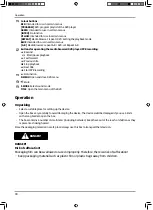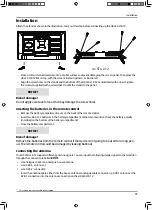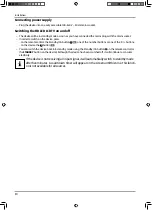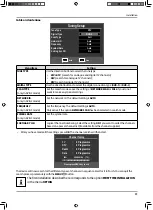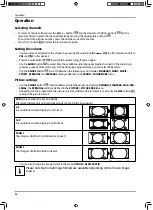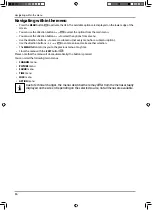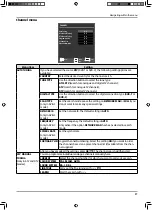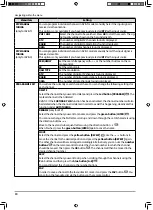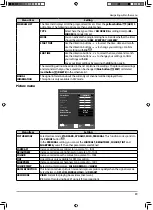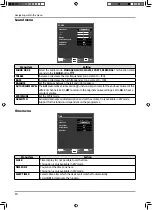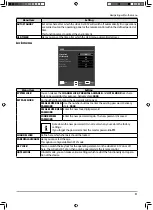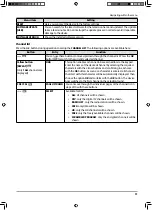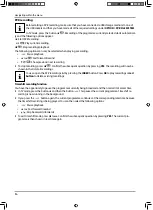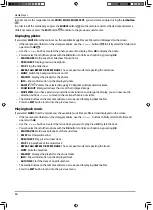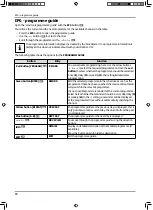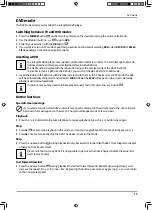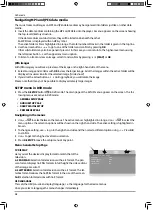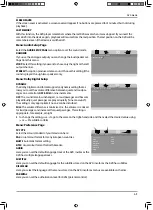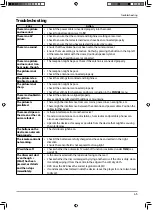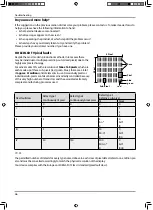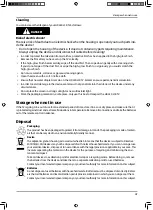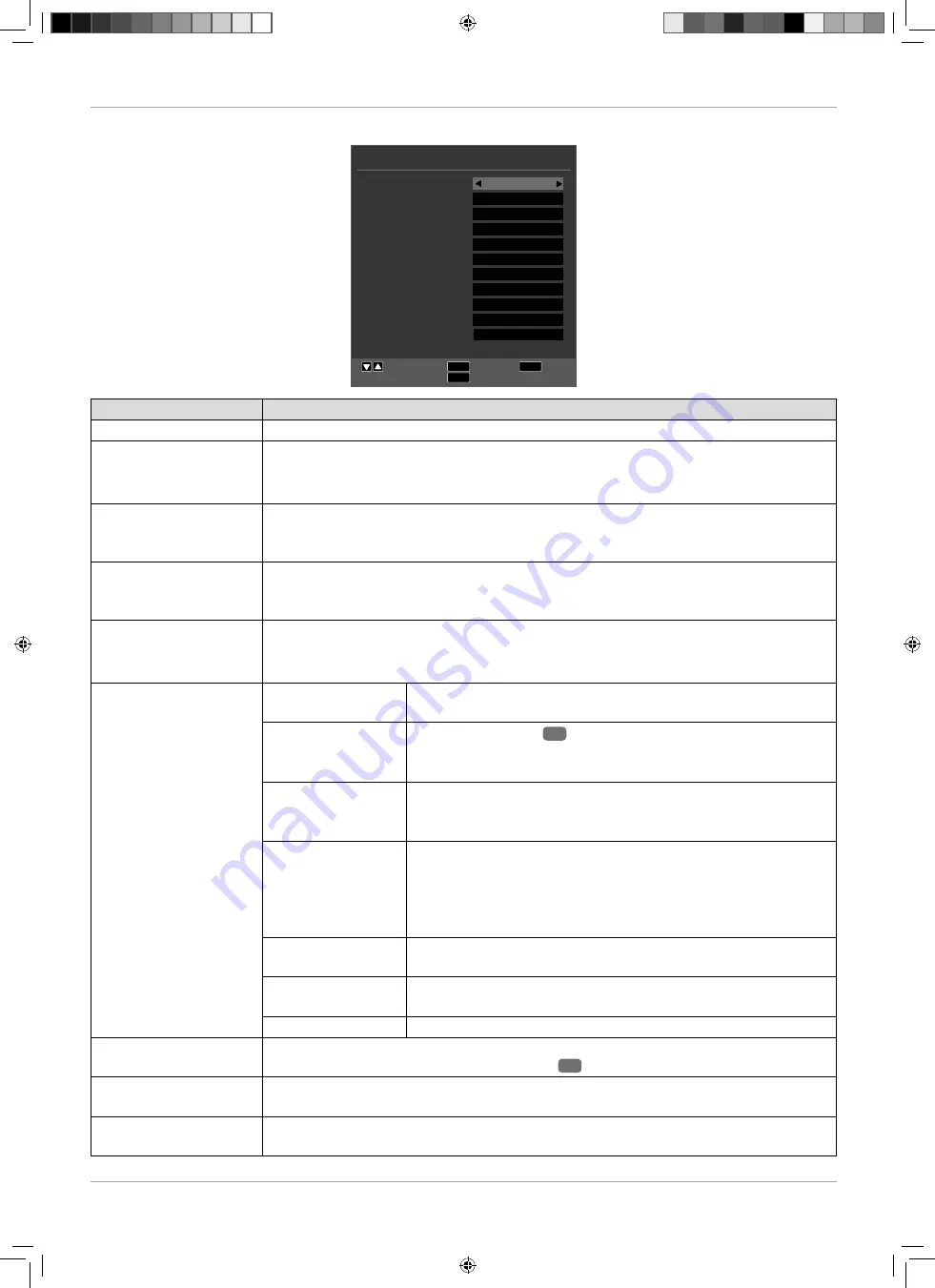
32
Navigating within the menu
Option menu
OPTION
EXIT
MENU
Move
Return
Exit
OK
Select
Language
TT Language
Audio Languages
Subtitle Language
Hearing Impaired
PVR File System
Aspect Ratio
Blue Screen
First Time Installation
Reset
Software Update (USB)
Software Version
English
West
English
English
Off
OK
Auto
On
OK
OK
OK
0x5F15
Menu Item
Setting
LANGUAGE
Select the OSD menu language. It changes immediately.
TT LANGUAGE
(Teletext not available in
Australia)
Select the set of characters here for the teletext:
WEST, EAST, RUSSIAN, ARABIC
or
FARSI
.
AUDIO LANGUAGES
If the current programme is transmitted in multiple languages, you can set your pre-
ferred language here. This language will then be displayed. You can enter settings for
two languages (
PRIMARY, SECONDARY
).
SUBTITLE LANGUAGE
If the current programme is transmitted with subtitle languages, you can set your pre-
ferred language here. This language will then be displayed. You can enter settings for
two languages (
PRIMARY, SECONDARY
).
HEARING IMPAIRED
If the channel broadcasts special audio signals for the hearing impaired, you can
change the setting to
ON
to receive these signals.
This option is only available in DTV mode.
PVR FILE SYSTEM
(only in DTV mode)
SELECT DISK
Open the list of all connected USB storage media. Select the re-
quired USB storage medium here.
CHECK PVR FILE
SYSTEM
Press the
OK
button
36
to check that the selected USB storage
medium is compatible. If the check was successful, the entry
SUCCESS
will appear here.
USB DISK
After the PVR fi le system check has been performed, the result
of the check for the connected USB storage medium is displayed
here.
FORMAT
The selected USB storage medium can be formatted here. Press
the
OK
button to start formatting. Answer the subsequent secu-
rity question with
YES
to continue formatting and
NO
to cancel
formatting. The maximum recording time for SD and HD record-
ings is also shown here.
TIME SHIFT SIZE
The timeshift size, according to which the PVR fi le system check
was performed, is displayed here.
SPEED
The transfer rate, according to which the PVR fi le system check
was performed, is displayed here.
FREE RECORD LIMIT
Set the maximum recording time here (1 - 6 hours).
ASPECT RATIO
Set the picture format here.
This function corresponds to the
SIZE
button
26
.
BLUE SCREEN
If the HD LED LCD TV is not receiving a signal the screen will turn blue rather than show
“snow” or a black background.
FIRST TIME
INSTALLATION
You can access the menu for the initial installation.