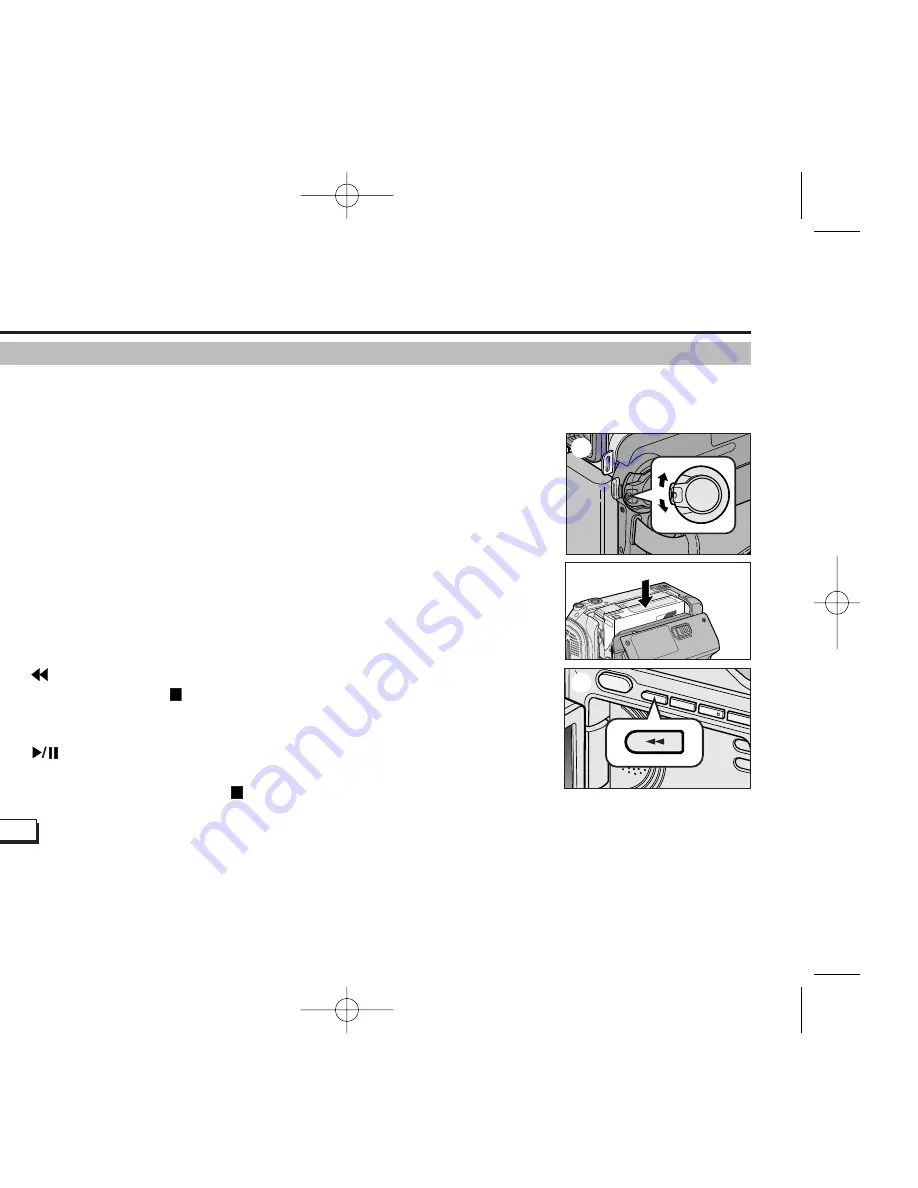
Basic Recording
34
34
✤
You can monitor the playback picture on the LCD monitor.
✤
Make sure that the battery pack is in place.
1. Hold down the power switch tab and turn it to the PLAYER position.
2. Insert the tape you wish to view. (see page 27)
3. Open the LCD screen.
Adjust the angle of the LCD screen and set the brightness or colour if necessary.
4. Press the
(REW) button to rewind the tape to the starting point.
■
To stop rewinding, press the
(STOP) button.
■
The camcorder stops automatically after rewinding is complete.
5. Press the
(PLAY/STILL) button to start playback.
■
You can view the picture you recorded on the LCD.
■
To stop the PLAY operation, press the
(STOP) button.
Notes
■
You can also view the picture on a TV screen, after connecting the camcorder to a TV or VCR. (see page 68)
■
Various functions are available in playback mode. (see page 70)
Playing back a tape you have recorded on the LCD
1
2
4
00899A MD80566-UK (28~58) 5/23/05 8:05 AM Page 34
















































