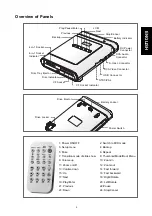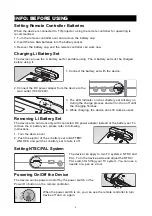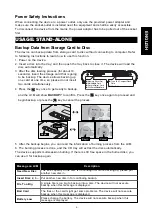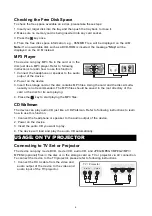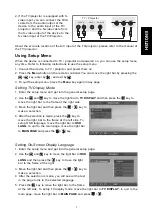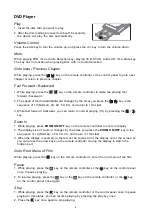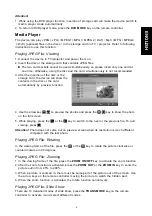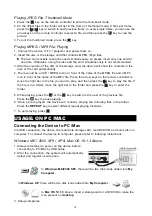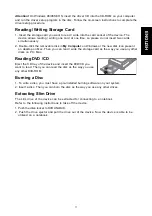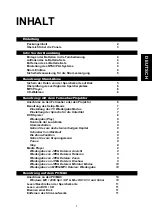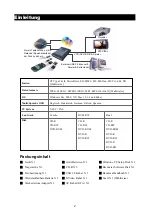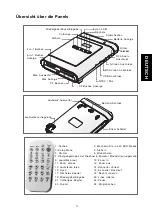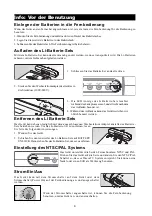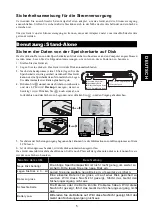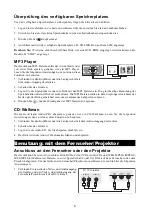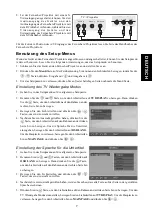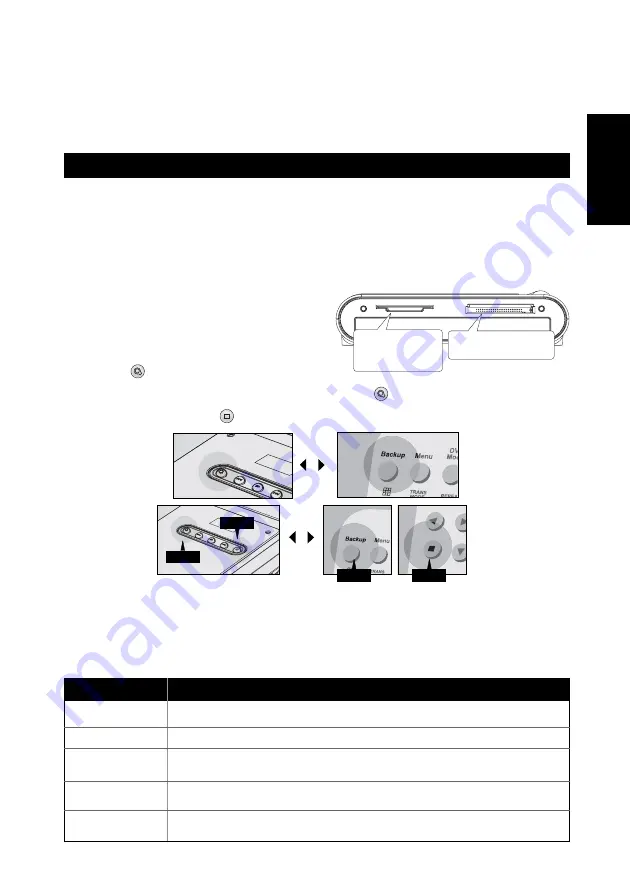
5
ENGLISH
Power Safety Instructions
When connecting the device to a power outlet, only use the provided power adapter and
make sure the socket-outlet is installed near the equipment and shall be easily accessible.
To disconnect the device from the mains, the power adaptor has to be pulled out of the socket
first.
USAGE: STAND-ALONE
Backup Data from Storage Card to Disc
The device can backup data from storage card to disc without connecting to computer. Refer
to following instructions to learn how to use this function.
1. Power on the device.
2. Insert a disc into the tray; and then push the tray back to close it. The device will load the
disc automatically.
3. After the disc loading process (for about 10
seconds), insert the storage card that is going
to be backup. The device allows backing up
one card at one time, so please do not insert
two cards simultaneously.
4. Press the
key once to get ready to backup,
and the LCM will show BACKUP? to confirm. Press the
key once again to proceed and
begin backup, or press the
key to cancel the process.
5. After the backup begins, you can read the information of burning process from the LCM.
6. The burning process is done, and the CD tray will extract the disc automatically.
The device supports multi-session burning. If there is still free space in the burned disc, you
can use it for backup again.
Memory Stick (Pro)
MultiMedia Card
SecureDigital Card
3.3V SmartMedia Card
Type I&II CompactFlash
Card
MicroDrive
or
or
Begin
Cancel
Cancel
Begin
Description
The free capacity of the disc is not enough for more backing up, please put
another new disc in.
Put another new disc in for continuing backup.
A single file is too big to backup into a disc. The device will not execute
backup when this message is displayed.
The files or the card might get some problems. The device will not execute
backup when this message is displayed.
Please charge the battery. The device will not execute backup when this
message is displayed.
Message on LCM
Need New Disc
Insert Disc 2, 3...
File Too Big
Bad Card
Battery Low