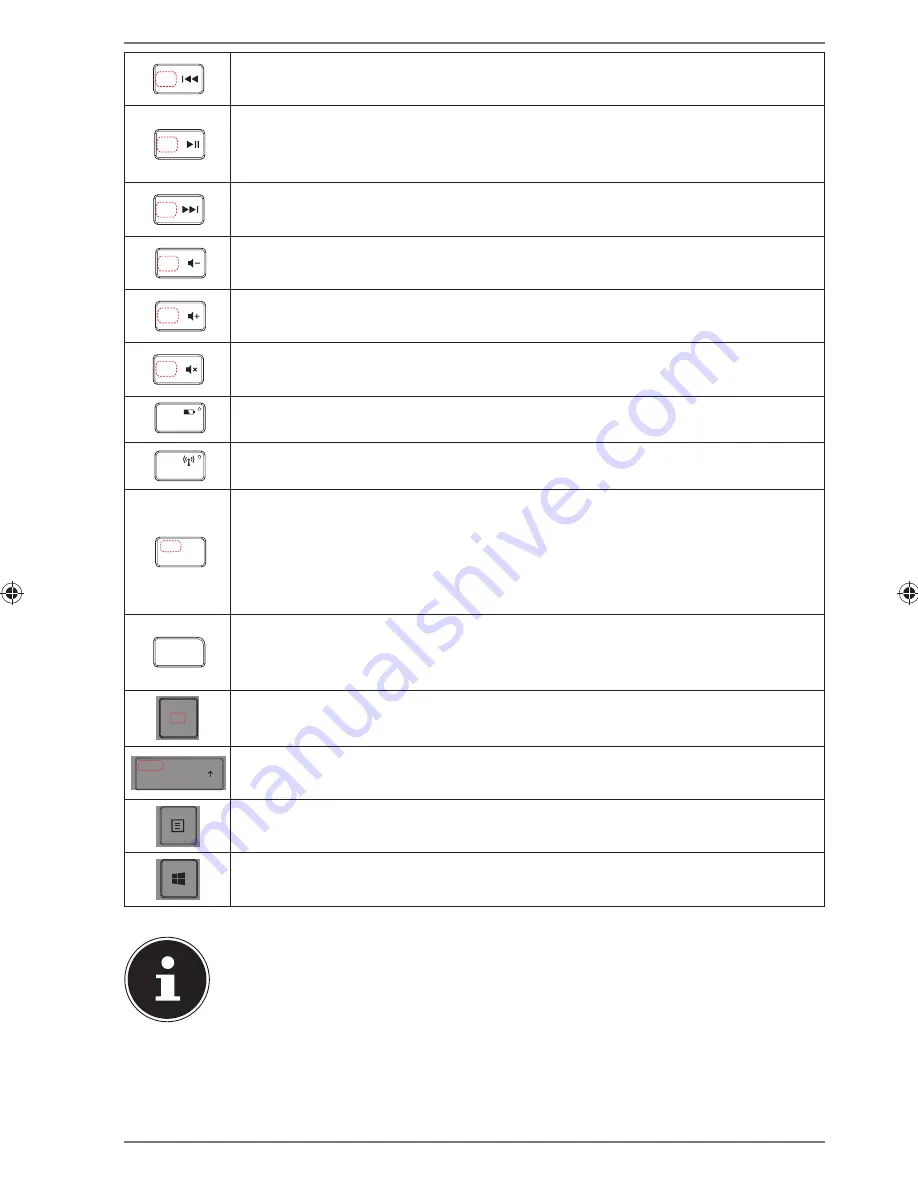
17 of 20
F5
Prev. track
– jumps to the previous track
In combination with the Fn key: function key F5
F6
Playback/Pause
– starts audio or video playback. Pressing this key a
second time will activate the pause function.
In combination with the Fn key: function key F6
F7
Next track
– jumps to the next track
In combination with the Fn key: function key F7
F8
Quieter
– reduces the volume.
In combination with the Fn key: function key F8
F9
Louder
– increases the volume.
In combination with the Fn key: function key F9
F10
Mute
In combination with the Fn key: function key F10
F11
Battery LED; function key F11
F12
Bluetooth LED; function key F12
PRT SC
INS
PRINT: Copies screen content to the clipboard
INS: Press the Fn key to execute the
INS
function. The
INS
key puts
the keyboard in insert mode. In insert mode, data is entered at the
cursor position and all subsequent characters are moved to the right.
Insert mode remains activated until you press the
INS
key again.
DELETE
The
DELETE
key deletes the character to the right of the cursor. All
other characters to the right of the cursor are moved one position to
the left.
FN
Fn key: Use the functions marked blue on the keys
PAUSE
Shift key
In combination with the Fn key: PAUSE (pause application)
Menu key: is equivalent to clicking the right mouse button and in
Windows will open the desktop context menu, for example.
CMD
Command key
(in Windows: opens Windows Start menu/in MAC OS:
CMD key)
NOTES ON THE FUNCTION KEYS (“F KEYS”) F1–F12:
The functions assigned to these keys will differ depending on the soft-
ware.
Information on function key assignments may be found in the user man-
ual for the respective software program.
F1
is generally used to call up
the Help.
86624 EN Sainsbury Content MSN 5004 5474 final.indd 17
86624 EN Sainsbury Content MSN 5004 5474 final.indd 17
03.06.2013 07:50:35
03.06.2013 07:50:35





































