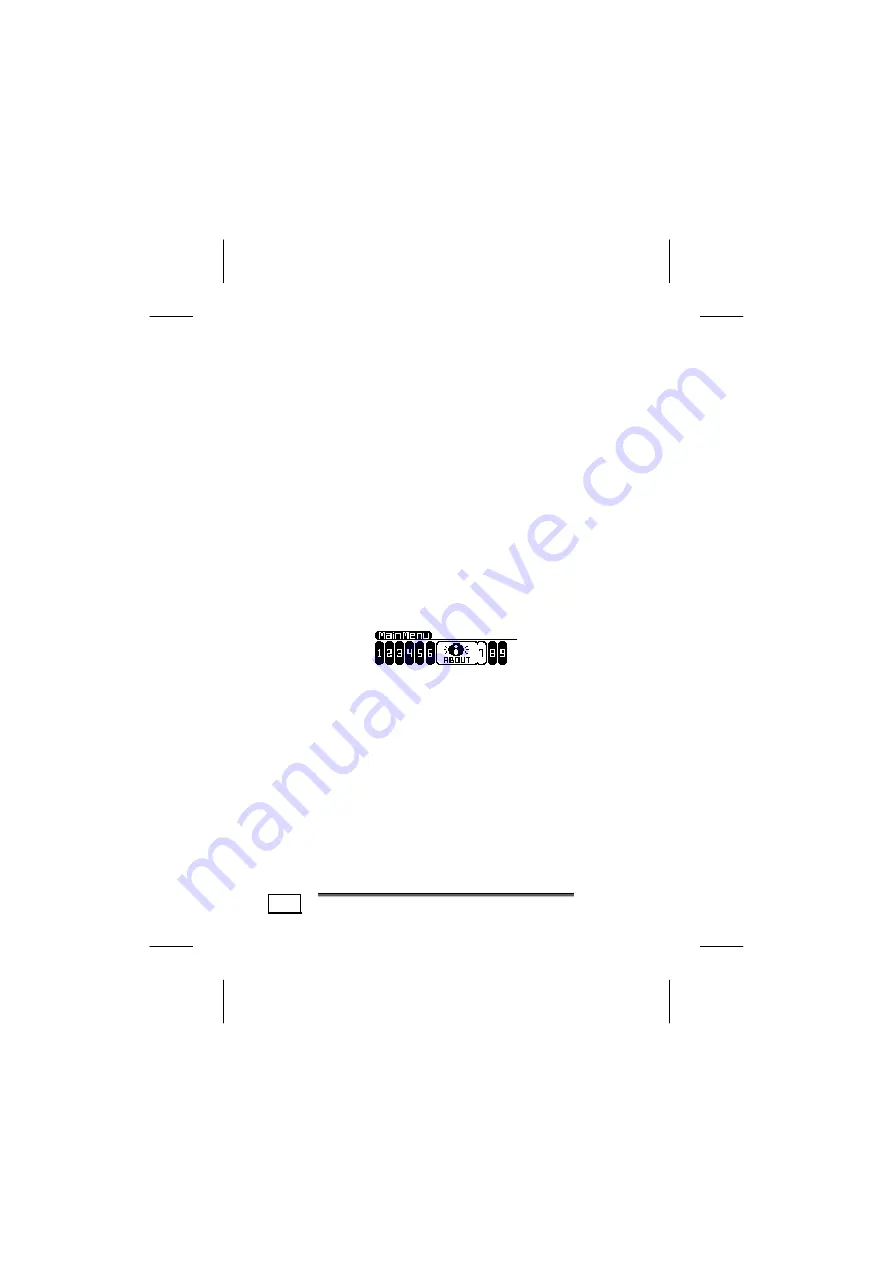
C
C
O
O
M
M
M
M
A
A
N
N
D
D
S
S
20
4.
With the buttons [
6
/
7
] select the word [
Music
], if
you want to delete music files, or select [
Voice
] to
delete your recorded files.
5.
Press the menu button [
8
].
6.
With the buttons [
6
/
7
] select the file you want to
delete.
7.
Press the volume buttons [
11
/
12
] to toggle the
confirmation from NO to YES and vice versa.
8.
Press the button [
1
] to delete the file. The display
will briefly state „
File Deleted
”.
9.
If you want to delete more files repeat the steps 4 - 8.
10.
Press the menu button [
8
].
11.
To leave the menu, select the word [
Exit
] with the
buttons [
6
/
7
].
A
BOUT
This sub menu will display the firmware release version
and the amount of memory installed on the MP3 Player.























