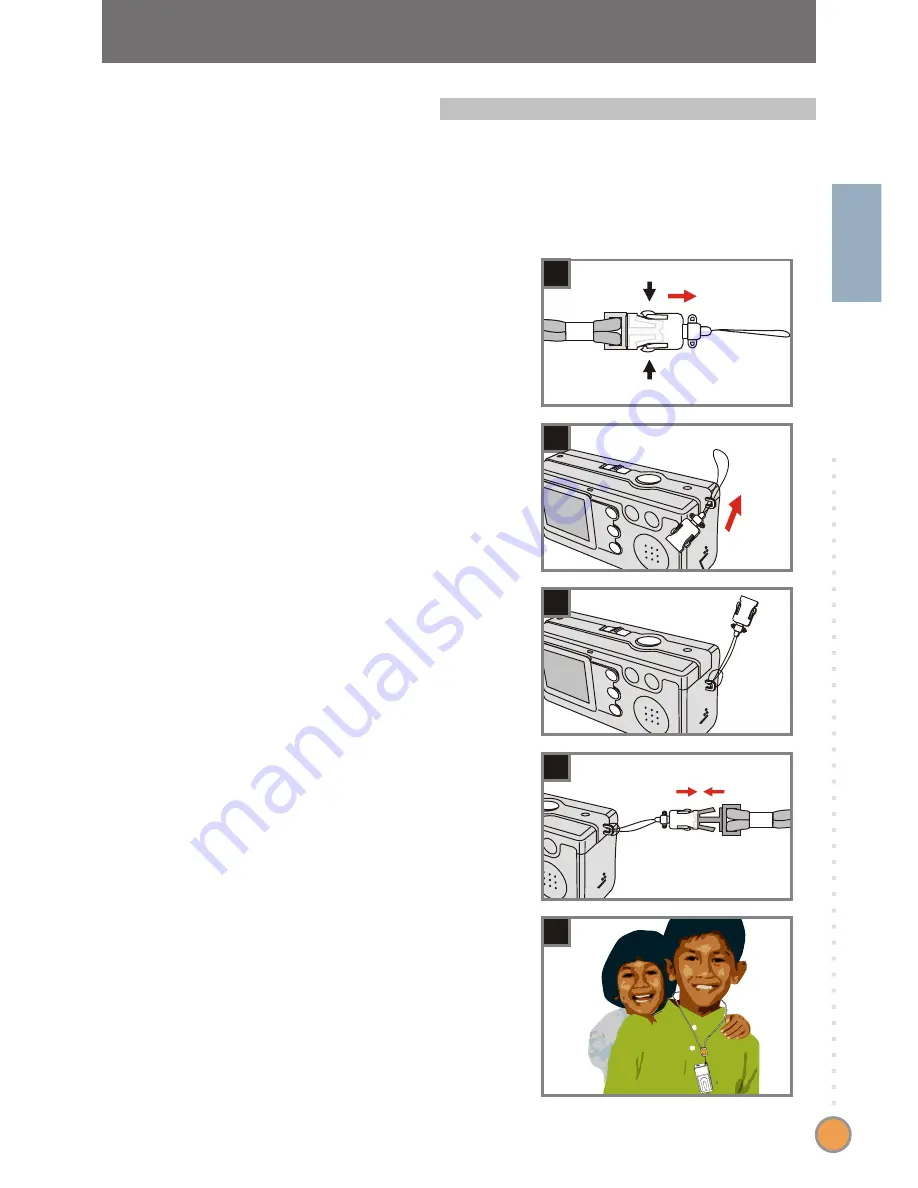
For convenience and safety, you may wish to attach the
carrying strap.
4. Attaching the strap
Press the buttons as indicated to
separate the strap into two parts.
Thread the strap loop through the
hook in the direction indicated.
1
2
G
e
tt
in
g
S
ta
rt
e
d
7
Fasten the strap loop as indicated.
3
Combine the strap as indicated.
4
Wear the strap around your neck.
5
3
2
1
4
5
Summary of Contents for MD 42361
Page 1: ......










































