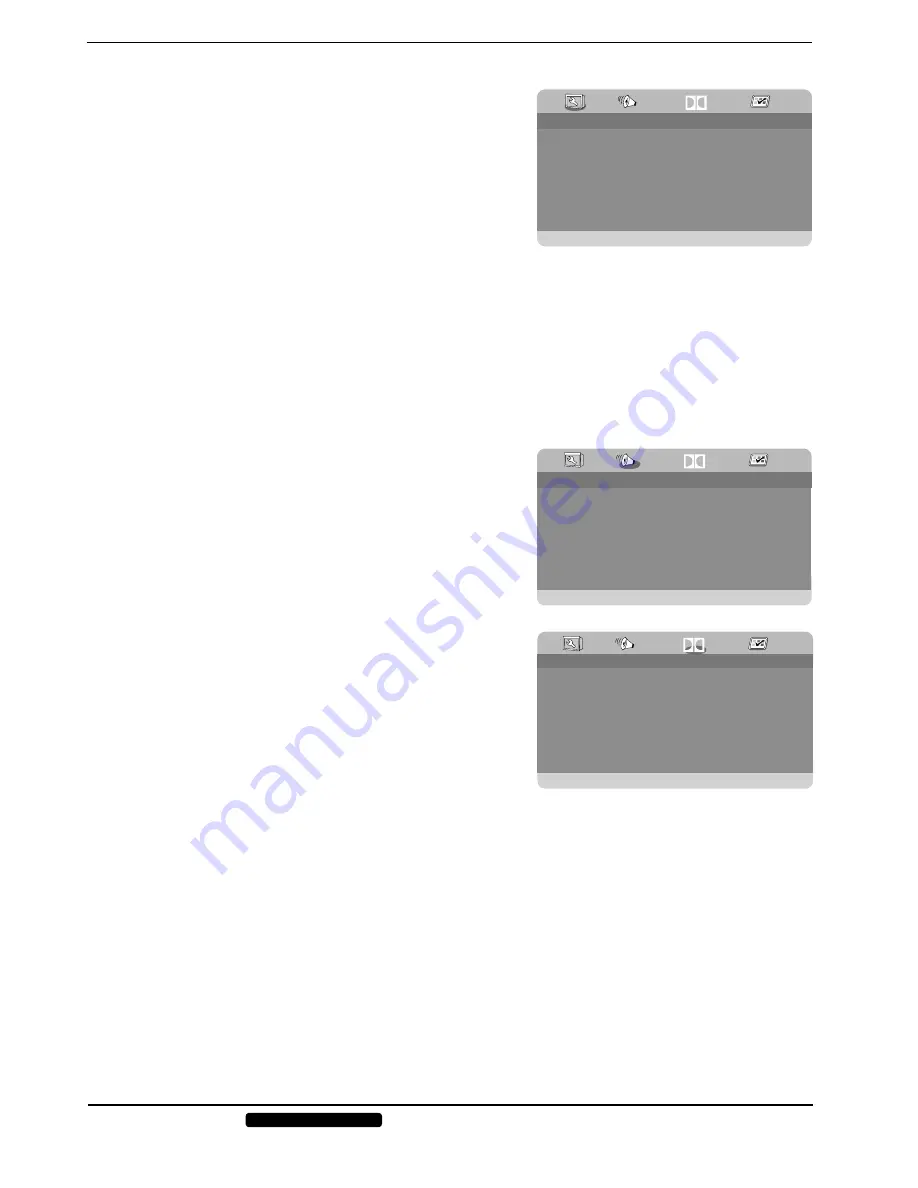
32 of 42
Phone:
1300 884 987
Internet: www.medion.com.au
After sales support
11.5.2. Menu: General Setup Page
TV Display Mode
Here you set the unit’s display format to match that of the television.
4:3 PAN SCAN:
Selection for televisions with a 4:3 format. The Pan Scan
format displays 16:9 film formats at full height; side sections of the image are
cut off.
4:3 LETTER BOX:
Selection for televisions with a 4:3 format. The letterbox
format reduces the 16:9 film format to the width of the screen.
WIDE:
Selection for televisions with a 16:9 format.
OSD Language
Here you can set the OSD (on-screen display) language, i.e. the language for the device menus.
Once you select a language, the menu changes immediately.
Screen saver
If the screen saver is activated, a screen saver will appear if no buttons are pressed for 3 minutes (but not during playback).
Last Memory
With this function, the DVD player remembers where the last DVD was at when it was stopped. When you reinsert the
same DVD into the device, playback resumes automatically from the same position. The last position on the DVD will be
remembered even if the device is switched off.
11.5.3. Menu: Audio Setup Page
Select the
AUDIO SETUP PAGE
menu item to set the sound mode.
Audio Setup Page
If you use the analogue output, you can change the loudspeaker settings
from this menu.
SURROUND:
Choose this setting if you wish to play surround sound.
STEREO:
This option produces stereo sound. Choose this setting when the
sound is only being output via two speakers.
11.5.4. Menu: Dolby Digital Setup
Dynamic
The Dolby Digital sound format supports a dynamic setting which you can
use to set the volume difference between quiet and loud passages on a scale
of
OFF
to
FULL
in nine steps.
OFF:
The sound is reproduced without changes, i.e. loud passages and bass
sounds are loud and quiet passages are quiet (cinema sound). This setting is
only appropriate if nobody will be disturbed.
FULL:
Volume differences are minimised, i.e. loud passages are quieter and
quiet passages are louder. This setting is appropriate, for example, at night.
To change the setting use
to navigate to the scale on the right-
hand side and then use
or
to select the desired value. Press
OK
to
confirm.
- - G e n e r a l S e t u p P a g e - -
TV Display Mode
OSD Language
Screen Saver
Last Memory
16:9
ENG
On
On
DOLBY
Audio Setup Page
DOLBY
- -
A u d i o S e t u p P a g e - -
- - D o l b y D i g i t a l S e t u p - -
Dynamic
DOLBY












































