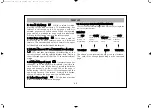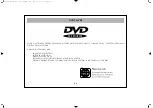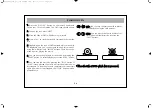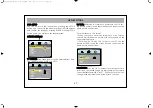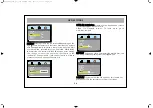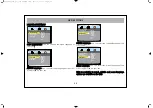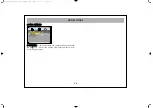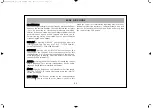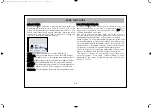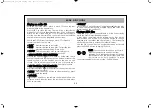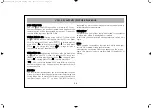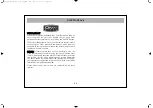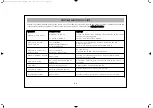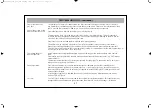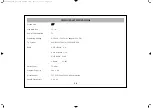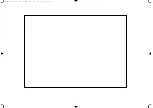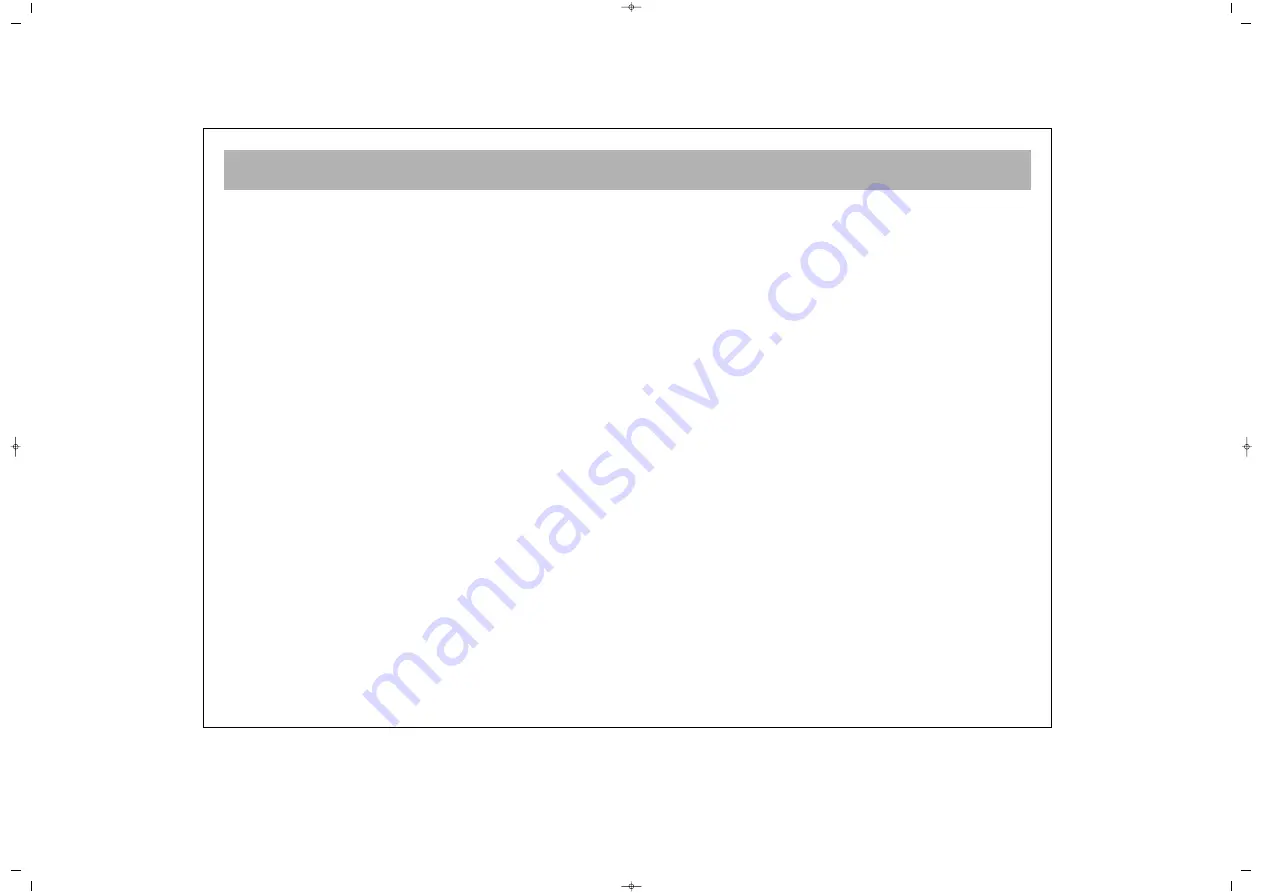
TROUBLESHOOTING (continued)
37
DVD player does not
The presence of moisture or condensation can affect the laser focusing of the DVD Player. If there is
play disc.
any possibility of condensation (eg if the set has been moved from a cold to a warm environment) then
the TV must be left in Standby mode for 1-2 hours to allow condensation to evaporate.
Parts of the picture or the
whole picture freezes up.
Ensure that there is no damage to the disc you are trying to play.
The disc may be dirty. Clean the disc. Never clean the disc in a radial motion. This will create thin
scratches that run along the data paths greatly increasing the likelihood of damage to the disc. Always
clean from the inside out using a soft lint free cloth.
Ensure that you have inserted the disc with the label side uppermost.
The optical pick-up assembly may be dirty. Specialist lens cleaners are available for DVD lenses.
Manual lens cleaning should only be carried out by qualified personnel, never attempt this yourself.
The DVD Player will only play discs with regionality coding "2". Imported discs with a coding other than "2"
will not play in this machine. This is not a fault.
The remote handset
Replace the batteries. Depleted batteries will shorten the range of the remote and are more likely to
does not operate –
leak.
Ensure there is nothing blocking the path between the remote and the remote sensor (e.g. DVD drawer,
coffee table etc.).
The remote control sensor may act strangely if placed in strong light. Try to position the TV away from
strong sources of light (e.g. a window)
Erratic Operation –
DVD players are extremely sensitive to electromagnetic radiation (such as that caused by other
electronic equipment, ignitions, microwave ovens etc.). If your player locks up, turn off the power at
the mains and re-connect after 10 seconds. This should re-boot the DVD player’s software and normal
operation should return.
If this happens regularly, try and find the source of the electromagnetic radiation and move it away
from the TV/DVD player.
I’m Lost –
The DVD player settings can be returned to their original factory default settings. This should clear any
settings that have been made and proper operation should return. See "DVD Settings" - "Defaults".
065001057390 20" LCD LOCDVT ING 8/9/06 11:41 Page 37