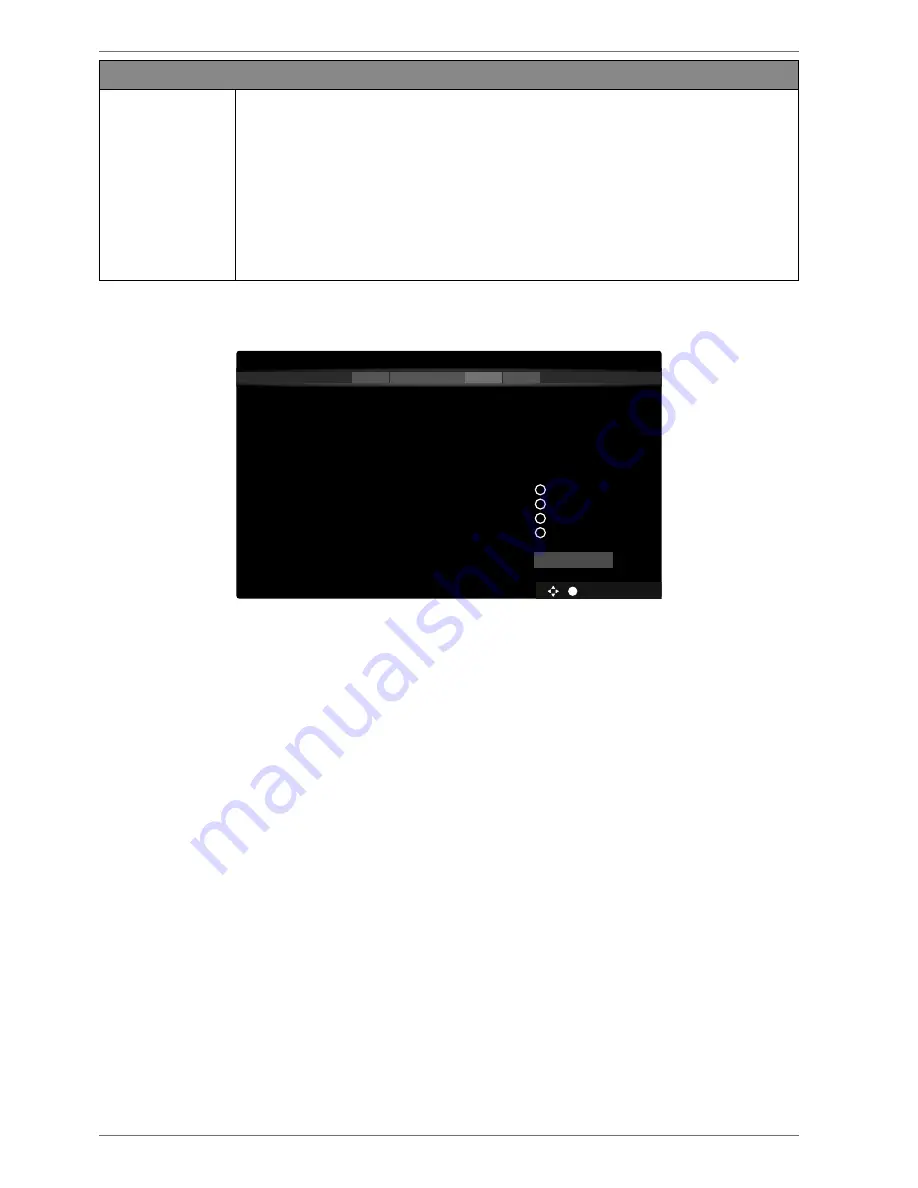
22
Network settings
WAKE ON
Activate/deactivate the Wake-On LAN/Wake-On Wireless LAN function (WoL/
WoWLAN). This enables you to switch on the smart TV via a different device
(e.g. a smartphone with the MEDION® Life Remote App). Both devices must be
connected to the same network via LAN or Wi-Fi for this purpose. Select the
ON
setting to activate this function. The device being used as a remote control
needs to be connected to the TV once when it is switched on. The control fun-
ction only works when the TV is in standby mode. If the TV is turned off and
on again at the mains switch, the connection between the two devices will be
automatically restored.
Exit the network settings by pressing
OK
.
6.7.2. Receptiom method
OK
BACK
EXIT
HOME
Select Broadcast Type:
1
2
3
4
5
Scan Encrypted Channels
Select favourite network type
D. Aerial
D. Cable
Satellite
Analogue
On
None
Next
Before the station search starts, select the following options:
SCAN ENCRYPTED CHANNELS
: Use
to select whether encrypted channels should also be sear-
ched for.
SELECT FAVOURITE NETWORK TYPE
: Use
to select the preferred reception method. If you use
several types of reception, you can select the types below with
and activate with
OK
.
Select
NEXT
with
and confirm with
OK
.
6.7.3. Cable digital
If you have previously activated the reception type
DIGITAL CABLE
, you can now make settings for
the network search. If it should be necessary, you can adjust the
NETWORK, FREQUENCY
, the
NET
WORK ID
and the
SEARCH STEP
correspondingly.





































