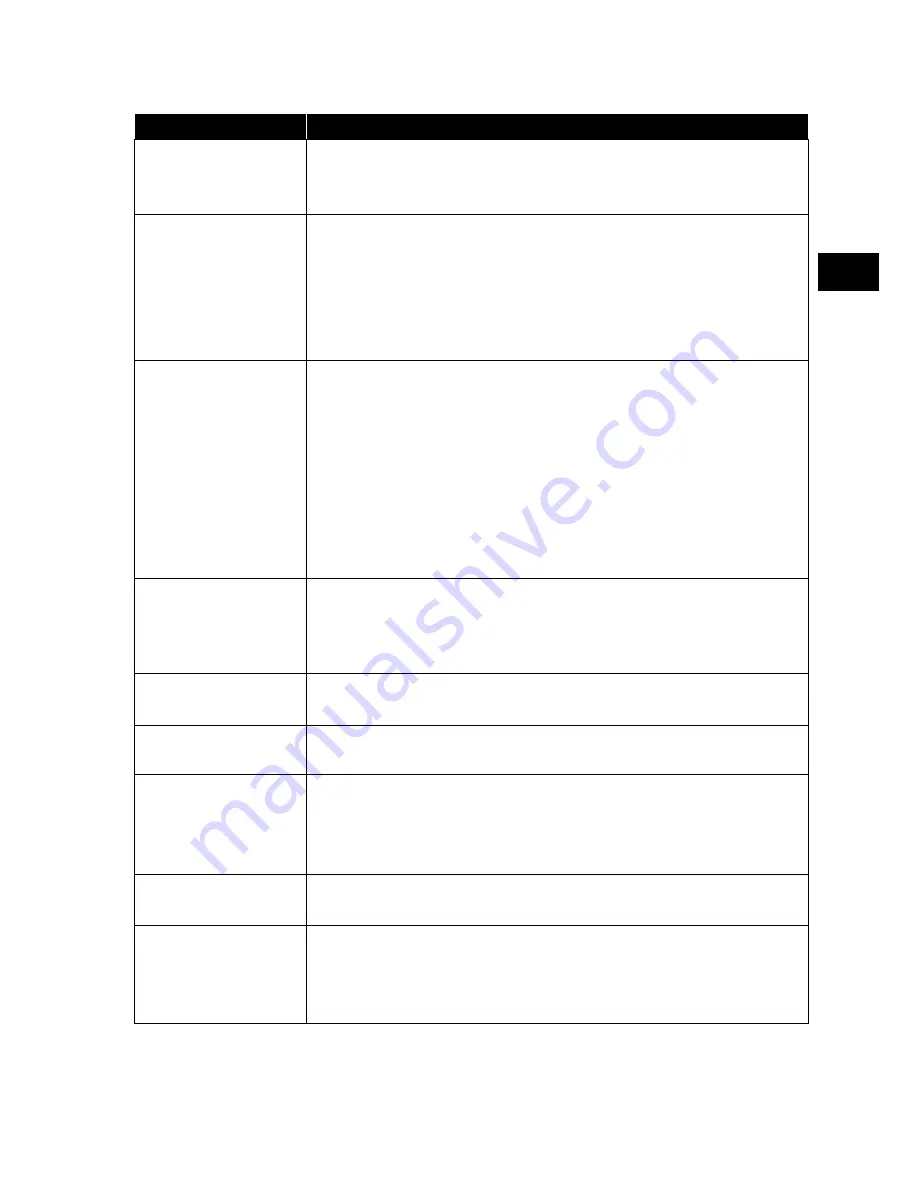
61
EN
FR
IT
NL
DE
13. Troubleshooting
Problem
Corrective action
There is no picture
and no sound.
•
Check if the power cable is inserted in the socket proper-
ly.
•
Check if the signal reception is set to
TV
.
There is no AV pic-
ture.
•
Check to ensure that the contrast and brightness settings
are correct.
•
Check to ensure that all external devices have been con-
nected properly.
•
Check to ensure that you have selected the correct AV
source.
There is no sound.
•
Ensure that the volume has not been set to the minimum
level.
•
Ensure the mute setting is not active. Do this by pressing
the button with the crossed out loudspeaker symbol on
the top left of the remote control.
•
Check whether headphones are connected.
•
If you have connected a satellite receiver or DVD player to
the television via a SCART cable, check whether the cable
has been connected to the SCART socket properly.
There is no picture
and no sound. I
can hear noise,
though.
•
The reception might be poor. Check if the antenna is con-
nected properly.
The picture is not
clear.
•
The reception might be poor.
•
Check if the antenna is connected properly.
The picture is too
bright or too dark.
•
Check the contrast and brightness settings.
The picture is not
sharp.
•
The reception might be poor.
•
Check if the antenna is connected properly.
•
Check the sharpness and noise reduction settings in the
PICTURE
menu.
There is a double/
triple picture.
•
Check if the antenna is aligned properly.
•
Waves might be reflected off buildings or hills.
The picture is pix-
elated.
•
There might be interference from cars, trains, power lines,
neon lights, etc.
•
There might be interference between the antenna and
power cables. Position the cables further apart.














































