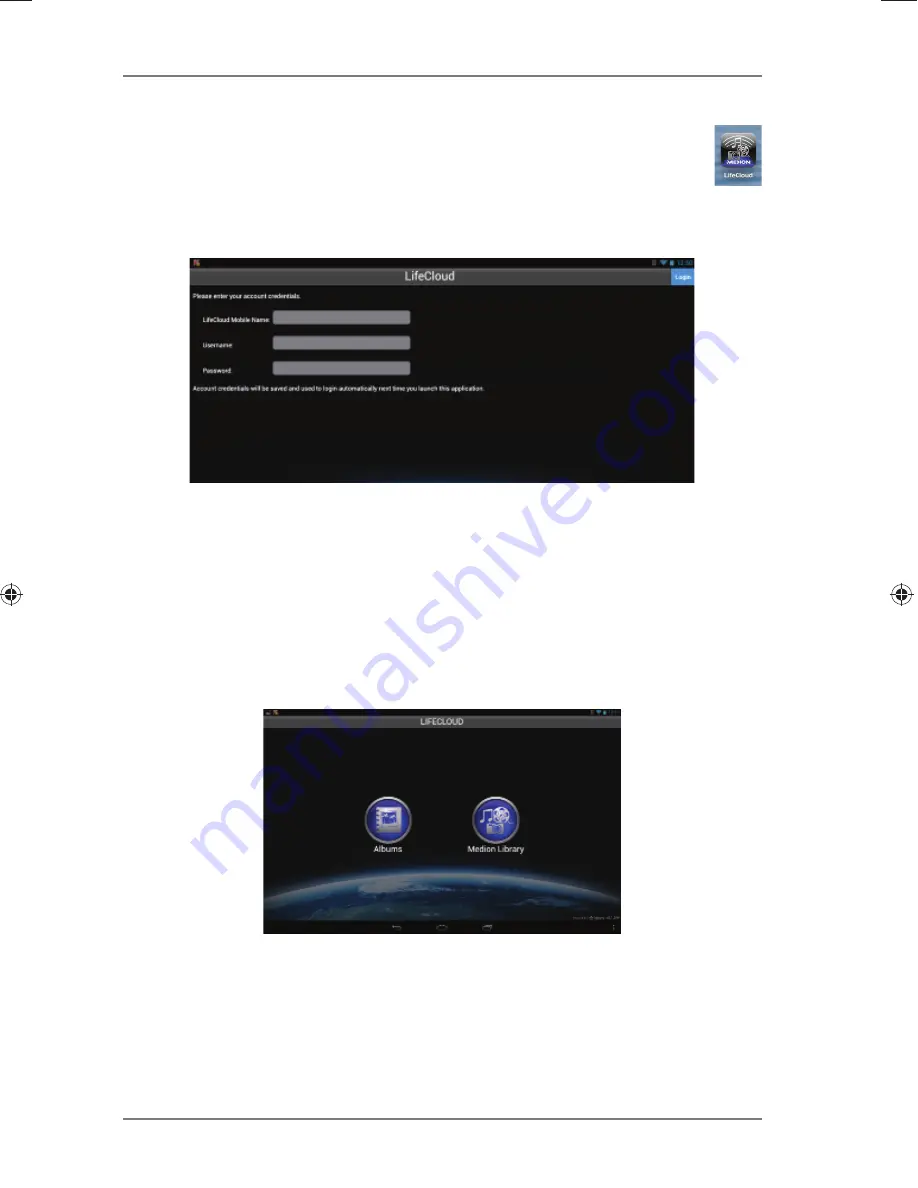
130 of 154
Using the LifeCloud app on smart devices
18. Using the LifeCloud app on smart devices
Download the LifeCloud app for smart devices via the link provided
on the cover and install the app.
After successful installation, tap on the icon of the LifeCloud app on
your mobile smart device.
The LifeCloud app will start up (the Android app is shown in this example).
Enter the name of your LifeCloud as well as the relevant user name and
password to register the app on the LifeCloud.
You can now access your LifeCloud or your LifeCloud system via the app on
your mobile device from anywhere via the internet.
18.1. Main menu
You can access albums or the media library of the LifeCloud system on the
start screen of the LifeCloud app.
Tap on an icon to call up the corresponding menu.
18.2. Media library view
In the main menu, click on
Medion Library
to display the LifeCloud me-
dia library.
In the media library, the public and private folders will be displayed.
90228 50047237 DE NL EN eCommerce Content RC1.indb 130
90228 50047237 DE NL EN eCommerce Content RC1.indb 130
03.07.2014 09:02:16
03.07.2014 09:02:16






























