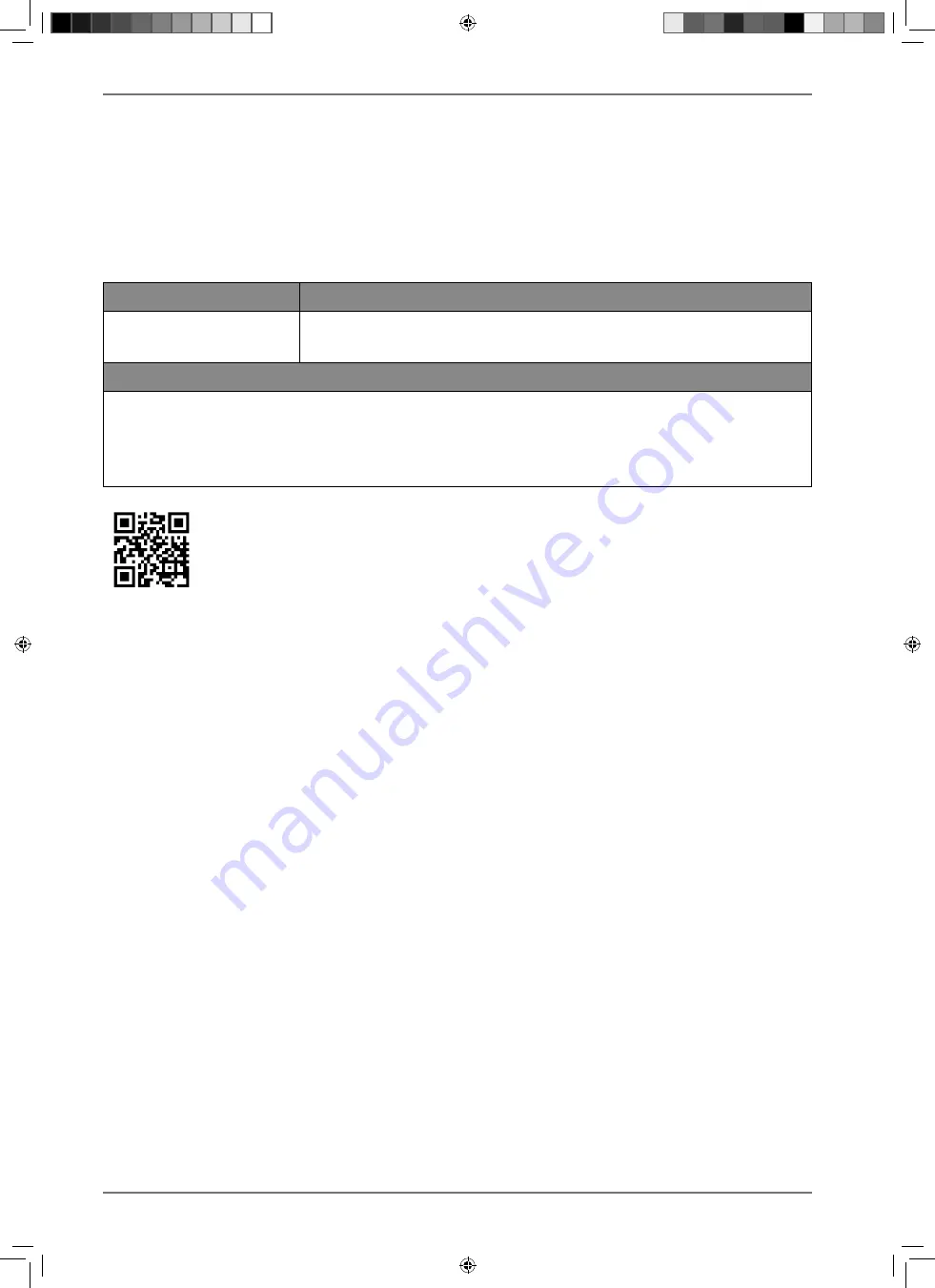
70
20. Service information
Please contact our Customer Service team if your device ever stops working the way you want or
expect it to. There are several ways for you to contact us:
• In our Service-Community, you can meet other users, as well as our staff, and you can exchange
your experiences and pass on your knowledge there.
You will find our Service-Community at community.medion.com.
• Alternatively, use our contact form at www.medion.com/contact.
• You can also contact our Service team via our hotline or by post.
Opening times
Hotline number UK
Mon – Fri: 08.00 – 20.00
Sat – Sun: 10.00 – 16.00
0333
3213106
Service address
MEDION Electronics Ltd.
120 Faraday Park, Faraday Road, Dorcan
Swindon SN3 5JF, Wiltshire
United Kingdom
You can download this and many other sets of operating instructions from our ser-
vice portal at www.medionservice.com.
You will also find drivers and other software for a wide range of devices there.
You can also scan the QR code on the side of the screen, to download the operating
instructions onto your mobile device from the service portal.
21. Legal Notice
Copyright © 2021
Date: 03.09.2021
All rights reserved.
These operating instructions are protected by copyright.
Mechanical, electronic and any other forms of reproduction are prohibited without the written per-
mission of the manufacturer.
Copyright is owned by the distributing company:
MEDION AG
Am Zehnthof 77
45307 Essen
Germany
Please note that you cannot use the address above for returns. Please always contact our Customer
Service team first
30643 EN Aldi UK 30033232 Content RC.indd 70
30643 EN Aldi UK 30033232 Content RC.indd 70
03.09.2021 10:54:29
03.09.2021 10:54:29




































