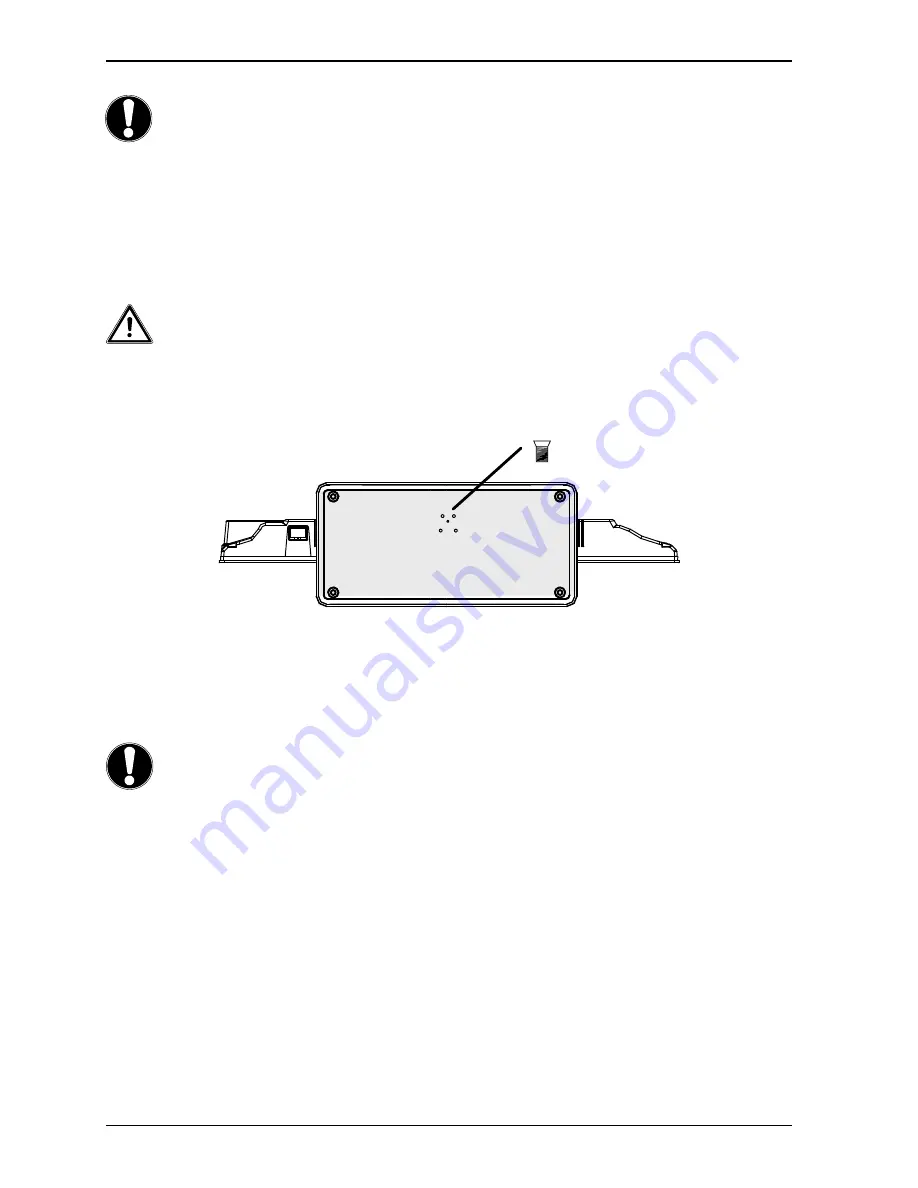
10 of 42
4.
Start of Operation
CAUTION!
Before starting up please make sure that you read the “Safety instructions”section
4.1. Unpacking
•
Select a suitable place for setting up the device.
•
Open the box very carefully to avoid damaging the device. The device could be damaged if you use a knife with a
long blade to open the box.
•
The box contains a number of small items (including batteries). Keep these items out of reach of children; the parts
are easy to swallow.
•
Store the packaging material in a safe place; only use this box to transport the TV.
WARNING!
Keep packaging material such as plastic film away from children. There is a risk of suffocation if used
improperly.
4.2.
Installation
Attach the base stand as shown in the drawing. Carry out this step before connecting the LED-Backlight TV.
4x
4.3. Inserting Batteries into the Remote Control
Open the battery compartment cover on the back of the remote control.
Insert two (AAA) 1.5-V batteries in the battery compartment of the remote control. Check the battery polarity
(inscribed on the bottom of the battery compartment).
Replace the cover.
CAUTION!
Remove the batteries if the device will not be used for long periods. The remote control can be damaged by leaking
batteries.
Summary of Contents for LIFE E12009
Page 1: ...21 5 LED TV DVD Combi MEDION LIFE E12009 MD 21259 Instruction Manual ...
Page 41: ...40 of 42 ...
Page 43: ...42 of 42 ...


























