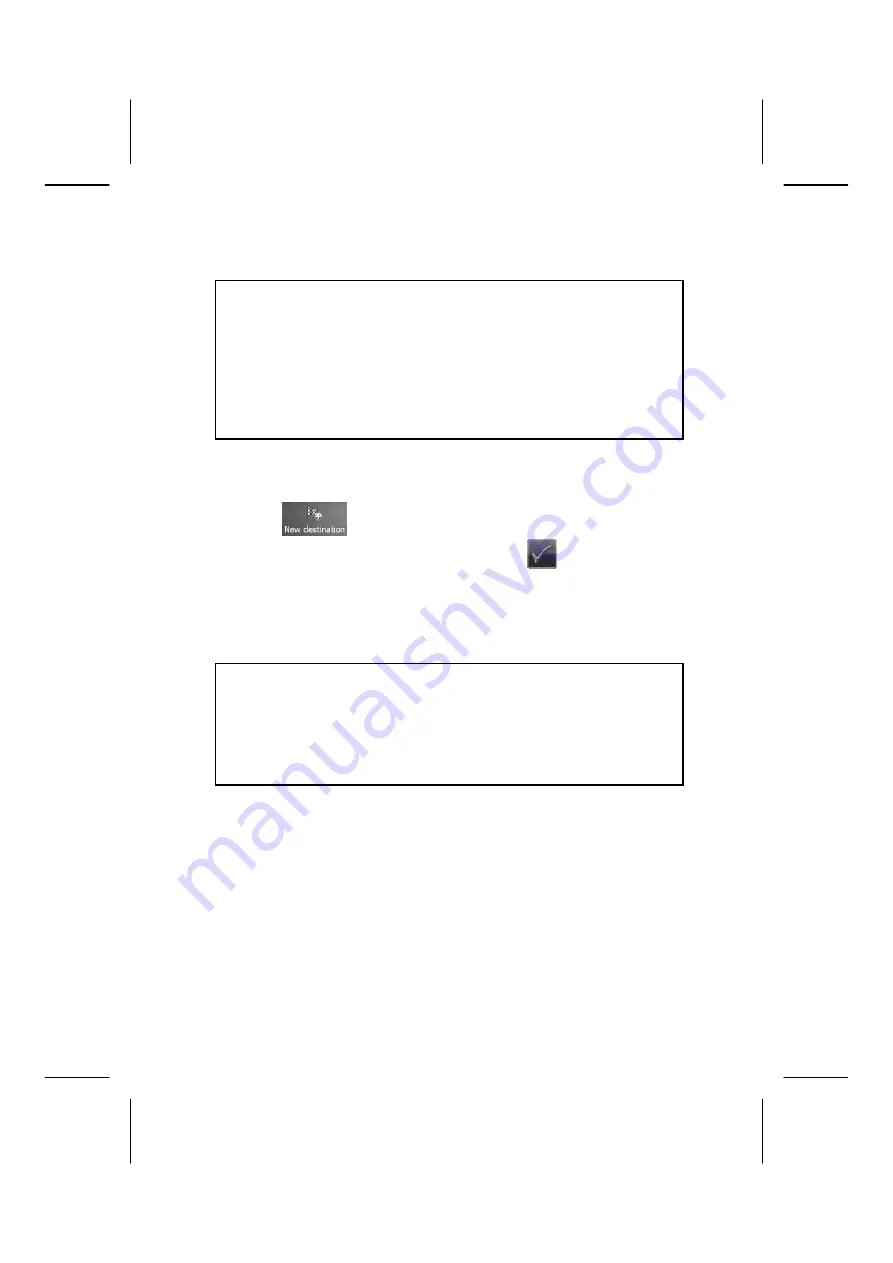
Navigation
29
IV. Starting the Navigation Software
Note
Your memory card will always have to be inserted into the device during
the use of the navigation system, if the card contains (additional) mapping
material.
It will be necessary to carry out a reset to restart the navigation system if
the memory card has been removed while the system was being used (see
page 23). According to the navigation system the reset is carried out
automatically.
1.
Switch on your navigation system.
2.
The Navigation software will start automatically or after tapping on the naviga-
tion control button on the main screen, according to the version.
3.
Tap on
on the screen for entering the destination. Enter the destina-
tion address. Confirm your entry by clicking the
symbol to start the navi-
gation. After a short time, if the satellite reception is adequate you will receive
augmented language statements.
Further information regarding the navigation software can be found in the
comprehen-
sive manual on your navigation CD/DVD
. This is a pdf-file you can read and print with
Acrobat Reader.
Note
The GPS-receiver will require some minutes for initialisation when de-
ployed for the first time. Even when GPS signal reception is indicated the
navigation could be imprecise. In all future instances it will take about 30-
60 seconds until a correct GPS-signal is available, sufficient “sight” of the
satellite is a prerequisite.
Summary of Contents for GoPal E4x60
Page 7: ...vi...






























