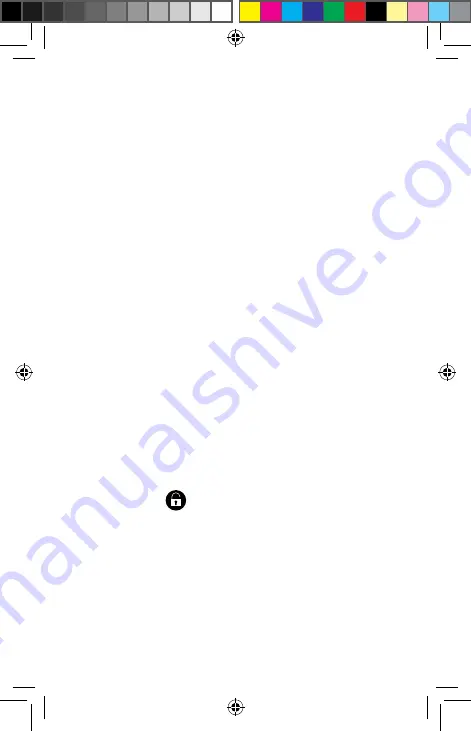
44
5.2.2. Switching to standby
mode
In standby mode, your device will be placed
into a low-energy standby mode with the
display turned off in order to save battery
power. If there is no operation within a
preset time, the screen backlight will
automatically turn off, and the device will
be locked.
You can adjust the preset time under
Settings
Device
Display
Standby
.
Press the ON/OFF button to switch to
standby mode
5.2.3. Waking up from standby
mode
This is the default setting and can be
changed in the menu.
While the screen display is off, press the
power button quickly to re-illuminate
the screen.
Drag the
symbol in any direction
until the quick access screen appears.






























