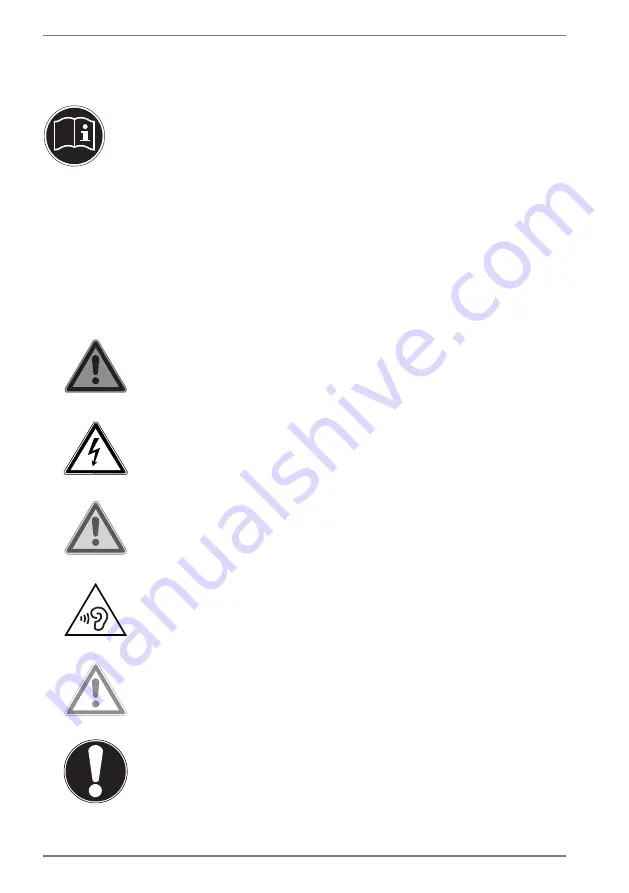
4
1. Information about these operating
instructions
Thank you for choosing our product. We hope you enjoy using it.
Read the safety instructions and all other instructions carefully before
using the device for the first time. Note the warnings on the device and
in the operating instructions.
Always keep the operating instructions close to hand. If you sell the device or give it
away, please ensure that you also pass on these operating instructions. They are an
essential component of the product.
1.1. Explanation of Symbols
If a block of text is marked with one of the warning symbols listed below, the hazard
described in that text must be avoided to prevent the potential consequences
described there from occurring.
DANGER!
Warning of immediate risk of fatal injury!
WARNING!
Warning: danger of electric shock!
WARNING!
Warning: possible mortal danger and/or serious
irreversible injuries!
WARNING!
Warning: danger due to excessive volume!
CAUTION!
Warning: possible light or moderate injuries!
NOTICE!
Please follow the guidelines to avoid property
damage.





































