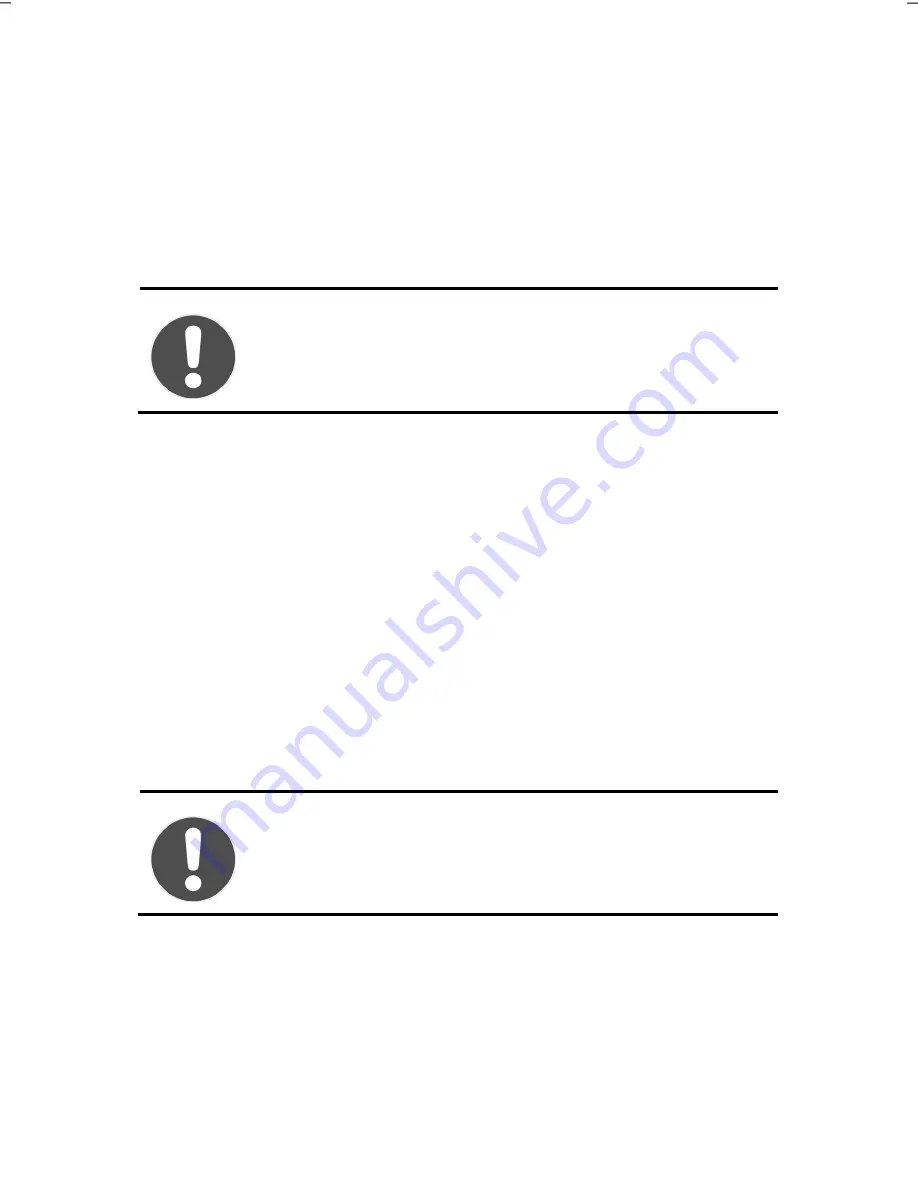
24
Power Supply
On/Off Button
Power on or off your notebook by pressing the on/off button briefly.
The power indicator will inform you about the operational status of the notebook. The
notebook will always be switched off if the main switch is pressed for more than
4 seconds.
CAUTION!
Do not switch off your notebook while the hard drive or the
optical drive is running. Otherwise data may be lost. To protect
the hard drive you should always wait for 20 seconds after
powering down the notebook before powering it up again.
Power Adapter
Your notebook is supplied with a universal AC power adapter, which automatically adjusts
to the available power source. The following levels are supported: AC 100-240V~/
50-60 Hz. Please follow the power supply safety instructions found on page 5.
The power adapter is connected via a power cord to an power outlet. The power lead
from the power adapter is connected to the
left
side
of the notebook (
11
).
The adapter has an on and off switch (optional). No electricity will be used and the
notebook will not be supplied with electricity if the on/off switch is set to OFF (
0
).
The adapter provides the notebook with power in the ON setting (
1
) and also charges the
battery. The power supply indicators of the notebook provide details on the state of the
battery. The battery is also being charged when you are working on your notebook with
the power adapter connected. The power adapter is still receiving power even when your
notebook is not connected to it. You should therefore unplug the power adapter from the
outlet if it is not connected to the notebook or set the adapter to OFF (
0
)
CAUTION!
Only use the power adapter and power cord supplied with your
notebook.






























