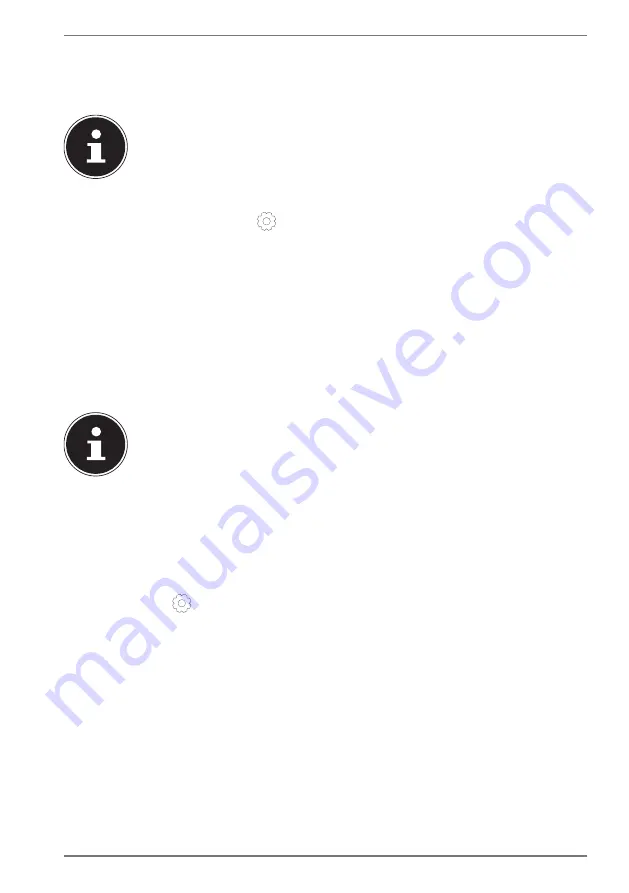
25
11. Changing the System Language
In Windows you can change the preinstalled system language.
Proceed as described below, making sure you carry out the steps in the given order:
To change the system language, you require an Internet connection.
1)
Click the
Windows start button
.
2)
Select the menu option
Settings
.
3)
In the
Settings
, select
Time & language, speech, region, date
.
4)
Under
Time & language
>
Region & language
, open
Add a language
and
select the language you want to add.
5)
If necessary, select the desired region.
6)
Click the selected language once more.
7)
Now click the
Set default
button to make the selected language the system
language.
8)
Select the language again, click
Options
and install your language pack by
clicking the
Download
button.
If further Download buttons are now available, click them in succession
– insofar as the respective function is desired – and wait until the
installation has finished.
9)
After the installation, restart your device for the changes to take effect.
If there are still elements that do not appear in the target language, proceed as
described in Steps 10–17.
10)
Click the
Windows start button
.
11)
Select the
Settings
menu option.
12)
In the
Settings
, select
Time & language, speech, region, date
.
13)
Under Related settings, select
Additional date, time & regional settings
.
14)
Select
Language
>
Add a language
.
15)
Next to the language that has been newly installed, click
Options
and click
Make this the primary language
.
The system now prompts you to sign out.
16)
Click
Sign out now
.
The language you have added becomes the Windows display language when you
sign in again.
17)
At this point, wait until Windows has completed the installation.






























