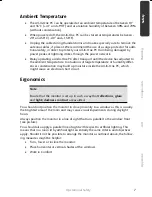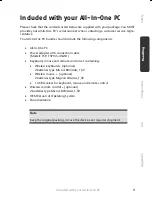vi
Notes on Laser Radiation .................................................................................. 84
Recycling and Disposal ........................................................................................... 84
Appendix .................................................................................................. 85
Information about conformity ................................................................................ 87
ISO 13406-2 Class II ............................................................................................ 87
Information about the Regulatory Compliance according to R&TTE ................... 89
FCC Compliance Statement ................................................................................ 90
Restricted Warranty ................................................................................................ 91
Making Copies of this Manual ............................................................................. 95
Index ...................................................................................................................... 96
Summary of Contents for AKOYA P9614
Page 9: ...English 2...
Page 17: ...English 10...
Page 29: ...English 22...
Page 31: ...English 24...
Page 77: ...English 70...
Page 79: ...English 72...
Page 93: ...English 86...
Page 105: ...English 98...