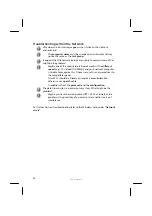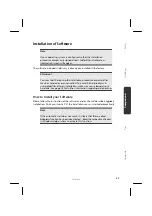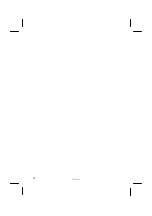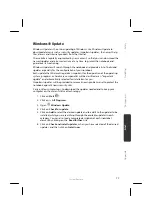Software
64
Getting Started
has been subdivided into many small groups of subjects, so that
the user will have the possibility of adjusting the content optimally to his or her
knowledge. There are some of the links in the following:
Go online to find out what’s new in Windows®7
Personalize Windows
Transfer files and settings from another computer
Use a homegroup to share with other computers in your home
Choose when tob e notified about changes to your computer
Back up your files
Add new users to your computer
Change the size of the text on your screen
Use
Getting Started
to understand your notebook better and in order to be able
to use it optimally. It will also serve you as an additional source of information for
recognizing and removing potential problems.
You will call up
Getting Started
as follows:
1.
Click on
Start
2.
Select
Getting Started
in the Program List.
Windows
®
7 - User Account Control
The User Account Control contributes to the prevention of unauthorized changes to
the notebook.
A window with the message “
Do you want to allow the following program to
make changes to this computer?
” will appear as soon as you carry out an
unauthorized change.
Click on
Continue
, in order to continue the procedure.
Click on
Cancel
, in order to end the procedure.
Summary of Contents for AKOYA P8613
Page 7: ...vi ...
Page 9: ...Safety Instructions 2 ...
Page 19: ...Included with Your Notebook 12 ...
Page 30: ...Getting Started 23 Safety Handling Components Aid Appendix ...
Page 31: ...Getting Started 24 ...
Page 33: ...Power Supply 26 ...
Page 81: ...Software 74 ...
Page 97: ...Recycling and Disposal 90 ...
Page 107: ...Conditions of Warranty for the United Kingdom 100 ...
Page 111: ...Index 104 ...