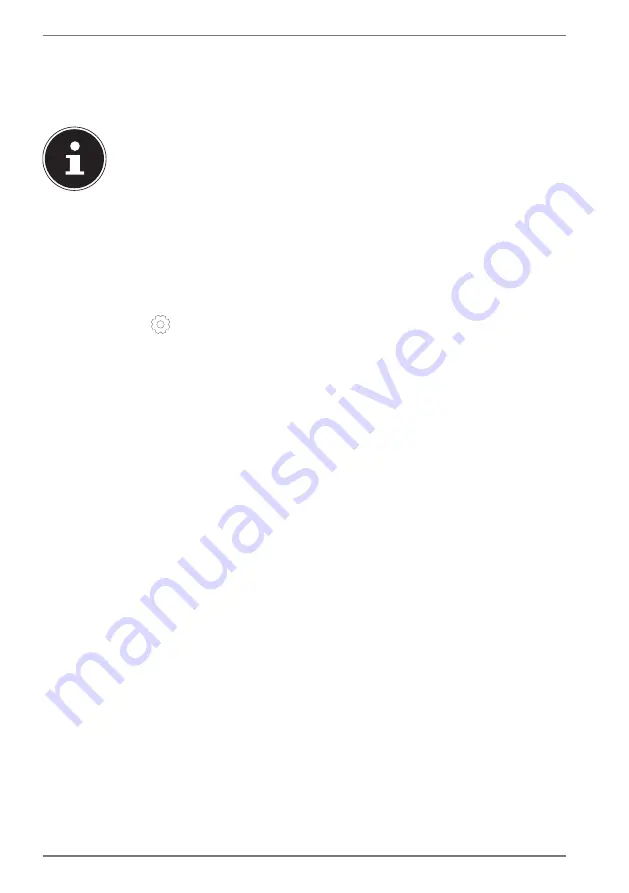
22
7)
Now click the
Set default
button to make the selected language the system
language.
8)
Select the language again, click
Options
and install your language pack by
clicking the
Download
button.
PLEASE NOTE!
If further Download buttons are now available, click them in succession
– insofar as the respective function is desired – and wait until the
installation has finished.
9)
After the installation, restart your device for the changes to take effect.
If there are still elements that do not appear in the target language, proceed as
described in Steps 10–17.
10)
Click the
Windows start button
.
11)
Select the
Settings
menu option.
12)
In the
Settings
, select
Time & language, speech, region, date
.
13)
Under Related settings, select
Additional date, time & regional settings
.
14)
Select
Language
>
Add a language
.
15)
Next to the language that has been newly installed, click
Options
and click
Make this the primary language
.
The system now prompts you to sign out.
16)
Click
Sign out now
.
The language you have added becomes the Windows display language when you
sign in again.
17)
At this point, wait until Windows 10 has completed the installation.
9.4. General handling of rechargeable batteries
When handling rechargeable batteries, it is important to ensure that they are
correctly used and charged so that the capacity of the battery is fully utilised and its
service life is maintained for as long as possible. The optimal charging temperature
is approx. 68 °F (20 °C). Please also take note of the safety instructions on “Safety
Instructions“.
`
Ensure that the rechargeable batteries are stored correctly if you are not using
the device for a long period of time.
`
Carry out a complete discharging and charging cycle once a month, then store
the device with approx. 50% of the battery capacity. This will prevent the battery
becoming full discharged and permanently damaged or no longer capable of
being charged.
`
The rechargeable battery/device should not be charged unattended.
`
Do not position the rechargeable battery/device on sensitive or highly
flammable materials during the charging process.






























