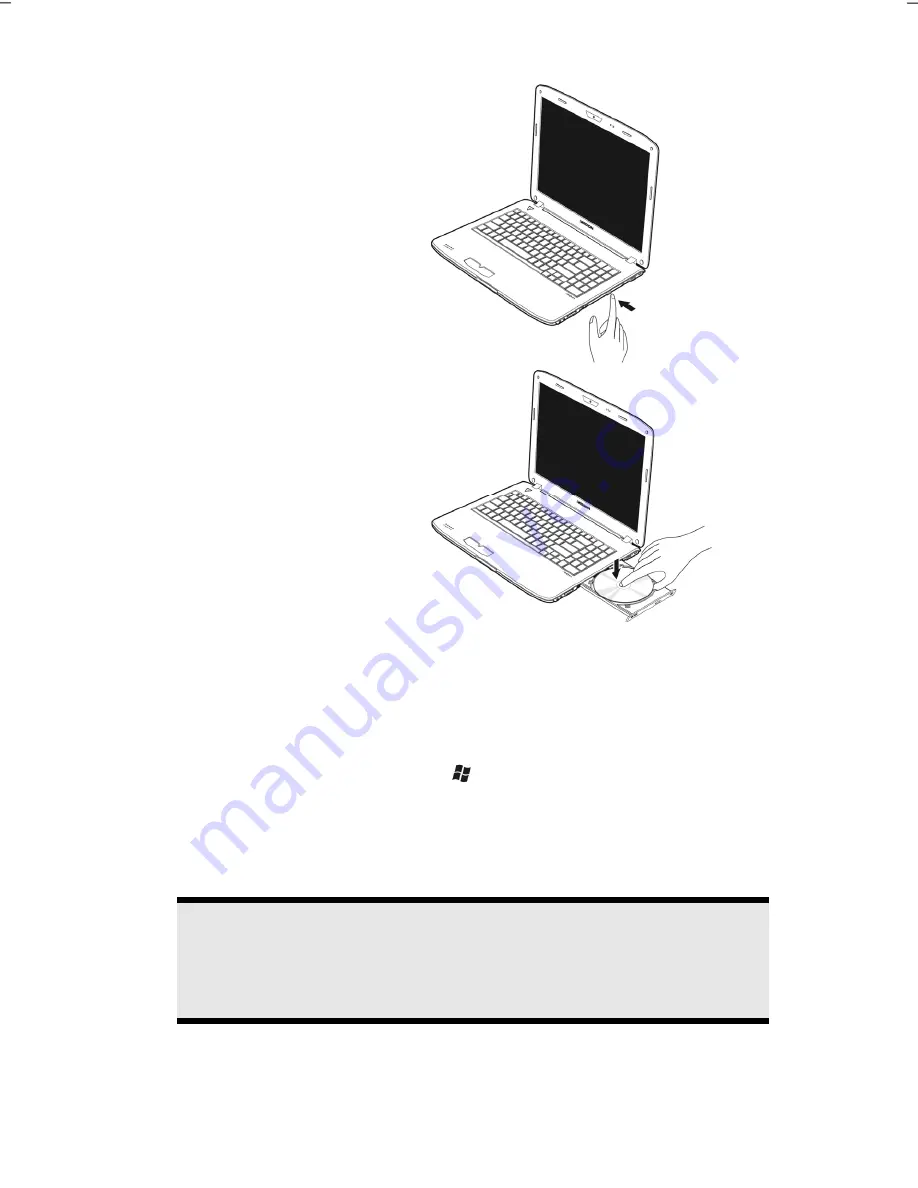
The Optical Drive
46
1.
Press the eject button at the
optical drive to open the tray.
2.
Remove the disc from its case
without touching the unprinted
side if possible.
3.
Place the disc on the tray so that
it lays flat with the label facing
upward and gently push the
tray in to close it. The disc will
now lie flat on the tray and will
engage onto the disc holder
audibly.
4.
Test that the disc is able to turn freely and then push the tray back into the optical
drive carefully.
The
‘E’
drive letter will have been allocated to your optical drive in the delivery
status. You will have easy access to your files on your drives with Windows®
Explorer (
Computer
). Start the
Computer
Help Program by means of the Desktop
link or by pressing the Windows® key
and the ‘
E
’ key at the same time. Open
Windows® Explorer by means of
Start
All Programs
Accessories
.
The pre-installed media reproduction will be used automatically during access to
DVD movies (or audio and movie files on normal data CDs).
5.
If you want to remove a disc, press the disc eject button.
Warning!
While the notebook is accessing the optical drive the media activity
indicator is lit. Do not try to remove the disc from the drive while this LED
is lit.
Summary of Contents for Akoya P6624
Page 1: ...Notebook MEDION AKOYA P6624 User manual...
Page 7: ...vi...
Page 9: ...Safety Instructions 2...
Page 19: ...Included with Your Notebook 12...
Page 21: ...Views 14 Views Open Notebook 1 2 3 7 5 8 9 4 6...
Page 31: ...Getting Started 24...
Page 33: ...Power Supply 26...
Page 81: ...Software 74...
Page 97: ...Recycling and Disposal 90...
Page 109: ...Index 102...






























