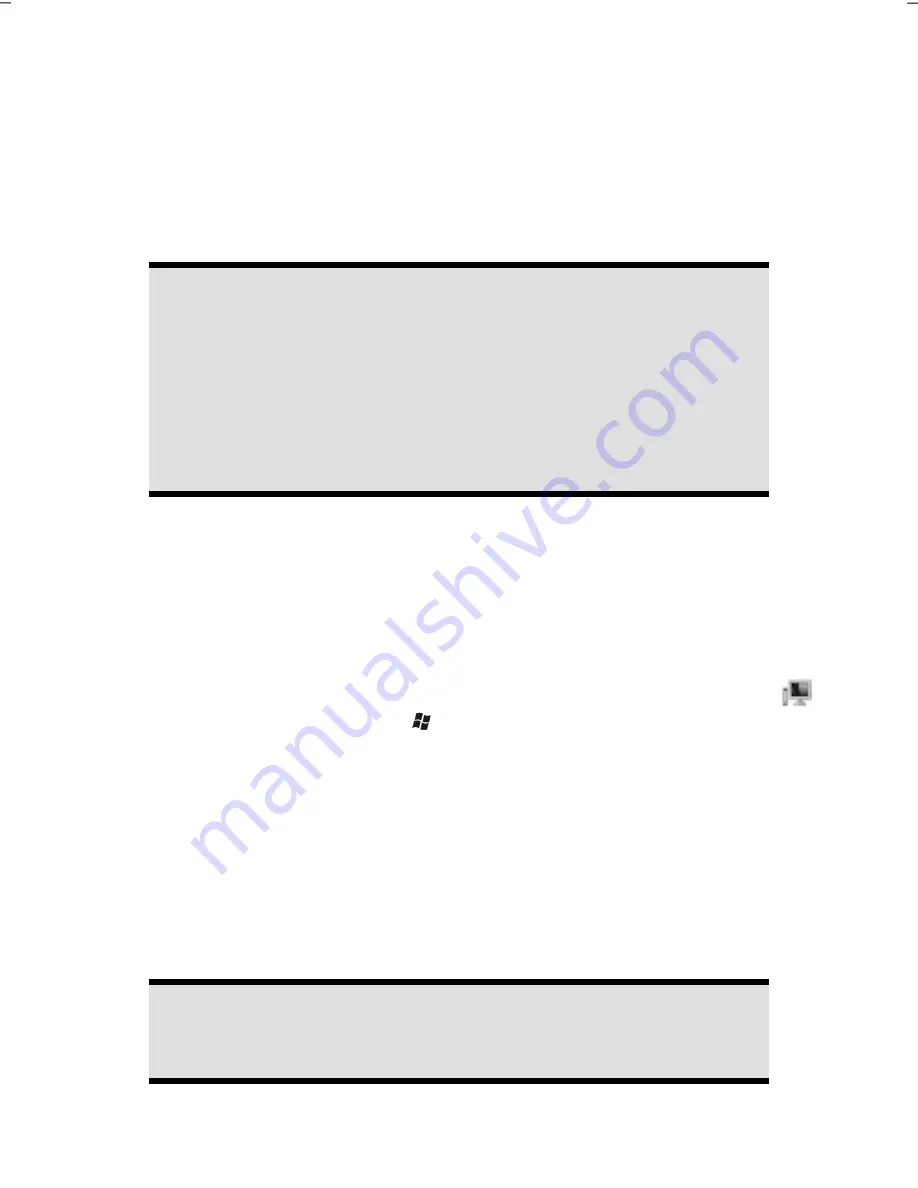
UK/ N. IRELAND HELPLINE 0871 3761020
(costs 7p/min from a BT landline, mobiles costs may be higher)
REP. IRELAND HELPLINE 1-800-992508
- 32 -
The Optical Drive
Diagram reference:
E, F
Loading a Disc
Attention!
Do not place protective foils or other stickers on your CD’s. To avoid dam-
age to your drive, do not use deformed or damaged CD’s. Attention: Do
not use scratched or dirty discs, discs with pieces broken off or discs of poor
quality. Because of the high speeds in the drive the discs might break and
damage your data as well as your drive. Examine the discs before you enter
them. If damage or dirt is visible, you should not use them.
Damage caused by faulty media is excluded from warranty and any repair
will be charged.
1.
Push the eject button (Diagram reference,
F
) on the right of the optical drive to
open the tray.
2.
Place the disc on the tray so that it lays flat with the label facing upward.
3.
Push the eject button again to close the tray.
4.
Push the tray back into the optical drive carefully.
The
‘E’
drive letter will have been allocated to your optical drive in the delivery
status. You will have easy access to your files on your disks with Windows Explorer
(
Computer
). Start the
Computer
Help Program by means of the Desktop link
or by pressing the Windows key
and the
‘E’
key at the same time. Open Win-
dows Explorer by means of
Start
All Programs
Accessories
. The pre-installed
media reproduction will be used automatically during access to DVD videos (or au-
dio and video files on normal data CDs)..
How to Remove a Disc
1.
To remove a disc push the eject button (Diagram reference
F
) again to open the
drawer.
2.
Remove the disc and store it at a safe place.
3.
Shut the drawer.
Attention!
While the PC is accessing the optical drive the media activity is lit. Do not try
to remove the disc from the drive while this LED is lit.






























