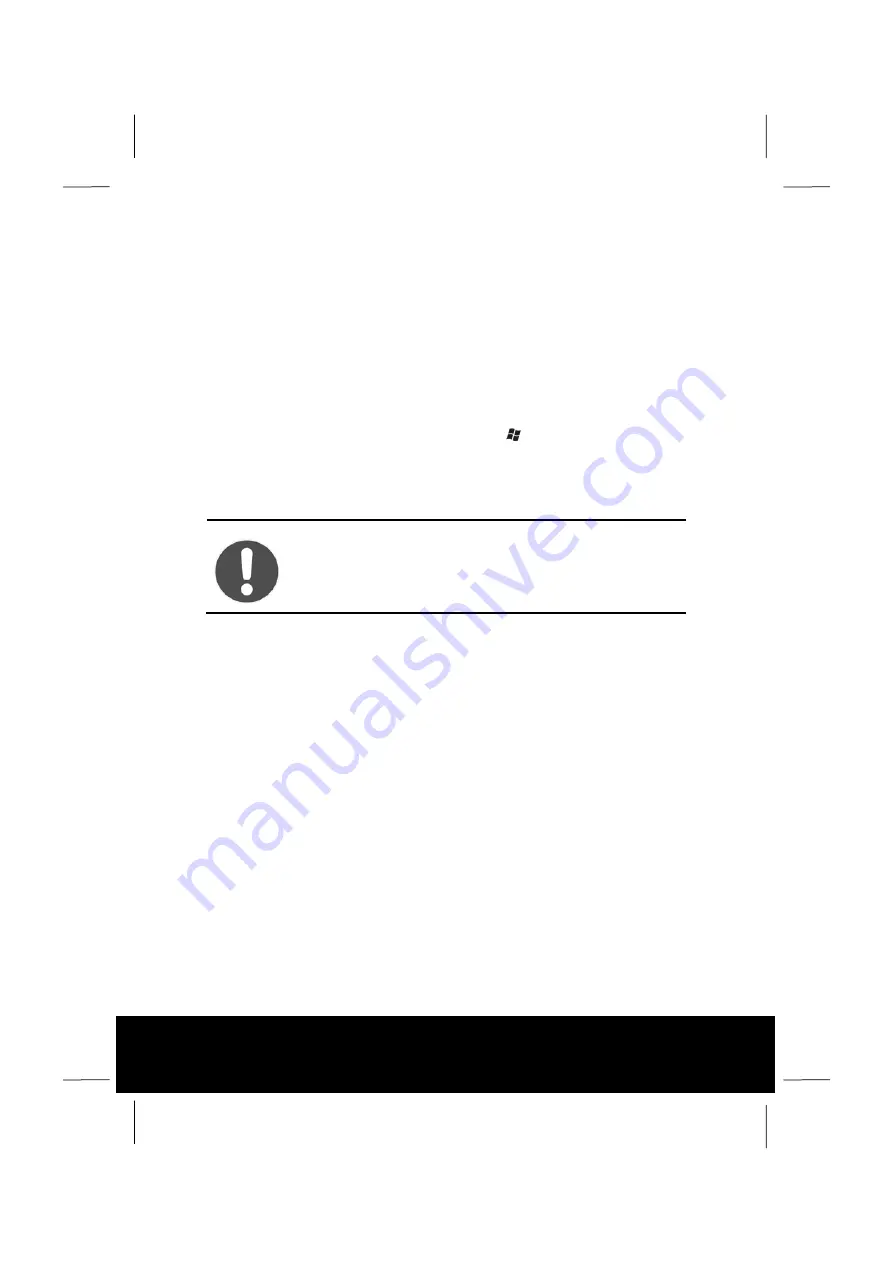
After Sales Support TEL: 1300 884 987 WEB Support: www.medion.com.au
46
►
Press the eject button at the optical drive to open the tray.
►
Remove the disc from its case without touching the unprinted side if possible.
►
Place the disc on the tray so that it lays flat with the label facing upward and
gently push the tray in to close it. The disc will now lie flat on the tray and will
engage onto the disc holder audibly.
►
Test that the disc is able to turn freely and then push the tray back into the optical
drive carefully.
The
‘E’
drive letter will have been allocated to your optical drive in the delivery
status. You will have easy access to your files on your discs with Windows®
Explorer (
Computer
). Start the
Computer
Help Program by means of the
Desktop link or by pressing the Windows® key
and the ‘
E
’ key at the same time.
Open Windows® Explorer by means of
Start
All Programs
Accessories
.
The pre-installed media reproduction will be used automatically during access to
DVD movies (or audio and movie files on normal data CDs).
CAUTION!
While the notebook is accessing the optical drive the media
activity indicator is lit. Do not try to remove the disc from the
drive while this LED is lit.
















































