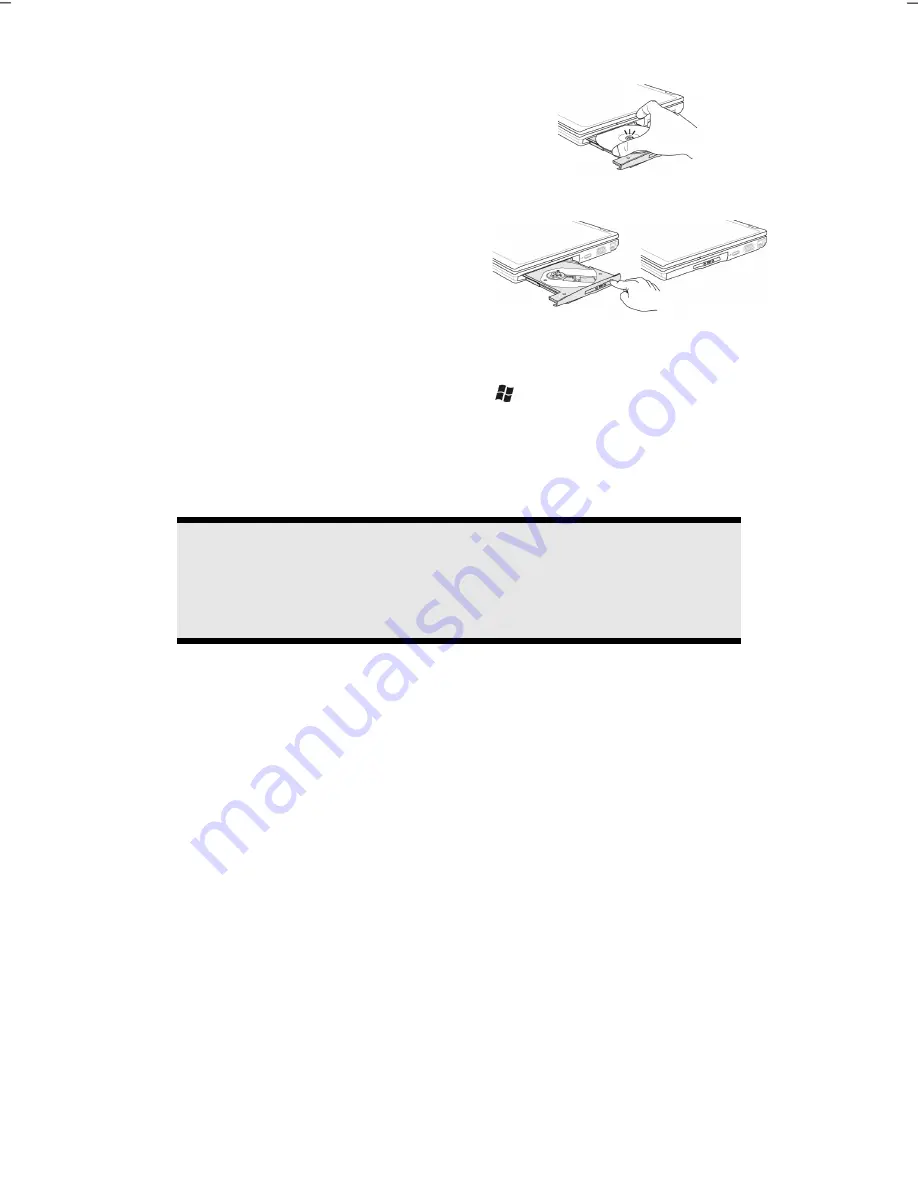
The Optical Drive
46
4.
Place the disc on the tray so that it
lays flat with the label facing
upward and gently push the tray
in to close it. The disc will now lie
flat on the tray and will engage
onto the disc holder audibly.
5.
Test that the disc is able to turn
freely and then push the tray back
into the optical drive carefully.
The
‘E’
drive letter will have been allocated to your optical drive in the delivery
status. You will have easy access to your files on your disks with Windows®
Explorer (
Computer
). Start the
Computer
Help Program by means of the
Desktop link or by pressing the Windows® key
and the ‘
E
’ key at the same
time. Open Windows® Explorer by means of
Start
All Programs
Accessories
. The pre-installed media reproduction will be used automatically
during access to DVD videos (or audio and video files on normal data CDs).
Warning!
While the notebook is accessing the optical drive the media activity
indicator is lit. Do not try to remove the disc from the drive while this
LED is lit.
Emergency Ejection of a Blocked Disc
If the tray fails to open automatically, the tray can be opened manually provided
there is an opening for emergency ejection.
Restart your notebook and if the tray is still locked proceed as follows:
1.
Shut down Windows® and switch off your notebook.
2.
Insert a long thin object (like a straightened paper clip) into the emergency
ejection opening until you feel resistance.
3.
Press lightly and the tray will open.
4.
Remove the disc and restart the notebook.
Summary of Contents for AKOYA E6313
Page 1: ...Notebook MEDION AKOYA E6313 User manual Medion AG 45307 Essen Germany...
Page 7: ...vi...
Page 9: ...Safety Instructions 2...
Page 19: ...Included with Your Notebook 12...
Page 29: ...Getting Started 22...
Page 31: ...Power Supply 24...
Page 79: ...Software 72...
Page 81: ...Software 74...
Page 97: ...Recycling and Disposal 90...






























