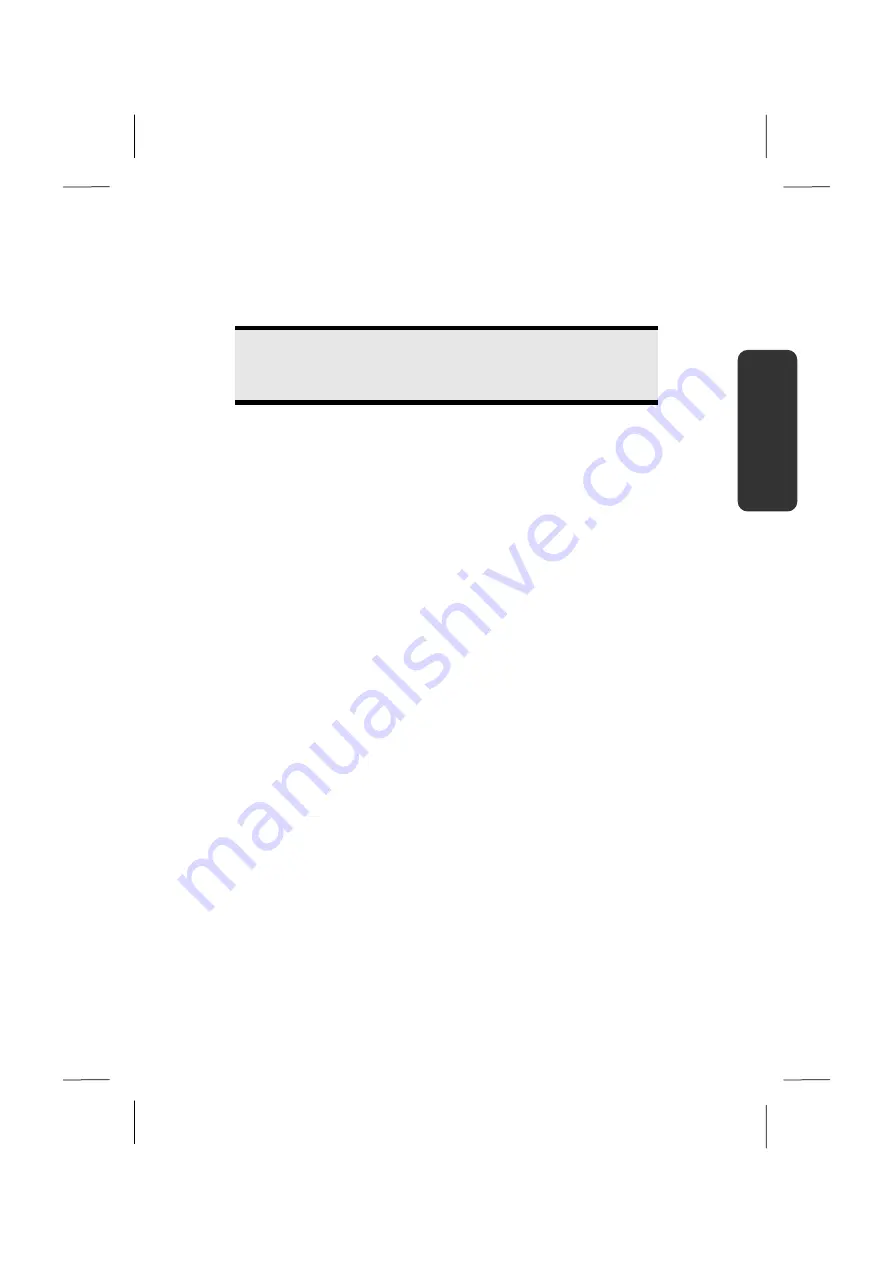
The Hard Drive
41
Español
English
Deutsch
Important Directories
In the following we have listed the most important directories and described their
content.
Attention!
Do not delete or modify these directories or their contents since data
could be lost or the functionality of the system could be at risk.
C:\
The master directory of drive C: includes important files
required to start Windows®. In the factory setting these files are
hidden for safety reasons.
C:\Program Files
As the name suggests, in this directory programs install the files
belonging to the application.
C:\Windows
The main directory of Windows®. This is where the files of the
operating system are saved.
D:\Driver
This folder includes the drivers required by your computer (pre-
installed).
D:\Tools
Here you find additional programs and other documentation for
your notebook.
Summary of Contents for Akoya E6222
Page 7: ...Contenido 2 ...
Page 17: ...Recomendaciones de Seguridad 12 ...
Page 29: ...Puesta en Marcha 24 ...
Page 31: ...Puesta en Marcha 26 ...
Page 79: ...Consejos y trucos 74 ...
Page 97: ...Reciclado y eliminación de desechos 92 ...
Page 99: ...Reciclado y eliminación de desechos 94 ...
Page 111: ...vi ...
Page 113: ...Safety Instructions 2 ...
Page 123: ...Included with Your Notebook 12 ...
Page 125: ...Views 14 Views Open Notebook Diagram the same 1 10 8 4 3 3 5 2 6 7 9 ...
Page 135: ...Getting Started 24 ...
Page 137: ...Power Supply 26 ...
Page 181: ...Software 70 ...
Page 197: ...Recycling and Disposal 86 ...
Page 209: ...vi ...
Page 211: ...Betriebssicherheit 2 ...
Page 221: ...Lieferumfang 12 ...
Page 223: ...Ansichten 14 Ansichten Geöffnetes Notebook Abbildung ähnlich 1 10 8 4 3 3 5 2 6 7 9 ...
Page 233: ...Erste Inbetriebnahme 24 ...
Page 235: ...Stromversorgung 26 ...
Page 283: ...Daten und Systemsicherheit 74 ...
Page 298: ...89 Español English Deutsch Kapitel 5 Anhang Thema Seite Konformitätsinformationen 91 Index 93 ...
Page 299: ...90 ...
Page 305: ...Index 96 ...






























