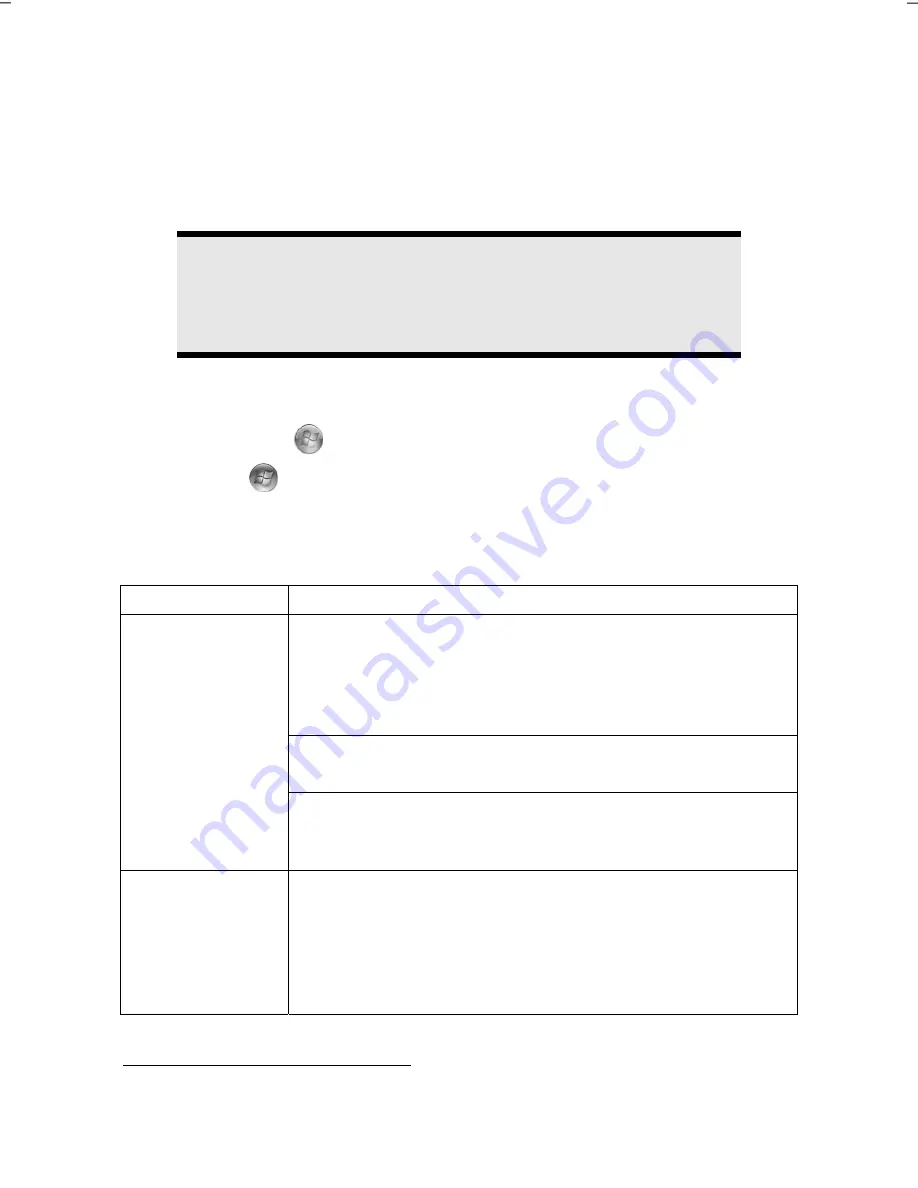
Software
62
Windows Media Center
*
The Windows Media Center is the platform for your individual home entertainment
in Windows®7. You will be able to record television, TV broadcasts, DVDs and
music, look at photos and much more by a remote (not included in the scope of
supply) or by a click of the mouse, with the Windows Media Center.
Information
The support of the functions depends on the hardware equipment of
the notebooks. For example, the TV function requires a TV tuner (not
included in the scope of supply).
You will start your individual entertainment as follows:
1.
Turn on your notebook.
2.
Click on
Start
.
3.
Click on
Windows Media Center
.
An overview of the Windows Media Center functions is below:
Main menu
Sub-menu
TV + Films
Recordings
You will have the possibility of recording broadcasts if you
connect a TV tuner. You can play back the broadcasts
recorded, delete them or burn them on external media
through this Menu point.
Play back DVD
You will play DVDs through this Menu point.
Set up TV
You will have the possibility of configuring the TV signal
here, if you have an external TV tuner available.
Online Media
Programmes
This library of programmes offers a listing of various online
media. You will call up content through the Internet, from
the online video library, through news portals to the music
shop, by means of the online media. An existing Internet
connection is the requirement for the use of this function.
*
Bei Windows® 7 Starter-Version Funktion nur eingeschränkt nutzbar
Summary of Contents for AKOYA E6221
Page 1: ...Notebook MEDION AKOYA E6221 User manual ...
Page 7: ...vi ...
Page 9: ...Safety Instructions 2 ...
Page 19: ...Included with Your Notebook 12 ...
Page 21: ...Views 14 Views Open Notebook Diagram the same 1 10 8 4 3 3 5 2 6 7 9 ...
Page 31: ...Getting Started 24 ...
Page 33: ...Power Supply 26 ...
Page 77: ...Software 70 ...
Page 93: ...Recycling and Disposal 86 ...






























