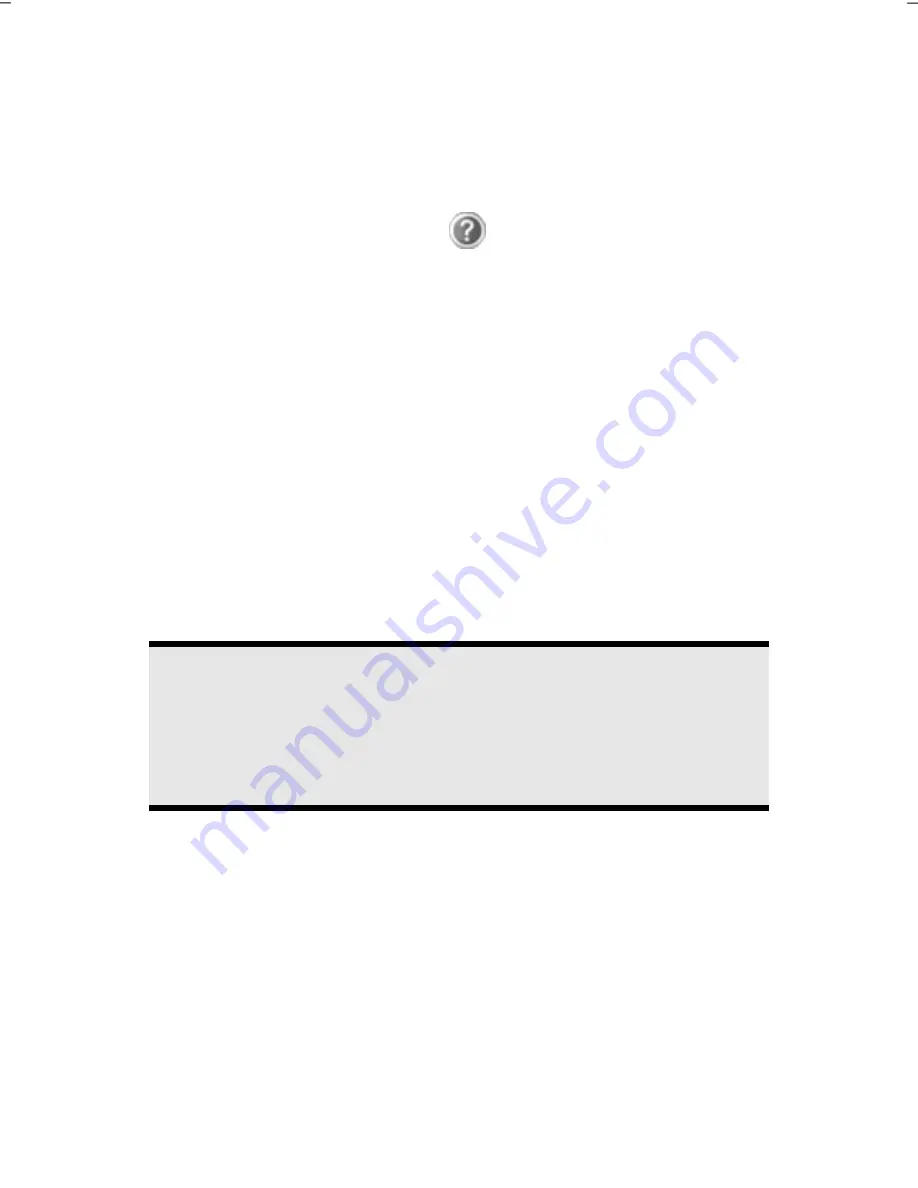
English
20
Step 2
Follow the instructions on the screen. Dialogue boxes will explain any steps that need to
be taken.
The greeting procedure will guide you through a series of dialogue boxes. The information
in each dialogue box will explain the steps that need to be taken.
Should you have any questions just click on
.
License
Agreement
The greeting procedure also displays the license agreement. Please read this
carefully. It contains important legal information on the use of your software. In
order to see the full text, use the mouse and the scroll bar on the right side of the
screen to move downwards until you have reached the end of the document. You
accept the agreement by clicking on the “
I accept the agreement
” option field.
Only by doing so will you be entitled to use the product under lawful terms and
conditions.
Step 3
After the login procedure the Windows
®
desktop appears on your screen.
You will find a brief overview on the following pages.
After the login procedure the Windows
®
desktop appears on your screen. This can be
adjusted so that the screen of your computer looks different.
However, basic operation is guaranteed.
Note
Windows might update and configure data (e.g. by means of new updates)
in the first days after the initial installation. This could lead to delays during
shutting down and starting up the Netbook computer. Do not switch off the
laptop/Netbook prematurely for this reason. This could have a negative
effect on the installation.
Summary of Contents for AKOYA E1225
Page 1: ...Netbook MEDION AKOYA E1225 User manual Medion AG 45307 Essen Germany ...
Page 7: ...vi ...
Page 9: ...English 2 ...
Page 19: ...English 12 ...
Page 30: ...Getting Started 23 Safety Handling Components Help Appendix ...
Page 31: ...English 24 ...
Page 33: ...English 26 ...
Page 73: ...English 66 ...
Page 89: ...English 82 ...
Page 91: ...English 84 ...






























