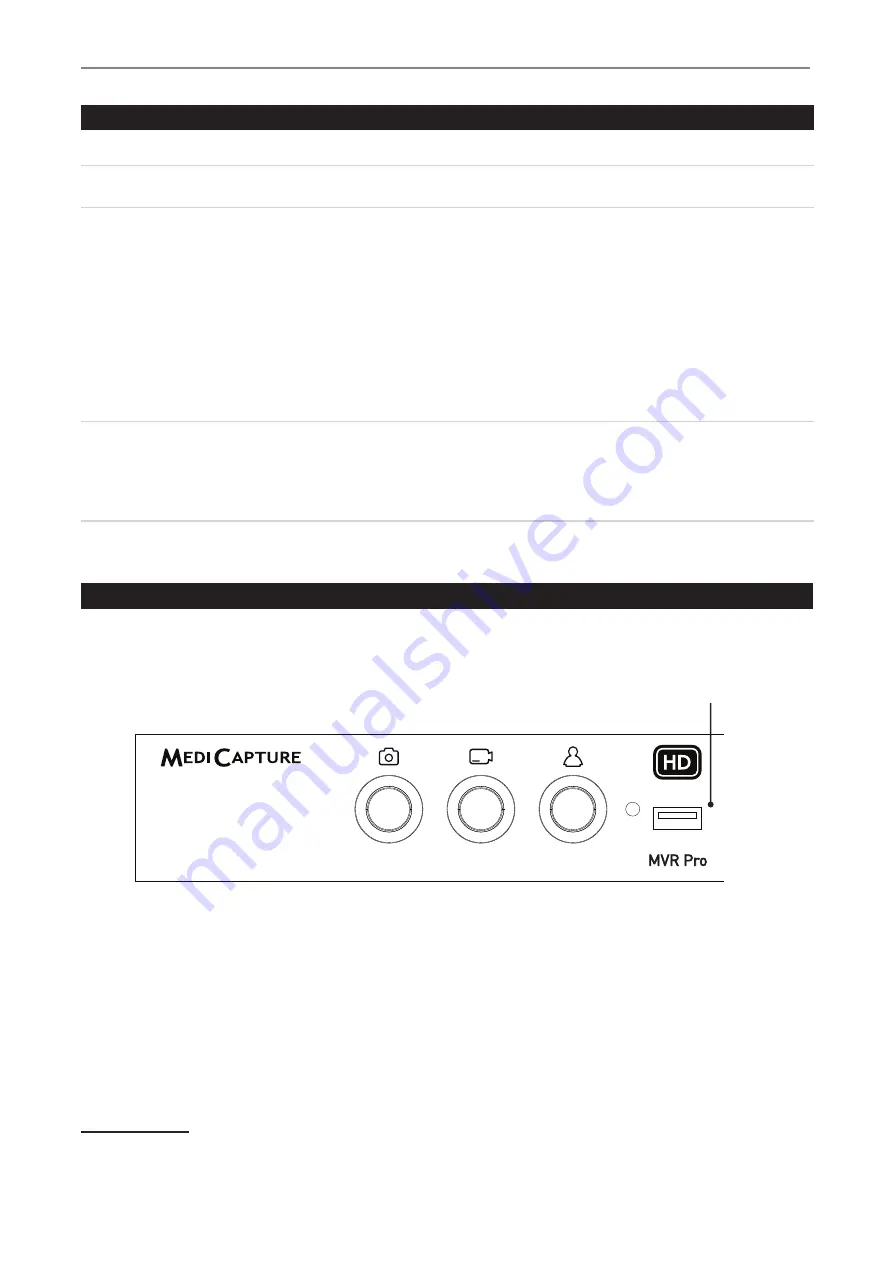
MVR/MVRPRO-UG01-EN-200727
<
13
>
MVR / MVR Pro User Guide - English
Connecting the MVR / MVR Pro
The MVR / MVR Pro connects to one or two video sources (for example, an endoscopic camera, surgical camera, ultrasound, etc.).
Please Note: Insert the USB flash drive and all external devices first, e.g., mouse, keyboard, touch screen,
HDD, etc. before switching on the device from the back panel.
1. If you are adding the MVR / MVR Pro to imaging equipment that you are already using, begin by locating the video
output of the primary video source.
2. Connect the appropriate cable between the video output on the video source and the appropriate video input
on the back panel of the MVR / MVR Pro.
3. Plug in the power cord.
4. You can also connect standard footswitches or camera triggers to the back panel. A footswitch or trigger can be used
to capture photos. Connect the footswitch or trigger to the “Remote” connector. By tapping the footswitch or trigger, it
will perform the same function as pushing the Capture Photo button on the front panel.
Please note: To operate two remote cables from your image source (Capture Photo + Record Video)
an adapter is necessary for the MVR / MVR Pro remote connector.
Footswitches are available as an option at medicapture.com.
Note that for a camera trigger to be compatible with the MVR / MVR Pro, it must be of the simple
“closed-contact” type, not a “programmable” type of trigger.
Inserting a USB Flash Drive
The easiest way to get started is to record to the supplied USB flash drive.
1
Insert the flash drive in the front USB port. MediCapture
brand flash drives are recommended.
1
MediCapture brand flash drives come in a variety of models.
USB Drive Connector
Connect a USB drive here Images
and videos are captured to the drive.




























