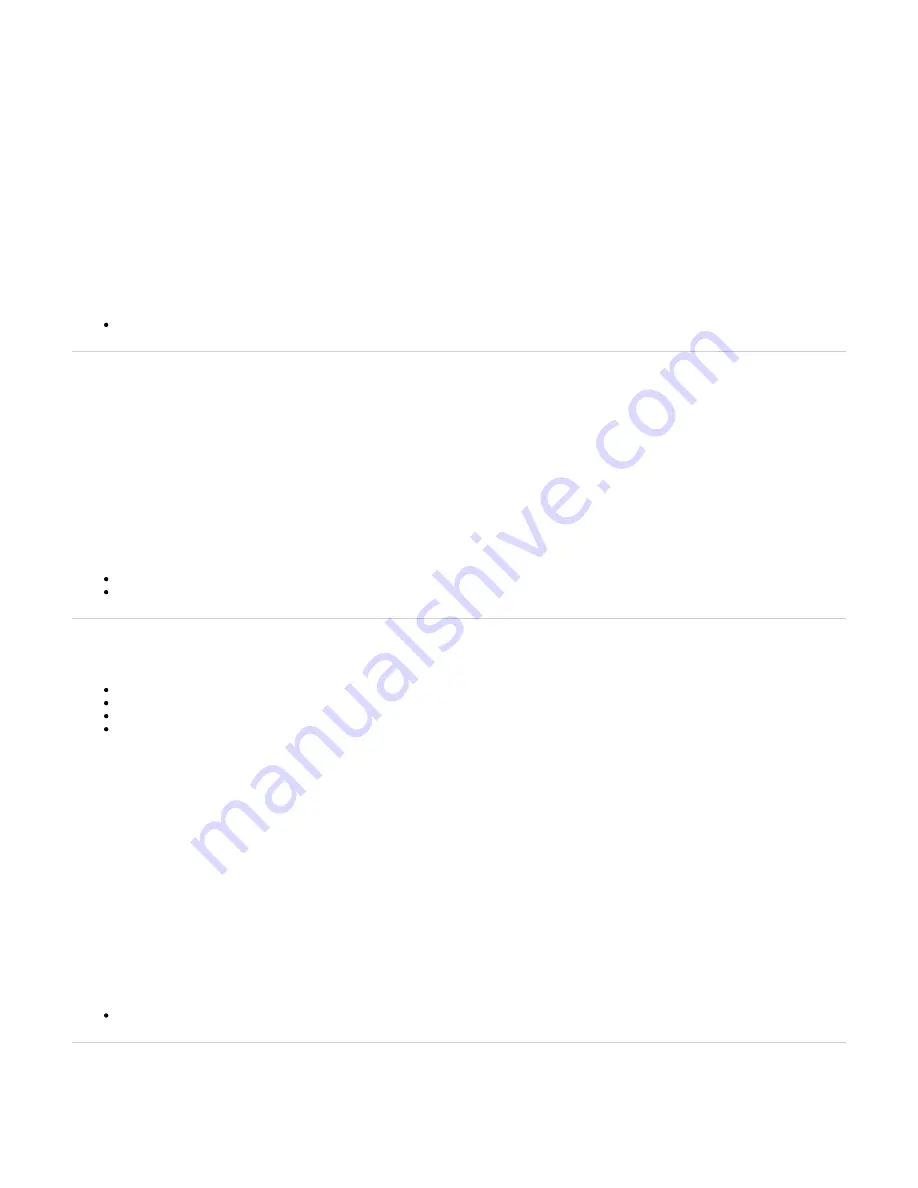
1.
2.
3.
4.
5.
6.
7.
8.
9.
1.
2.
3.
4.
5.
6.
1.
2.
3.
4.
5.
6.
7.
8.
9.
Steps
Unpack the unit and go through the
Do not connect any cables to the unit.
Make sure the wall is smooth, flat, dry and sturdy.
Note: If necessary, install a 250 mm x 200 mm x 12 mm (10 in. x 8 in. x 0,5 in.) plywood on the wall.
Apply the Bumpon™ autoadhesive protection to the bottom of the unit.
Note: This will improve the airflow under the unit.
Position the unit against the wall (plywood).
Mark the position of the screw holes on the wall.
Drill two holes on the markings.
Install a screw in each hole.
Align the screw holes of the unit over the screws installed on the wall, and hang the unit.
Next Step
Connecting the Telephony Cables
Top
Connecting the Telephony Cables
Context
Note: To prevent damage to the Mediatrix unit, make sure to connect the cables to their proper location on the Mediatrix unit.
Steps
Wear an ESD wrist strap, ensuring it makes good contact with your bare skin.
Attach the ESD wrist strap end to an earth ground (grounding screw on the back on the Mediatrix unit or unpainted bare metal spot of a grounded
equipment rack).
Make sure the unit's power switch is OFF.
Make sure the circuit breakers of AC power sources used to power the Mediatrix unit are OFF.
Make sure
the Mediatrix unit and in an appropriate AC electrical outlet.
the external Power Adaptor is connected to the DC connector of
Connect faxes, phones or a PBX to the FXS card.
Next Step
Top
Connecting the Mediatrix Unit Using a DHCP Server
Before you begin
Make sure that your network connection is working.
You must use an IPv4 Network.
The IPv4 Network must have a DHCP server.
If your unit does not have an FXS port, or if you do not have access to the DHCP server's logs, then use the
Connecting the Mediatrix Unit Using
procedure.
Steps
Wear an ESD wrist strap, ensuring it makes good contact with your bare skin.
Attach the ESD wrist strap end to an earth ground (unpainted bare metal spot of a grounded equipment rack).
Make sure the circuit breakers of AC power sources used to power the Mediatrix unit are OFF.
Make sure the provided external Power Adaptor is connected to the DC connector of the Mediatrix unit and in an appropriate AC electrical outlet.
Connect a 10/100 BaseT Ethernet RJ-45 cable into the
connector of the Mediatrix unit.
WAN
Connect the other end of the cable to a router/switch connected to your Network.
Validate the installation.
Turn ON the AC power sources that are used to power the Mediatrix unit at the circuit breaker
Note: When the unit is brought from a cold to a warm environment, condensation, that might be harmful to the unit, may occur. If this is the case,
wait one hour before connecting the power cord.
If you have an FXS port, dial *#*0 to get the IP address or consult the DHCP server's logs to find out your IP address.
Result
The Power LED on the unit will be flashing when the unit performs a DHCP server query. It will become solid once it successfully gets an IP address from
the DHCP server. At this point, you can now use the DHCP IP address to access your unit's management interface.
Next Step
Top
Connecting the Mediatrix Unit Using a Static IP address
Before you begin













