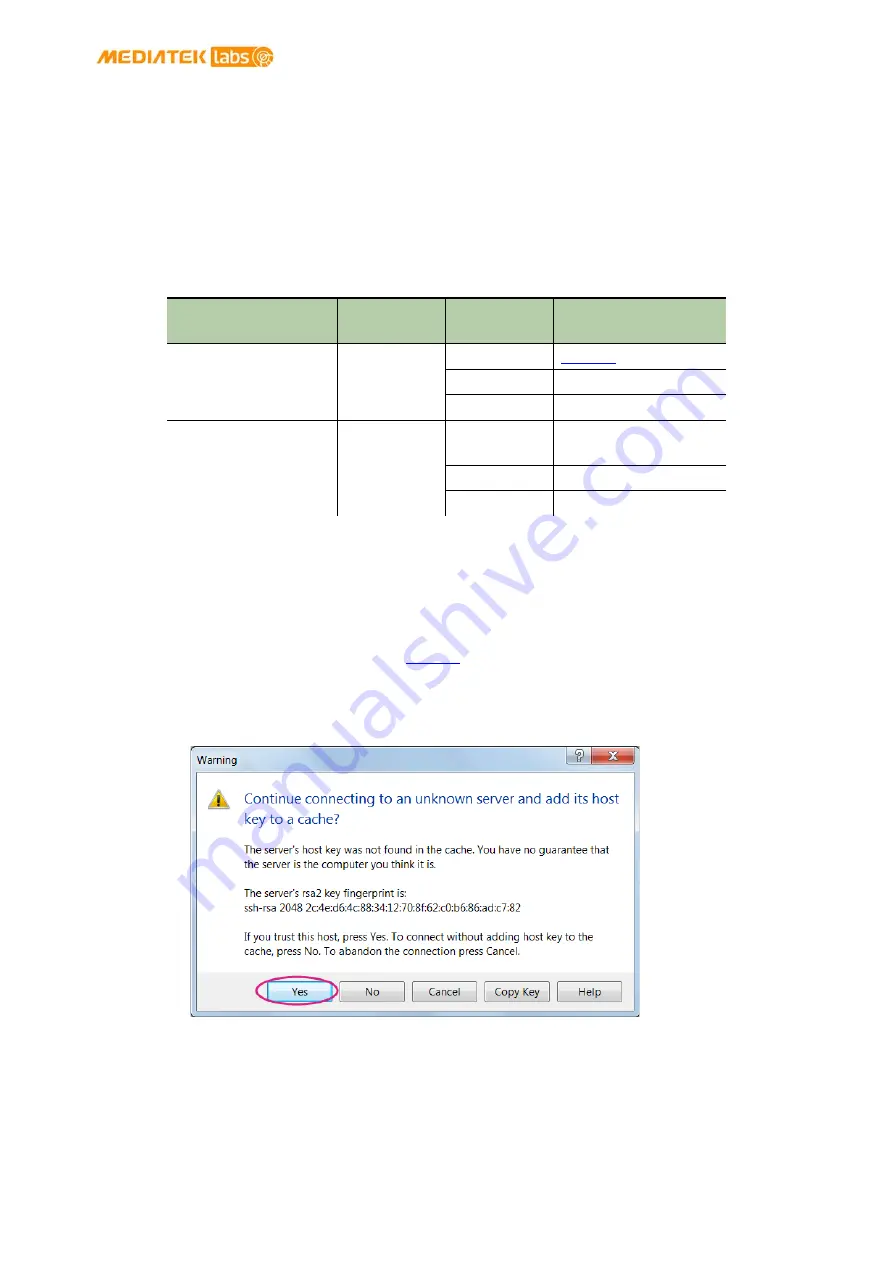
MediaTek LinkIt™ Smart 7688 Developer's Guide
© 2015, 2016 MediaTek Inc.
Page 53
This document contains information that is proprietary to MediaTek Inc.
Unauthorized reproduction or disclosure of this information in whole or in part is strictly prohibited.
4.7.
File Editor and Transfer
As a developer, you want freedom to use any text editor of your choice for coding. You can launch
the built-in
vim
editor in system console to edit source code files directly in LinkIt Smart 7688 or
you can use other editor from a remote computer, but during development, including tasks such
as program execution, it’s common to transfer files between LinkIt Smart 7688 and the remote
programming computer to finish the job. The default system image of LinkIt Smart 7688 provides
several tools for transferring files over Wi-Fi connection. Table 15 shows the types of file transfer
tools:
File Transfer Service Protocol
Host
Platform
Tool
SCP (Secure Copy)
SCP
Windows
OS X
scp command
Linux
scp command
Samba
SMB/CIFS
Windows
File Explorer built-in
support
OS X
Finder built-in support
Linux
smbclient
Table 15 File Transfer Tools
4.7.1.
Using SCP to copy files in Windows:
SCP tool
is one of the most reliable ways to transfer files is through the
SCP
protocol. You can
download tools that support SCP protocol.
is used in this guide. It provides both GUI and
command line interfaces:
a)
To use GUI, start WinSCP and click
Yes
when you see a warning window as shown in
Figure 33 SCP Security Warning
b)
Select SCP for file protocol, enter
mylinkit.local
in the host name box,
root
for user
name and password you set in Web UI. Click Login as show in Figure 34 .






























