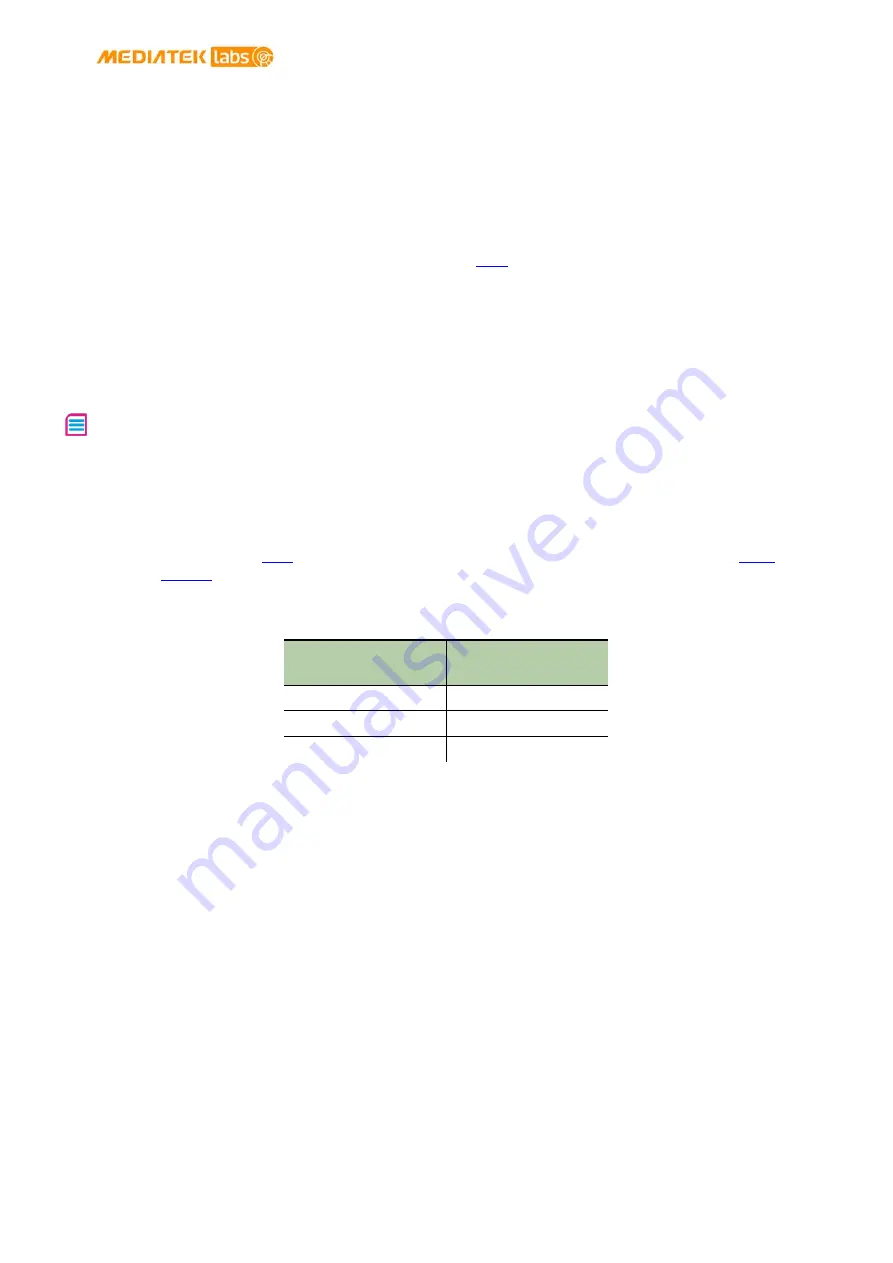
MediaTek LinkIt™ Smart 7688 Developer's Guide
© 2015, 2016 MediaTek Inc.
Page 42
This document contains information that is proprietary to MediaTek Inc.
Unauthorized reproduction or disclosure of this information in whole or in part is strictly prohibited.
•
For Linux:
Open Terminal. In the Terminal, type
at the command line, hit
return and log in using the password you set previously.
If you see an error indicating problems with host ID, please refer to FAQ on MediaTek Labs
website.
For more information on using SSH, please reference
4.5.4.2.
Using Serial to USB Cable
You can connect to the system console of LinkIt Smart 7688 by using a Serial (or UART) to USB
cable. First, you need to check if your cable requires driver installation; it may or may not be
needed. Please check the following sections per your OS.
Note: Download the executable version corresponding to your OS from the
Currently Supported VCP
Drivers
list. After installation, the COM port will be successfully identified.
•
For Windows:
1)
Install driver. If you’re using a USB cable based on FTDI chip please download and install
its driver from
. If you’re having problems with the latest driver, try installing an
2)
Next, you’ll need to connect the Serial to USB cable to LinkIt Smart 7688’s UART pins in
the following table as shown inTable 13:
UART to USB Cable
LinkIt Smart 7688
UART pins
RX
P8
TX
P9
GND
GND
Table 13 USB and LinkIt Smart 7688 UART Pin Mapping
3)
After you’ve connected the Serial to USB cable, open the device manager and notice the
COM port number as shown in Figure 22. This number may vary on different computers.






























