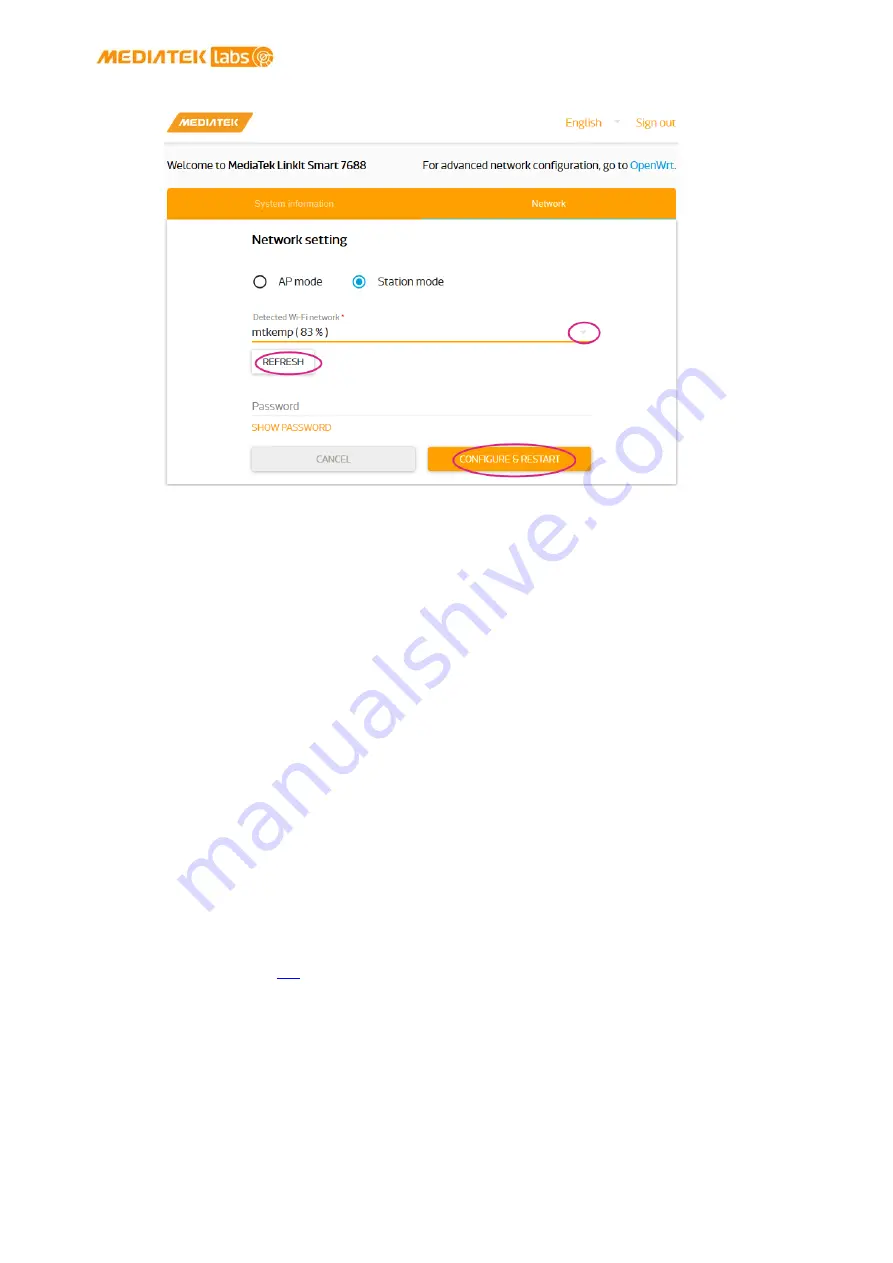
MediaTek LinkIt™ Smart 7688 Developer's Guide
© 2015, 2016 MediaTek Inc.
Page 50
This document contains information that is proprietary to MediaTek Inc.
Unauthorized reproduction or disclosure of this information in whole or in part is strictly prohibited.
Figure 30 Changing to Station mode in Web UI
3)
A message window will pop up letting you know the device is connecting to the AP you’ve
selected and reload the Web UI page to sign in.
4)
After you’ve signed in, check the Wi-Fi LED; it should blink once per second, this indicates
LinkIt Smart 7688 is in Station mode.
5)
To change LinkIt Smart 7688 back to AP mode, press the Wi-Fi Reset button for at least 5
seconds and release. Please see 4.5.3, “Connecting to the Web UI” for details. Reload the
Web UI and sign in. When you see three short blinks on Wi-Fi LED, it is in AP mode.
You can also use system console to change LinkIt Smart 7688 to station mode, please see
section 4.6.5.2, “Using the System Console”.
4.6.5.2.
Using the System Console
In order for LinkIt Smart 7688 board to access the Internet, it needs to join a network that has an
access point connected to the Internet, and to do that, the board needs to be in Station mode.
When a LinkIt Smart 7688 development board is in Station mode, it can install software from
OpenWrt to the board using opkg command. For example, your computer can join the Wi-Fi
network and connect to the board through SSH. This grants Internet access to your computer and
LinkIt Smart 7688.
This section describes how to change LinkIt Smart 7688 to station mode using Unified
Configuration Interface (
) in the system console.
1)
Make sure the host computer is connected to the AP in a Wi-Fi network.
2)
Get the following information from the AP that is in a Wi-Fi network:
SSID
Encryption type, refer toTable 14:






























