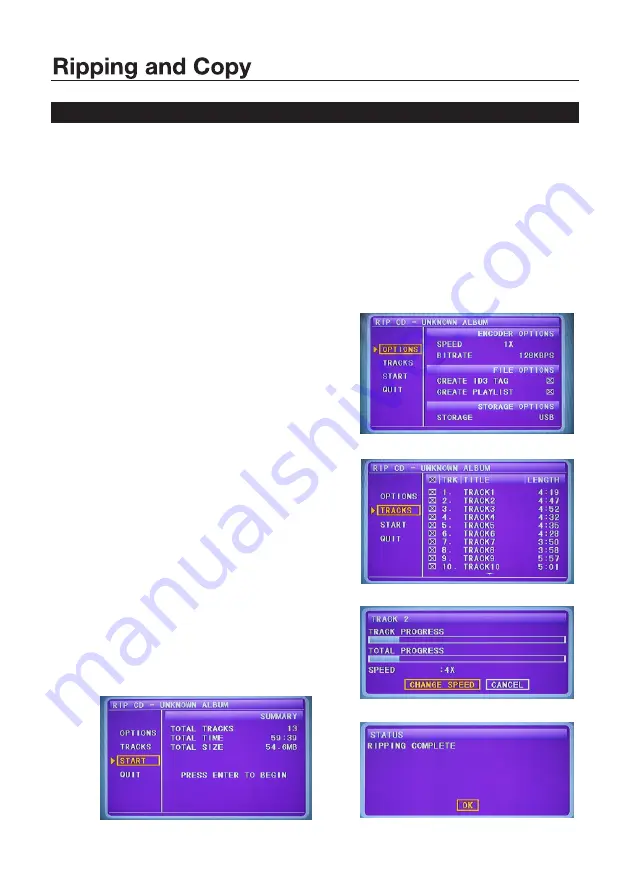
NOTE:
• In the
OPTIONS
menu (see Fig.1) you
can select a different speed or bitrate, or
create or cancel a playlist.
• In the
TRACKS
menu you can view the
length of the tracks. Press the arrow
buttons to select a track, then press
ENTER
to confirm your selection. To
select (or ‘unselect’) all tracks, move the
highlight to the box on top of the track box
(see Fig. 2) and press the
ENTER
button.
• In the
START
menu (see Fig. 3) you can
follow the progress of CD-ripping. Press
the
ENTER
button to start the process.
The screen will display the progress
(Fig. 4). To cancel or change the speed,
press the
ENTER
button.
• At the end of the process, the screen will
display
RIPPING COMPLETE
(Fig.5). Use
the
DOWN
arrow button to select
QUIT
,
then press
ENTER
to exit.
Fig. 1
Fig. 2
Fig. 3
Fig. 5
Fig. 4
Audio CD ripping
• The CD, MP3 disc must be in good condition with no scratches or marks in
order to be played smoothly.
• The destination USB device must be compatible with the DVD Player and
have enough space.
In CD playback mode, press the
COPY/DEL
button on the remote control to
display the CD ripping interface. Use the arrow buttons (
UP, DOWN, LEFT,
RIGHT
) to move around on the screen and select the options. Then press the
ENTER
button to enter the option/submenu or confirm your choice.
18
Summary of Contents for HW210AX
Page 2: ......
Page 6: ...4 Remote Control Unit COPY COPY ZOOM TITLE 0 10 10...




















