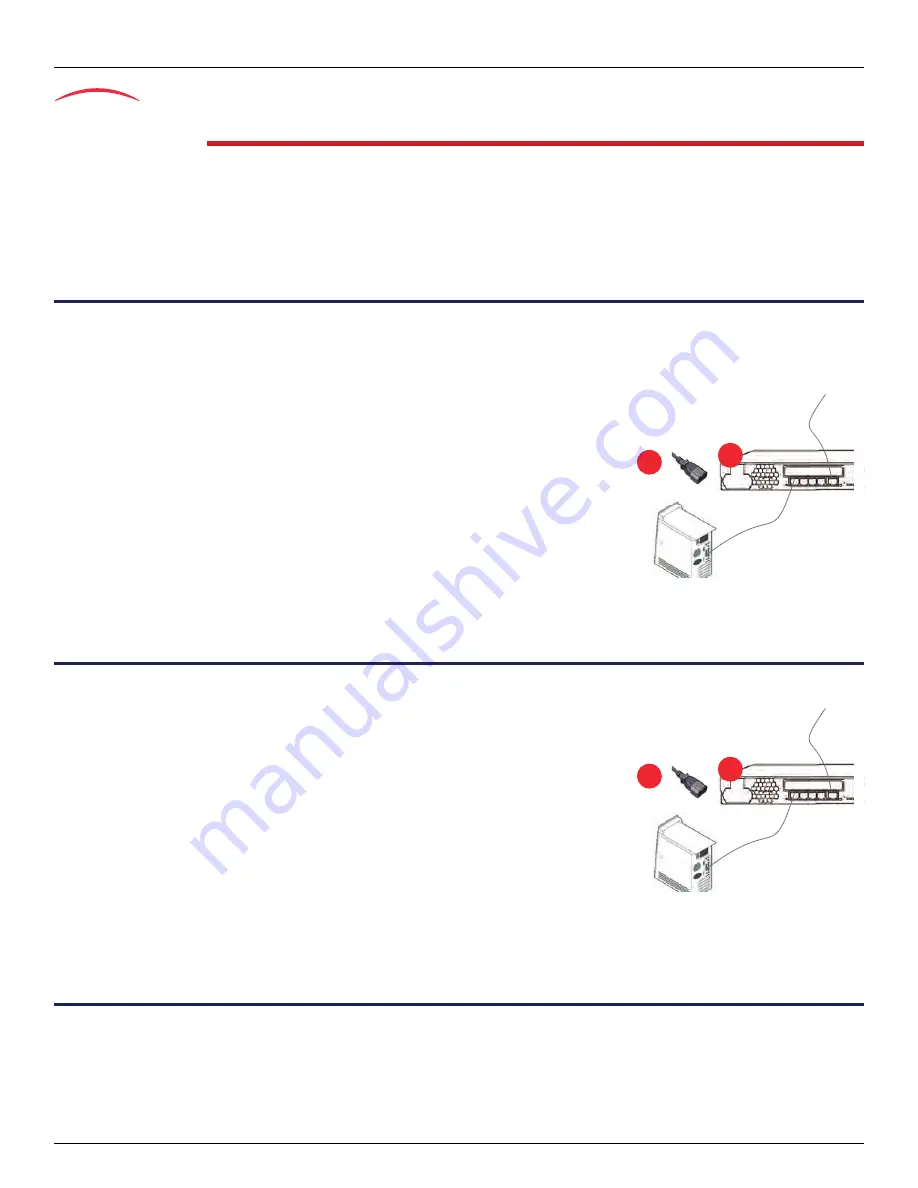
Page 2
Installation Quick Start
IP Address Discovery or Configuration
Step 2
IP Address Discovery or Configuration
The purpose of this section is to be able to contact the Mediatrix 3600's management interface to start with unit configuration.
Once the physical connection is complete, you will need to power on the Mediatrix 3600 and find out the IP address it is using. The Mediatrix 3600's WAN
IP address can be set either dynamically or statically. The default behaviour of the Mediatrix 3600 is to try to obtain a dynamic IP address through a DHCP
server.
You can also access the Mediatrix 3600 through its private LAN interface.
Dynamic WAN IP Address Discovery
Before connecting the Mediatrix 3600 to the network, Media5 strongly suggests that you reserve an IP address in your DHCP server for the unit you are
about to connect. DHCP servers reserve IP addresses for specific devices by using a unique identifier for each device. The Mediatrix 3600's unique
identifier is its media access control (MAC) address. The MAC address appears on the label located on the bottom side of the unit.
If you have not reserved a WAN IP address, you can discover which WAN IP address has been assigned
to the Mediatrix 3600 by either:
consulting your DHCP server's logs to find out details on the DHCP lease that was given to the
Mediatrix 3600.
using a network packet sniffer (e.g., Wireshark) to examine the DHCP messages exchanged
between the Mediatrix 3600 and your DHCP server while the Mediatrix 3600 boots up.
Step 1.
If you need to discover the IP address of the Mediatrix 3600, install and start your network
packet sniffer.
Step 2.
Connect the power cord on the back of the Mediatrix 3600 and then connect the other end
to an electrical outlet. The electrical outlet must be installed near the Mediatrix 3600 so that
it is easily accessible.
Step 3.
Power on the Mediatrix 3600 by flipping the power switch. The Mediatrix 3600 will reboot
twice by itself.
Step 4.
Proceed with accessing the Mediatrix 3600 web interface.
Default WAN Static IP Address Configuration
If there is no DHCP server in your network, then the WAN IP address can be configured statically. In that
case, you must set up your PC to use the private IP address
192.168.0.11
.
Step 1.
Connect the power cord on the back of the Mediatrix 3600 and then connect the other end
to an electrical outlet. The electrical outlet must be installed near the Mediatrix 3600 so that
it is easily accessible.
Step 2.
Power on the Mediatrix 3600 by flipping the power switch. The Mediatrix 3600 will reboot
twice by itself.
Step 3.
Insert a small, unbent paper clip into the
RESET/DEFAULT
hole located at the rear of the
Mediatrix 3600. The
Power
LED will start blinking, and after a few seconds, all the LEDS
will start blinking. Release the paper clip after all the LEDs start blinking and before they
all stop blinking (between 7-11 seconds).
This procedure is called a partial reset. After a partial reset is performed, the Mediatrix
3600’s WAN connection uses the default IP address 192.168.0.1. Refer to the
Hardware
Configuration Guide
, Chapter
Powering on the Mediatrix 3600
for details on the partial
reset procedure.
Step 4.
Proceed with accessing the Mediatrix 3600 web interface.
LAN Interface Access
You can access the Mediatrix 3600 via web and SNMP on the unit’s private LAN interface at the address 192.168.0.10. In that case, you must set up your
PC to use the private IP address
192.168.0.11
.
Step 1.
Connect the power cord on the back of the Mediatrix 3600 and then connect the other end to an electrical outlet. The electrical outlet must
be installed near the Mediatrix 3600 so that it is easily accessible.
Step 2.
Power on the Mediatrix 3600 by flipping the power switch. The Mediatrix 3600 will reboot twice by itself.
Power Supply
WAN Connection
2
Step
3
Step
Power Supply
WAN Connection
2
Step
3
Step




