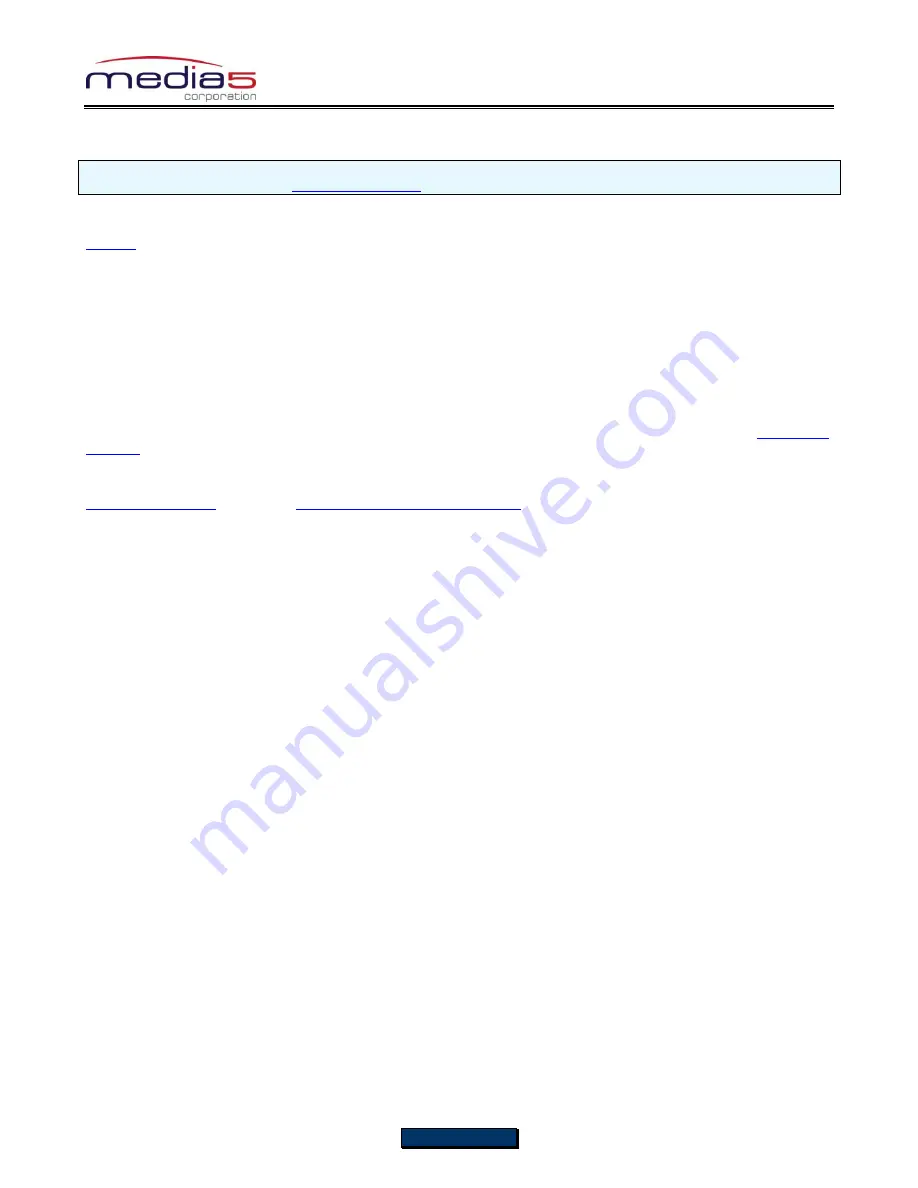
Configuration Notes 281
Page 12 of 25
Call Routing Configuration
The purpose of this section is to configure the Mediatrix 3000 DG
’s call router so it can route calls to/from the VoIP network
and the PSTN as described in the
Deployment Scenario
section.
You must configure the call router parameters of the Mediatrix 3000 DG digital gateways so that the calls can properly
terminate. Remember that the purpose of this configuration note is to achieve the sample deployment scenario shown in
Figure 1
. Your specific setup may vary.
Planning the Call Router
The goal of planning the Call router configuration is to summarize the rules incoming calls will follow when passing through
the Mediatrix 3000 DG.
This is:
Call sources and destinations.
Calls allowed and rejected.
Call properties manipulations.
All routing possibilities.
Before going further with the configuration steps, you should refer back to the two types of calls described in the
Deployment
Scenario
section.
The most basic call scenario implies at least the configuration of
Routes
. In the current deployment scenario, you will also
configure
Mappings
to support Step 3 of call scenario A, and a
Hunt Group
to support Step 3 of call scenario B defined in the
Deployment Scenario
section (see
Further Information and Configuration
for more details).
A Route is a virtual connection made inside the Mediatrix 3000 DG between call sources and destinations.
Routes are part of the Mediatrix 3000 DG
’s Route table. When a call comes in, the Mediatrix 3000 DG uses its
Route table to decide to which destination the call must be forwarded.
A Hunt Group is a virtual entity that regroups different call destinations into one group. This entity can then be
used as a call destination in a Route. When an incoming call is routed to a Hunt, the Hunt group selects one of
its available destinations to route the call.
A Mapping is a transformation that can be applied to a call when it goes through one of the Mediatrix 3000
DG
’s routes, according to various criteria. It can be used, for example, to apply changes to the call’s dialled
phone number.

























