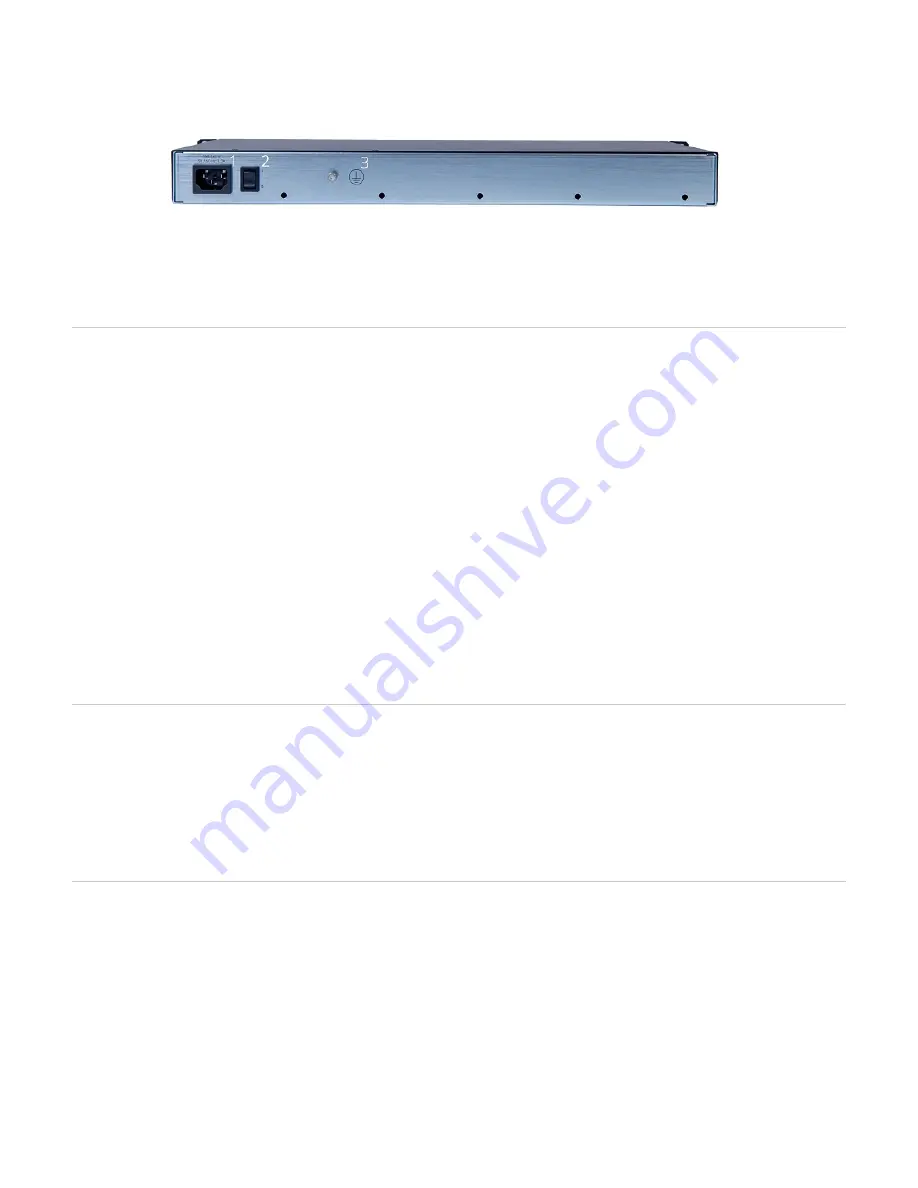
1.
2.
3.
1.
2.
3.
4.
1.
2.
3.
4.
5.
6.
7.
#
Description
1
POWER 1 connector
3
Power switch
4
Grounding screw
Top
Installing The Mediatrix Unit
Before you begin
Warning: When installing or replacing the Mediatrix unit, the earth ground connection between the grounding screw on the back of the Mediatrix unit and
an appropriate grounding point in your site must always be made first and disconnected last. This is mandatory to avoid any damage or injuries, even if the
Mediatrix unit is installed in a grounded equipment rack.
Warning: The earth ground cable should be the same size (18 AWG minimum) as the earth cable of the provided power cord. Otherwise, make sure the
earth ground cable meets the standards and requirements of your local electrical code. The type of the cable is likely to have VW-1 or RT1 markings on
the cable.
Warning: The earth ground cable must be firmly and securely connected to the grounding screw on the back of the Mediatrix unit and an appropriate
grounding point in your site: the earth ground cable must remain tightly secured at all times during service and installation.
Warning: Before performing this procedure, you must first read and understand the Safety Recommendations listed in this document.
Note: Note or take a picture of your unit's serial number before starting the installation, and place the card stickers of the cards not factory installed. Refer
to
Locating the Product Serial Number
Steps
Install the unit on a flat surface or in an equipment rack. Refer to
Installing the Unit on a Flat Surface
Caution: If the unit is installed in a closed environment or on a multi-unit rack, the ambient temperature of the environment next to the Media5 unit
may become greater than the maximum operating temperature recommended by Media5 for the use of its units, i.e. 40ºC. The Mediatrix unit
should never be used to temperatures greater than the recommended maximum operating temperature. Any damage occurring in such
environmental conditions will void the warranty.
Connect the Telephony Interface Cables. Refer to
.
Connecting the Telephony Cables
Caution: To prevent damage to the Mediatrix unit, make sure to connect the cables to their proper location on the Mediatrix unit.
Connect the Ethernet Cables. Refer to:
Top
Installing the Unit on a Flat Surface
Before you begin
Warning: Before performing this procedure, you must first read and understand the Safety Recommendations listed in this document.
Steps
Unpack the unit and go through the
Apply the Bumpon ™ autoadhesive protective products to the bottom of the unit.
Note: This will improve the airflow under the unit.
Install the unit on a flat surface.
Make sure the unit is at 20 cm (8 in.) from your monitor, computer casing, or other peripheral, including speakers.
Top
Connecting the Telephony Cables
Context
Note: To prevent damage to the Mediatrix unit, make sure to connect the cables to their proper location on the Mediatrix unit.
Steps
Make sure an adequate earth ground connection has been made between the grounding screw on the back of the Mediatrix unit and an
appropriate grounding point in your site.
Warning: Adequate earth grounding connection of the Mediatrix unit is mandatory to avoid any damage or injuries.
Wear an ESD wrist strap, ensuring it makes good contact with your bare skin.
Attach the ESD wrist strap end to an earth ground (grounding screw on the back on the Mediatrix unit or unpainted bare metal spot of a grounded
equipment rack).
Make sure the unit's power switch is OFF.
Make sure the circuit breakers of AC power sources used to power the Mediatrix unit are OFF.
Make sure the provided AC power cord is connected into the POWER connector located on the back of the Mediatrix unit and in an appropriate
AC electrical outlet.




































