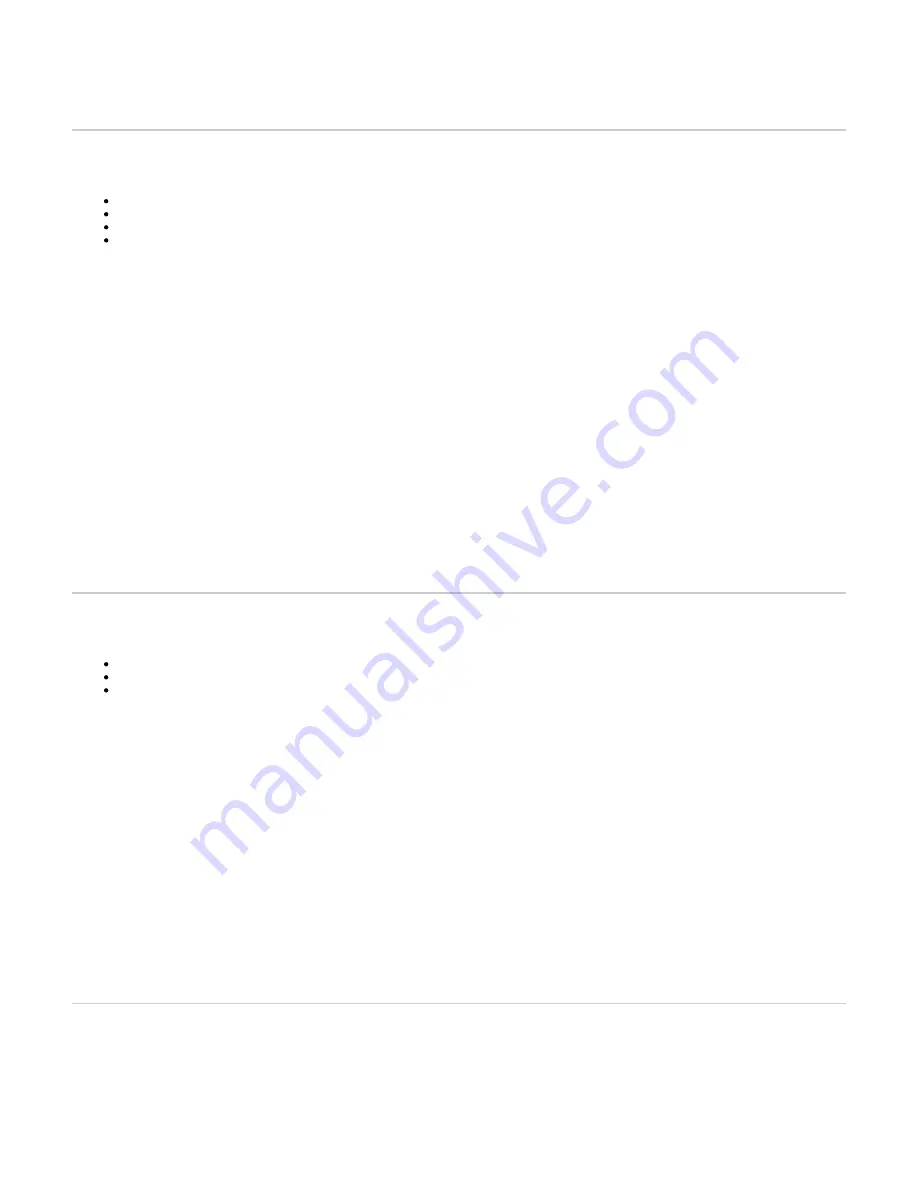
7.
8.
9.
1.
2.
3.
4.
5.
6.
7.
8.
9.
10.
11.
12.
1.
2.
3.
4.
5.
6.
7.
8.
9.
10.
11.
1.
a.
Connect faxes, phones or a PBX to the FXS card.
Connect a PBX or ISDN line to the PRI card.
Connect a PSTN or a PBX to the FXO card.
Top
Connecting the Mediatrix Unit Using a DHCP Server
Before you begin
Make sure that your network connection is working.
You must use an IPv4 Network.
The IPv4 Network must have a DHCP server.
If your unit does not have an FXS port, or if you do not have access to the DHCP server's logs, then use the
Connecting the Mediatrix Unit Using
Steps
Make sure an adequate earth ground connection has been made between the grounding screw on the back of the Mediatrix unit and an
appropriate grounding point in your site.
Warning: Adequate earth grounding connection of the Mediatrix unit is mandatory to avoid any damage or injuries.
Wear an ESD wrist strap, ensuring it makes good contact with your bare skin.
Attach the ESD wrist strap end to an earth ground (grounding screw on the back on the Mediatrix unit or unpainted bare metal spot of a grounded
equipment rack).
Make sure the unit's power switch is OFF.
Make sure the circuit breakers of power sources used to power the Mediatrix unit are OFF.
Make sure the provided AC power cord is connected into the POWER connector located on the back of the Mediatrix unit and in an appropriate
AC electrical outlet.
Connect a 10/100/1000 BaseT Ethernet RJ-45 cable into the ETH1 connector of the Mediatrix unit.
Connect the other end of the cable to a router/switch connected to your Network.
Validate the installation.
Turn ON the power sources that are used to power the Mediatrix unit at the circuit breaker.
Note: When the unit is brought from a cold to a warm environment, condensation, that might be harmful to the unit, may occur. If this is the case,
wait one hour before connecting the power cord.
Turn On the power switch of the Mediatrix.
If you have an FXS port, dial *#*0 to get the IP address or consult the DHCP server's logs to find out your IP address.
Result
The Power LED on the unit will be flashing when the unit performs a DHCP server query. It will become solid once it successfully gets an IP address from
the DHCP server. At this point, you can now use the DHCP IP address to access your unit's management interface.
Top
Connecting the Mediatrix Unit Using a Static IP Address
Before you begin
Your network interface must be set with an IP address in the 192.168.0.0/24 subnet (e.g. 192.168.0.11).
You must use an IPv4 Network.
Make sure that your network connection is working.
Steps
Make sure an adequate earth ground connection has been made between the grounding screw on the back of the Mediatrix unit and an
appropriate grounding point in your site.
Warning: Adequate earth grounding connection of the Mediatrix unit is mandatory to avoid any damage or injuries.
Wear an ESD wrist strap, ensuring it makes good contact with your bare skin.
Attach the ESD wrist strap end to an earth ground (grounding screw on the back on the Mediatrix unit or unpainted bare metal spot of a grounded
equipment rack).
Make sure the unit's power switch is OFF.
Make sure the circuit breakers of power sources used to power the Mediatrix unit are OFF.
Make sure the provided AC Power Cord is connected into the POWER connector located on the back of the Mediatrix unit and in an appropriate
AC electrical outlet.
Connect a 10/100/1000 BaseT Ethernet RJ-45 cable into the
Ethernet connector of the Mediatrix unit.
ETH5/EXT
Connect the other end of the cable into your PC.
Validate the installation.
Turn ON the power sources that are used to power the Mediatrix unit at the circuit breaker.
Note: When the unit is brought from a cold to a warm environment, condensation, that might be harmful to the unit, may occur. If this is the case,
wait one hour before connecting the power cord.
Turn On the power switch of the Mediatrix.
Result
You can now use the 192.168.0.10 IP address to access your unit's management interface.
Top
Verifying the Installation
Steps
Contact the Mediatrix unit via the Web Browser, or go to step 2
In your Web browser, enter the IP address used by your Mediatrix unit to communicate with the Web interface.


















