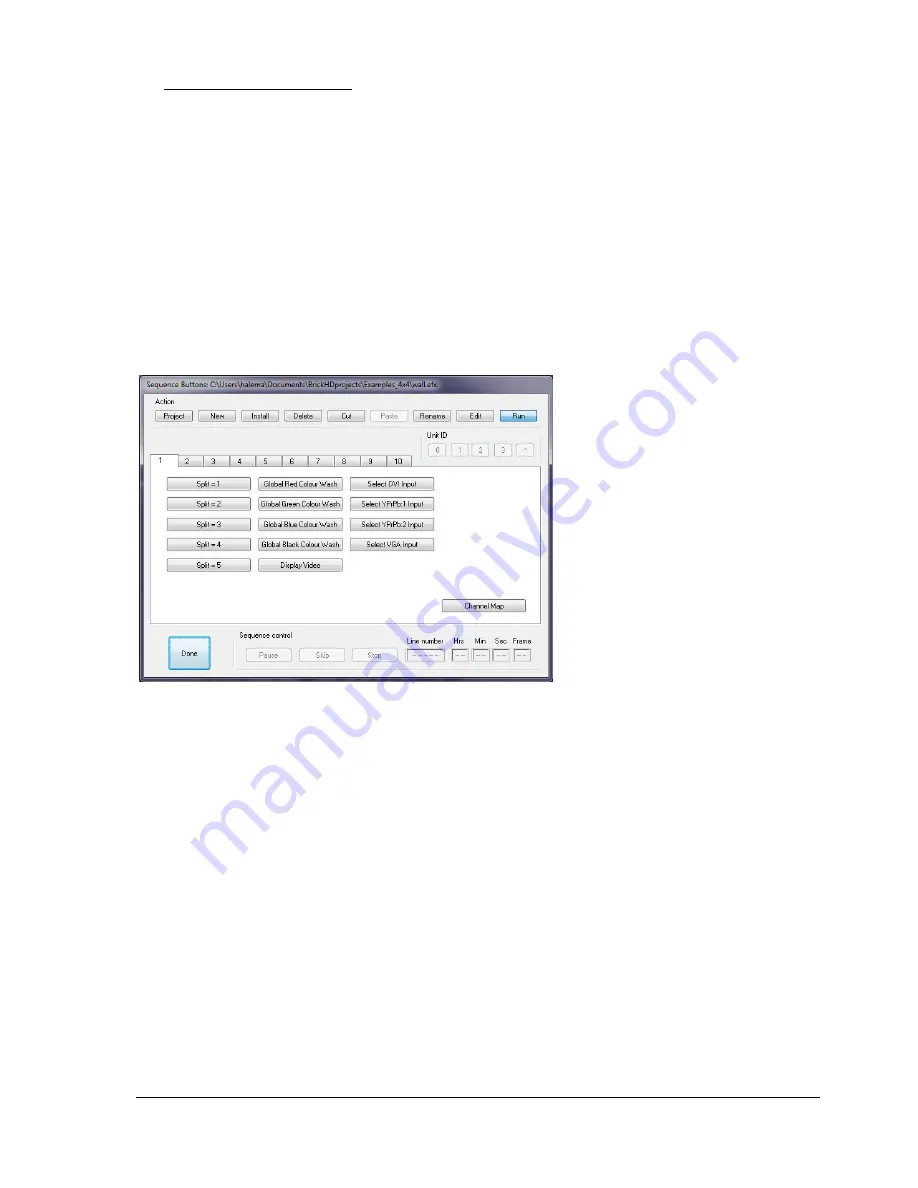
Copyright Media Technologies 2011
Page 11 of 18
9
CONTROL SCRIPTS
The processor can be controlled using text file scripts “sequences” created within the control
software environment. Sequences can be downloaded to the processor for stand-alone operation.
The
Sequence Buttons
Dialog box is available from main menu
Buttons
or by right clicking in the
main window client area.
The dialog box provides 10 tabbed pages of buttons which comprises a project. Each button calls up
a sequence file. The highlighted button in the action group determines what will happen if one of the
buttons on the tabbed section is left clicked, using the mouse. If the button is right clicked a menu
will appear presenting a set of actions, which is a shortcut way of performing an action on the
sequence file associated with the button, if that action isn't selected. Right clicking on the space
where a button could be placed presents a different menu to create a new button or paste a
previously cut button.
The default action is to run the
Sequence file.
To create a new project - or select an
existing project click on the
Project
button in the
Action
group at the top
of the screen. This will present a file
dialog box. Use this to either move
to a suitable directory and enter the
name of a new project, or navigate to
a directory and click on an existing
project and click
Open
.
Project files have the extension
.EFX
To run the sequence, select the
Run
action and left click on the button.
To move a button, select the
Cut
action and click on the button. Left click on a spare button to place
it. It is possible to change pages in this state. The Cut button will be remembered and can be pasted
more then once. This only duplicates the button - there is still only one underlying sequence file.
To permanently delete a button, select the
Delete
action and click on the desired button. This will
only delete the button, not the associated sequence file.
To edit the sequence associated with the button click on
Edit
in the action group, then the desired
button. If the sequence file exists it will be opened in the editor. If not a dialog box asking to create
the file will be presented.
To exit from the dialog box click
Done
. If changes to the project have been made you will be
prompted to save these changes. If this request is cancelled the button dialog will remain, If the
answer is No, changes since the last save are lost.


















