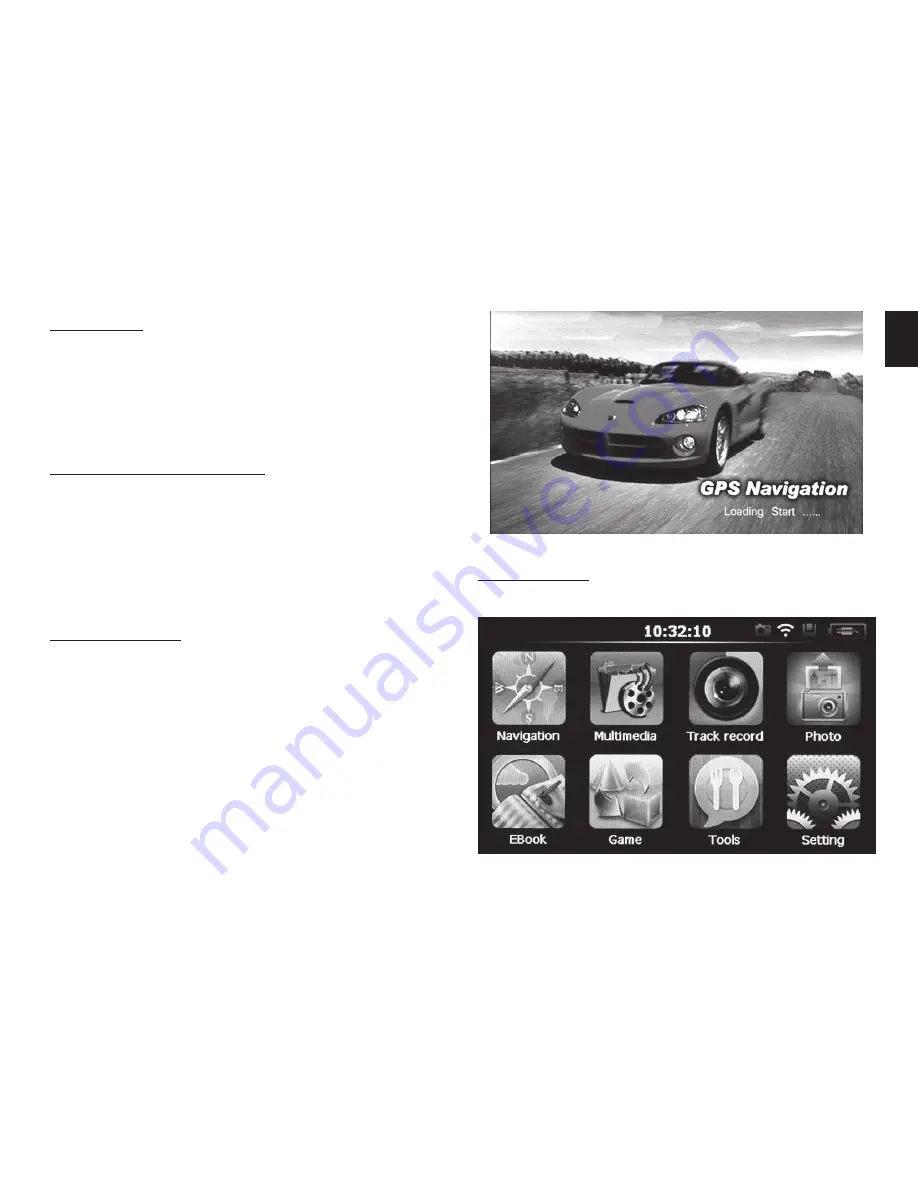
3
EN
Charging
Use USB cable and plug device to PC computer or po-
wer adaptor. During charging red power LED will be on,
when charging is finished blue power LED is on.
Note! Fully charge device before first use (it takes
ca. 3 hours).
Installing MicroSD card
Make sure that device is switched off, then insert mi-
croSD card into slot according to icon on the casing.
Put inside until card is latched.
Note! Device has two slots, upper slot is for camera
purpose only, side slot is for navigation software
and user files (media files and documents).
Power button
Press and hold power button for 1 sec to power on the
device, a startup window will appear.
You can use this button to resume home screen. Press
and hold power button for 3 sec to show shutdown op-
tion (sleep or shutdown).
Main menu
When system is loaded you will see following screen.
Summary of Contents for MT5034
Page 1: ...User Manual U DRIVE GPS TofindYourSafeway MT5034 ...
Page 8: ...8 EN ...








