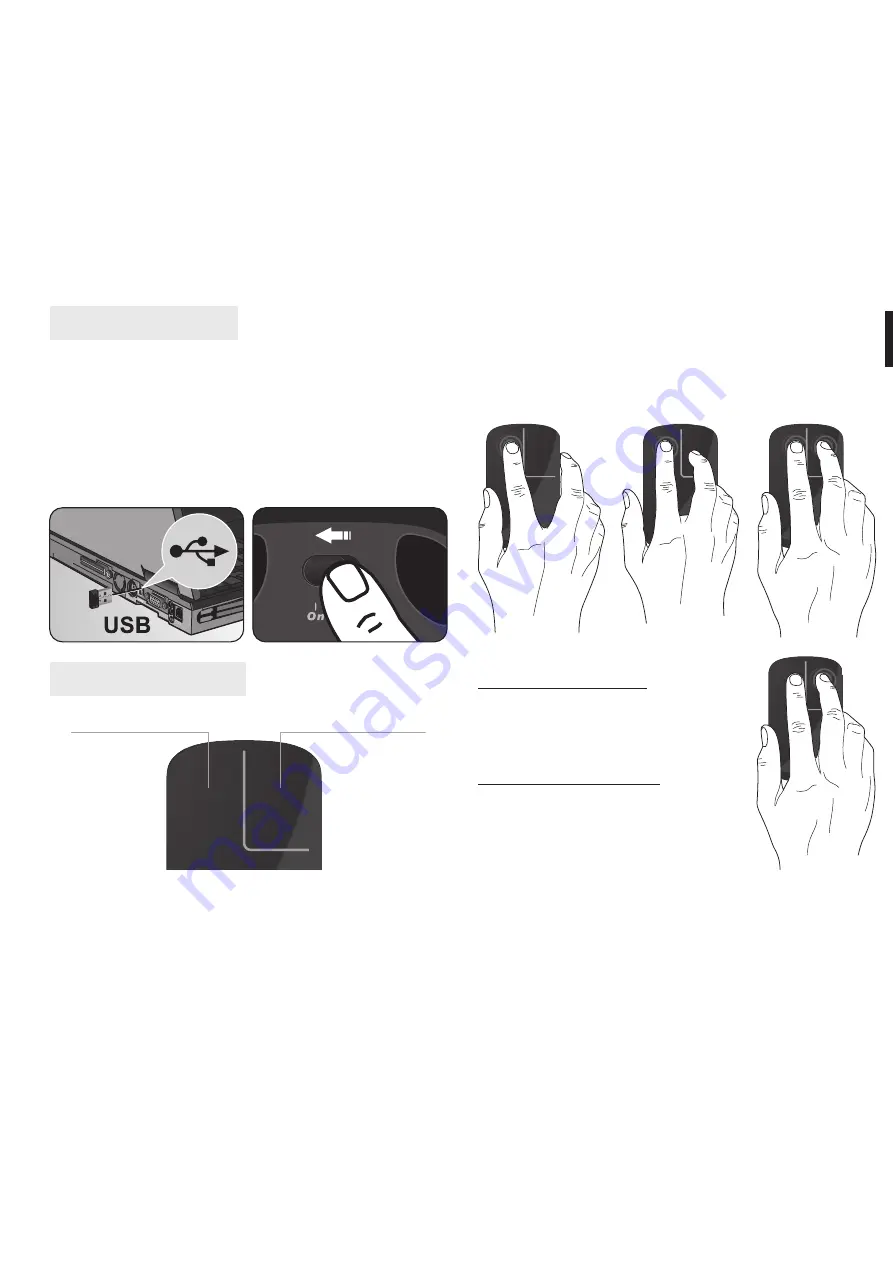
3
EN
Gestures instruction
1. Left fi nger single click on left button area
2. Left fi nger single click on left button area when right
fi nger is on the mouse
3. Single click with both fi ngers on the button area
System installation
1. Do not plug nano receiver until software installation
is fi nished. Insert software CD into CD-ROM drive,
follow on-screen messages to fi nish installation.
Note! If system message “driver has no windows
logo” occur, select option “continue anyway”.
2. Now plug nano receiver into USB port
3. Turn on the mouse.
Left button area
Right button area
Left click function
To use left click function you
can execute it three ways as
shown above.
Right click function
Use only one fi nger and sin-
gle click on right mouse but-
ton area.
Summary of Contents for E-SENSE MT1096
Page 1: ...User s manual E SENSE A REVOLUTIONARY MULTI TOUCH WIRELESS OPTICAL MOUSE MT1096...
Page 6: ...6 EN...
Page 7: ...Instrukcja obs ugi E SENSE A REVOLUTIONARY MULTI TOUCH WIRELESS OPTICAL MOUSE MT1096...
Page 13: ...Gebrauchsanleitung E SENSE A REVOLUTIONARY MULTI TOUCH WIRELESS OPTICAL MOUSE MT1096...
Page 19: ...E SENSE A REVOLUTIONARY MULTI TOUCH WIRELESS OPTICAL MOUSE MT1096...
Page 20: ...2 BG 2 2 3 3 5 5 6 2x AAA 1 2 3 4 5...
Page 21: ...3 B 1 2 3 1 driver has no windows logo continue anyway 2 USB 3...
Page 22: ...4 BG Windows XP CTRL Internet Explorer Adobe Reader...
Page 23: ...5 B...
Page 24: ...6 BG 2402 2480 MHz 16 25mA 3V 75cm s 1000DPI 10m USB Windows XP Vista 7...
Page 25: ...N vod k obsluze E SENSE A REVOLUTIONARY MULTI TOUCH WIRELESS OPTICAL MOUSE MT1096...
Page 30: ...6 CZ...
Page 31: ...E SENSE A REVOLUTIONARY MULTI TOUCH WIRELESS OPTICAL MOUSE MT1096...
Page 32: ...2 RU 2 2 3 3 5 5 6 2x AAA 1 2 3 4 5...
Page 33: ...3 R 1 2 3 1 Windows 2 USB 3...
Page 34: ...4 RU Tilt Wheel Windows XP CTRL Internet Explorer Adobe Reader...
Page 35: ...5 R...
Page 36: ...6 RU 2402 2480 16 25mA 3V 75cm s 1000 DPI 10 USB Windows XP Vista 7...




































