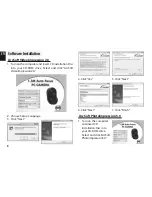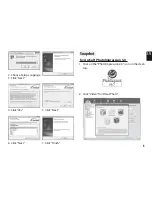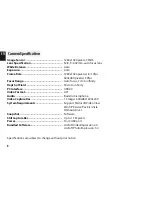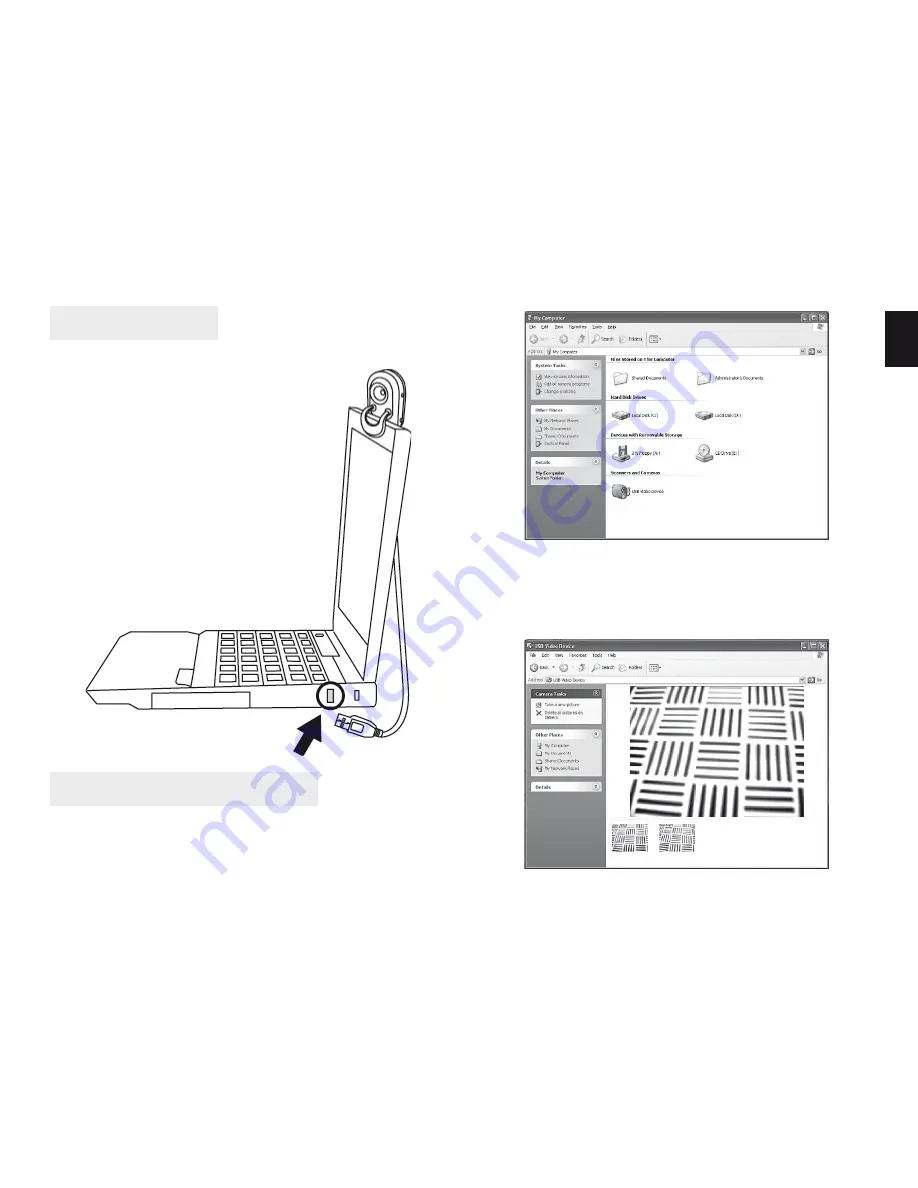
3
EN
3. The focus will adjust automatically according to the
subject moving.
4. Click “Take a new picture” for snapshot.
Auto Focusing and Snapshot
1. Click “My Computer”
2. Click “USB Video Device” from Scanners and Cam-
era.
Set up PC camera
You can mount the PC camera on
your laptop as diagram shows below.
Plug the PC camera into the USB 2.0
port of PC or laptop properly.
The focus will be adjusted
automatically according to the
subject moving.