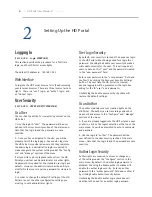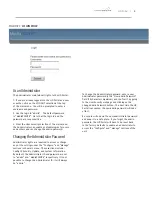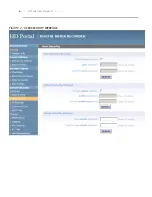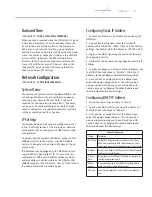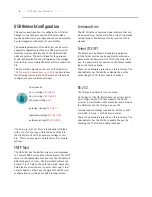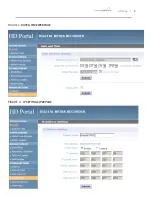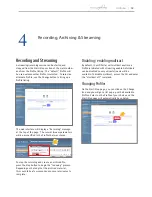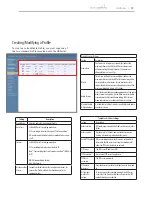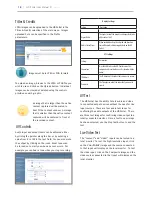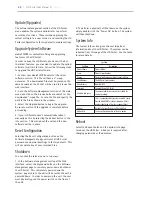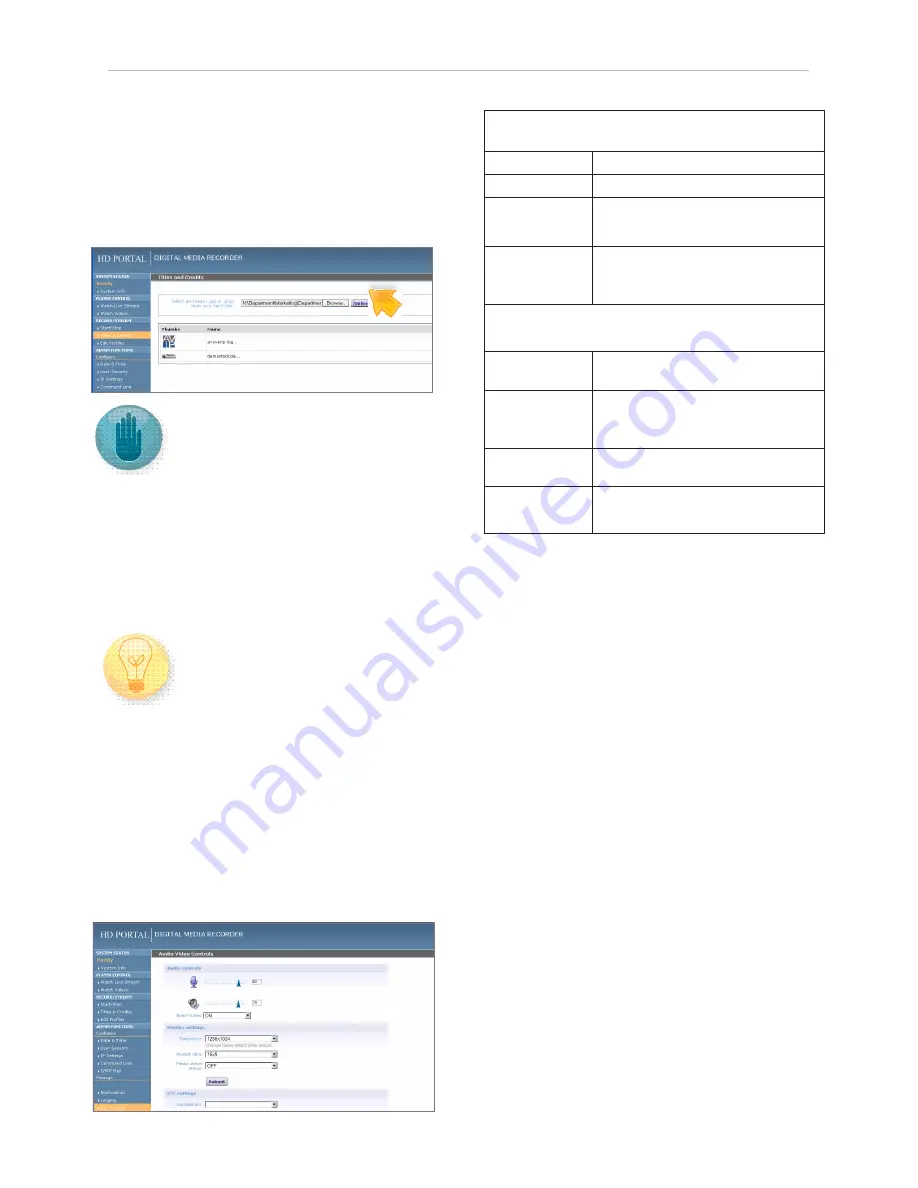
18
| HD Portal User Manual 3.1
April 2013
Titles & Credits
JPEG images can be uploaded to the HD Portal in the
Titles & Credits selection of the main menu. Images
uploaded here can be specified in the Profile
parameters.
Images must be in JPEG or PNG formats.
To upload an image, browse to the JPEG or PNG file you
wish to use and click on the Upload button. Individual
images can be viewed or deleted using the controls
provided on each graphic.
An image that is larger than the native
content captured will be scaled to
best fit the content window. An image
that is smaller than the native content
captured will be centered in front of
the recorded content.
AV Controls
Audio input and output levels can be adjusted either
by sliding the pointer along the bar, or by entering a
value from 0 to 100 in the text field. You can also mute
the output by clicking on the icons. Event tones can
be turned on to alert you when an event occurs. For
example you can hear a tone when you stop recording.
AV Test
The HD Portal has the ability to test audio and video
to connected output devices without the need for live
input sources. There are four audio test tones for
confirming the audio outputs of the HD Portal. There
are three test images for confirming video output to a
locally connected monitor. Once a test tone or image
has been selected, use the Stop Test button to end the
test.
Live Video Test
The “content” and “video1” inputs can be tested to a
local monitor. To test the high-resolution input, click
on the VGA (RGBHV) image and the source connected
to that input will display on the local monitor. To test
the video input, click on the Composite image and the
video source connected to that input will display on the
local monitor.
Display Settings
Setting
Description
Aspect Ratio
The aspect ratio of the output can be specified to be
either 4x3 or 16x9
Media Status Player
When enabled overlays the elapsed and duration
time of the media file during playback on the HD
Portal .
VTC Settings
Setting
Description
Connection
Uses the LAN to have the HD Portal receive the
command and record when a call is placed with the
codec .
IP Address
The IP Address of the codec that you want to record
Password
The Telnet password of the codec that you want to
record .