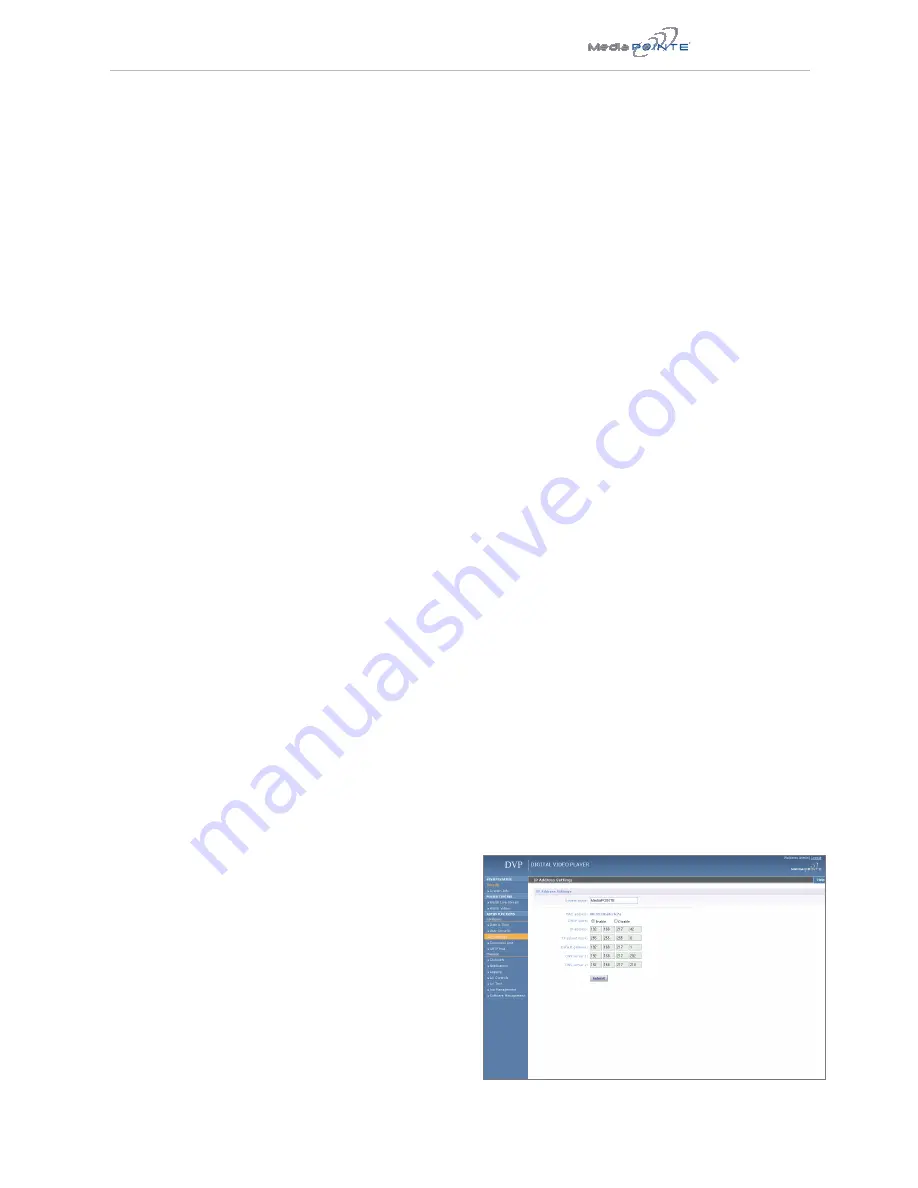
DVP |
Changing the Administrator Password
Administrator rights are required to access or change
any of the settings under the “Configure” and “Manage”
sections in the main menu. These sections include:
Config IP, Security, Update, and System Information.
By default, the Administrator ID and password are set
to “admin” and “MediaPOINTE” respectively. It is not
possible to change the Administrator ID. It will always
be “admin”.
To change the Administrator password, enter a new
Administrator password in the “New admin Password”
field (10 characters maximum) and confirm it by
clicking Change Admin Password button. The next time
the DVP is accessed, the new admin password will take
effect.
Be sure to write down the new administrator password
and keep it in a safe place. If you forget the admin
password, the DVP will have to be reset back to the
factory defaults to enable an administrator to access
the “Configure” and “Manage” sections of the unit.
User Access
The user has the ability to view existing content on the
DVP.
1. Once you have navigated to the site, you will be
presented with the default menu page. Anyone who
logs into the DVP is considered a ‘Guest’ user until
they complete the admin login. Administrative login is
required to make changes to the system settings under
the “Configure” and “Manage” sections of the menu.
If all you wish to do is playback content from the DVP
you will not need administrator rights. No password is
required for the standard Guest user login as a default.
However, the administrator has the ability to modify
this feature to require a password for viewers to login.
2. In order to change the default IP settings of the DVP
or any of the other configuration settings, you must log
in with administrator rights.
User Login Security
By default, user security is turned off. Anyone can
LOGIN to the DVP without being asked for a login ID or
password. Checking the Enable user security checkbox
will enable security for the user. This will require all
users to have an ID of “user” and the password created
in the “user password” field.
Enter a user password in the “user password” field and
confirm it by clicking the Save user Security Settings
button. The next time the DVP is accessed, anyone
logging in will be presented with a login box asking for
the ID “user” and a password.
Un-checking the Enable user security checkbox will
restore the default settings.
Author Access
The Author maintains content creation rights on the
DVP. The Author can set recording options but does not
have access to the “Configure” and “Manage” sections
of the menu.
1. If you are already logged into the DVP as a user or
admin, click on the LOG IN selection at the top of the
main menu. You will be prompted to enter a username
and password.
2. Use the login id “author”. The password will be
user defined in the User Security section of the main
menu. Note that the login id and the password are case
sensitive.
Author Login Security
Author rights are required to access or change any
of the settings under the “Options” section in the
main menu. By default, the author login password is
disabled. Checking the Enable author checkbox will
enable the author login security. Enter an author
password in the “author password” field and confirm it
by clicking save author Security Settings button.
Un-checking the Enable author LOGIN checkbox will
deactivate the need for an author login password
Network Configuration
The System Name and all network configurations can be
set in the IP Settings menu page. Network settings may
also be configured via USB memory stick.




















