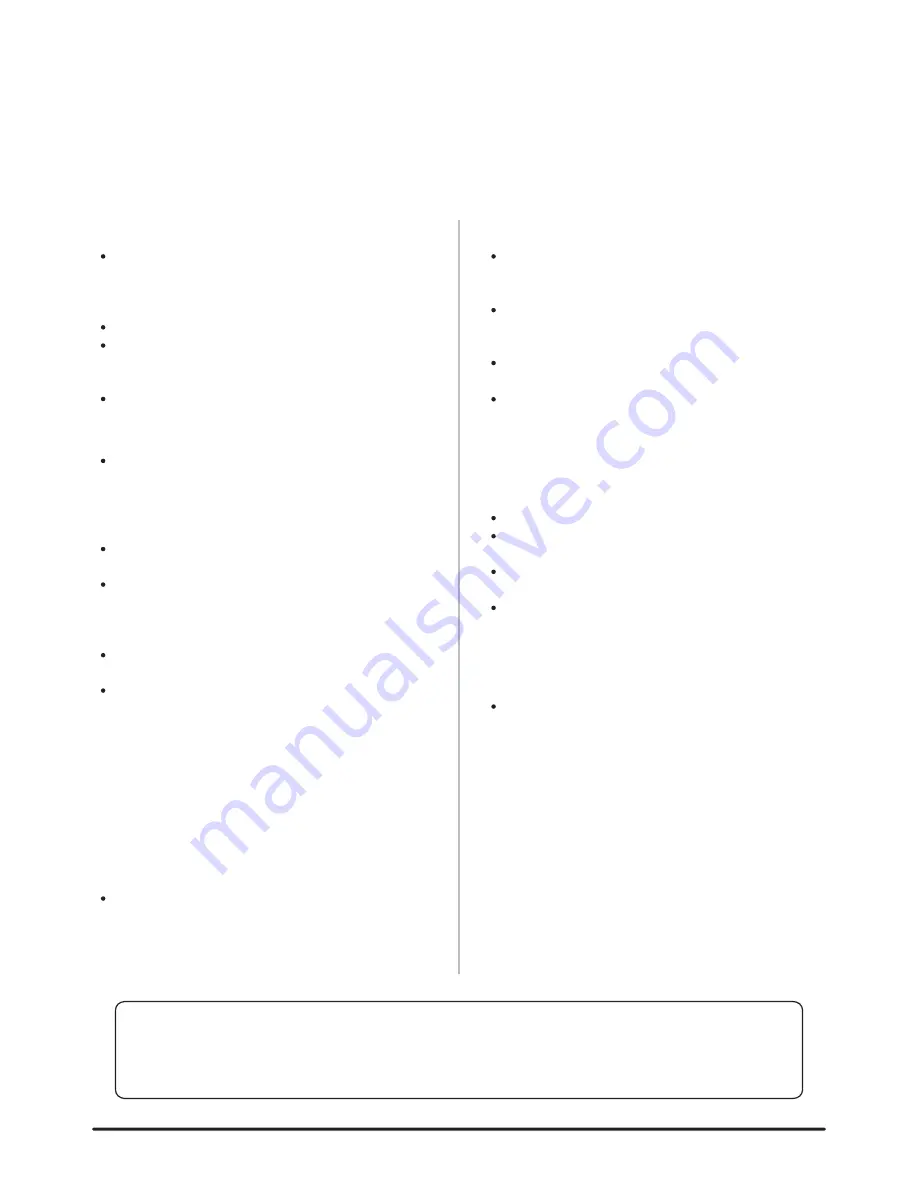
Taking Care of Your Digital Drum Set
Thank you for purchasing this digital drum module. The drum module has been
developed to act and play like a drum set but with greater ease. Before you use
the instrument, we recommend you to read through this manual.
2
Location
Power Supply
Make sure to use the suitable AC
adaptor, and also make sure the AC
o u t l e t v o l t a g e a t y o u r c o u n t r y
matches the input voltage specified
on the AC adaptor`s label.
Turn the power switch OFF when the
instrument is not in use.
An AC adaptor should be unplugged
from the AC outlet if the instrument is
not be used for an extended period of
time.
Unplug the AC adaptor during electric
storms.
Avoid plugging the AC adaptor into
the same AC outlet as appliance with
high power consumption, such as
electric heaters or ovens. Also avoid
using multi-plug adaptors since these
can result in reducing the sound
quality, operation errors, and possibly
damage.
Turn Power OFF When Making
Connections
To avoid damage to the instrument
and other devices to which it is
connected, turn the power switches of
a l l r e l a t e d d e v i c e O F F p r i o r t o
connecting or disconnecting cables.
Handling and Transport
Cleaning
Electrical Interference
Never apply excessive force to the
controls, connectors or other parts of
the instrument.
Always unplug cables by gripping the
plug firmly, but not pulling on the
cable.
Disconnect all cables before moving
the instrument.
Physical shocks caused by dropping,
bumping, or placing heavy objects on
the instrument can result in scratches
and more serious damage.
Clean the unit with a dry soft cloth.
A slightly damp cloth may be used to
remove stubborn grime and dirt.
Never use cleaners such as alcohol
or thinner.
Avoid placing vinyl object on top of
the unit (vinyl can stick to and
discolor the surface).
T h i s i n s t r u m e n t c o n t a i n s d i g i t a l
circuitry and may cause interference
i f p l a c e d t o o c l o s e t o r a d i o o r
television receivers. If this occurs,
move the instrument further away
from the affected equipment.
Do not expose the unit to the following
c o n d i t i o n s t o a v o i d d e f o r m a t i o n ,
d i s c o l o r a t i o n , o r m o r e s e r i o u s
damage.
Direct sunlight.
H i g h t e m p e r a t u r e ( n e a r a h e a t
source, or in a car during the day
time).
Excessive humidity.
Congratulations!
THIS DEVICE COMPLIES WITH PART 15 OF THE FCC RULES.
OPERATION IS SUBJECT TO THE FOLLOWING TWO CONDITIONS:
(1) THIS DEVICE MAY NOT CAUSE HARMFUL INTERFERENCE, AND
(2) THIS DEVICE MUST ACCEPT ANY INTERFERENCE RECEIVED,
INCLUDING INTERFERENCE THAT MAY CAUSE UNDESIRED OPERATION.
Summary of Contents for DD506
Page 1: ...DIGITAL DRUM Instruction Manual ...
Page 24: ...DD506 _G06 ...




















