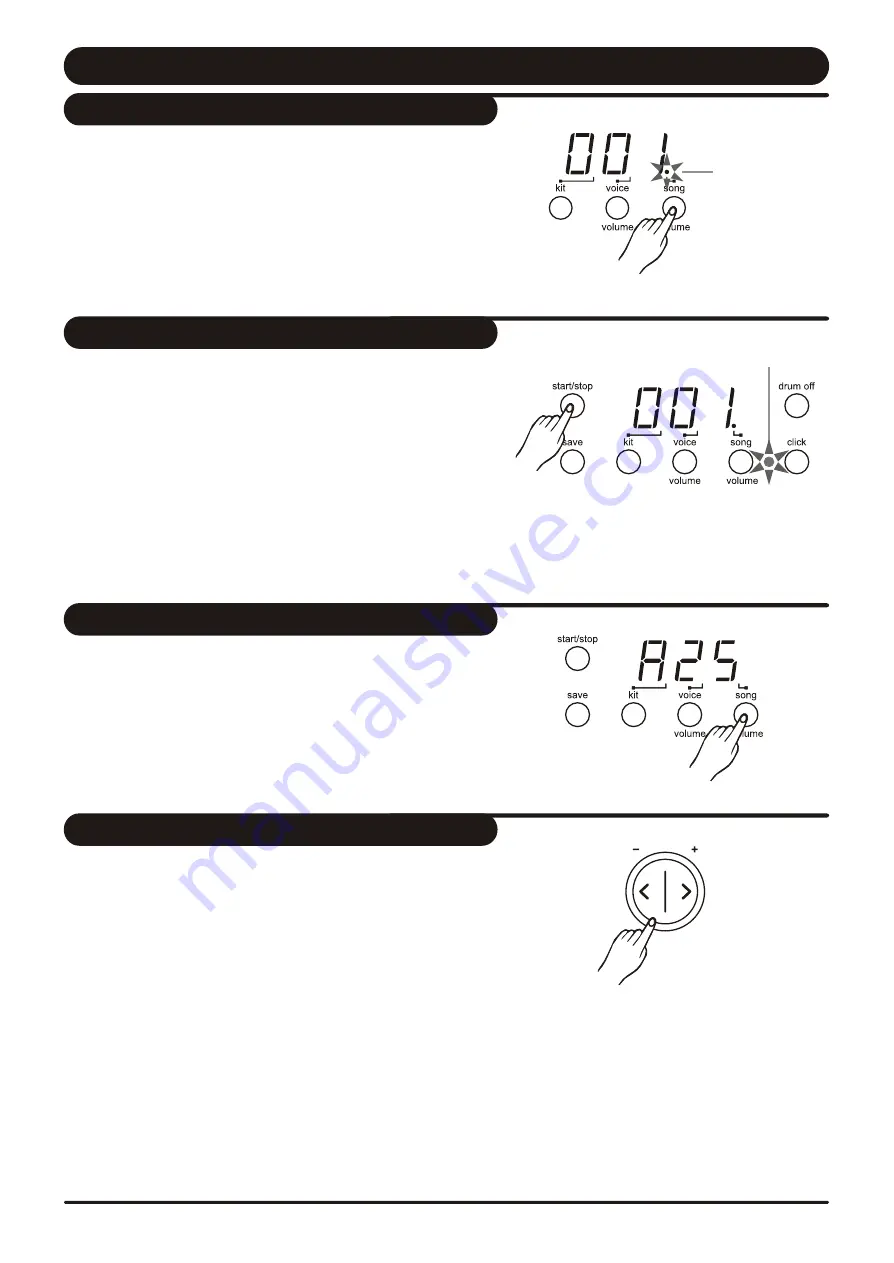
9
Play a Song
This drum module has a total of 50 preset songs.
Note: The preset song setting is 001 after you slide on power.
1.
Press [ song / volume ] button.
The song indicator lights and the current song's number appears.
2.
Press [ +] or [ - ] button to select one of the song and listen to it.
Song numbers 001 - 050 are preset songs.
(Reference song list : page 14.)
1
. Press [ start/stop ] button and the beat indicator is flashing.
After the counting, the song will start playback from the
beginning.
2.
The song will stop when it reaches the end.
You can stop the song during playback by pressing the
[ start/stop ] button
*
The ASSIGN pad's indicator flashes at the first beat of each
measure
Note:
The ASSIGN pad's indicator can be lighted off by pressing
both [hi-hat] and [kick] button at the same time.
Song indicator
1.
Press the [ song / volume ] button to select the volume of
song. Display shows : " A XX".
(XX = level value, 00 to 31)
2.
Press [ + ] or [ - ] button to adjust the volume of song
accompaniment.
1.
Press the [ tempo + ] or [ tempo - ] button. D
[ tempo + ] or [ tempo - ] button to increase or
decrease the tempo. ( tempo value in the range or 30 to 280)
*
isplay shows
the current tempo value.
2.
Press the
Holding down either a [ tempo +] or [ tempo - ] button to
change the setting in a high speed.
*
Press [ tempo + ] and [ tempo - ] buttons at the same time
to reset the tempo to default value.
Note:
About 2 seconds after you stop pressing the [Tempo]
button, display changes to show your selected song or kit
number instead of tempo value.
Select a song
Listen to the song
Adjust the song's volume
Adjust the song's tempo
Beat indicator
tempo/t ap
















